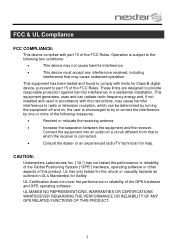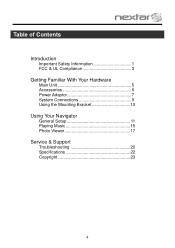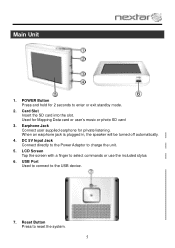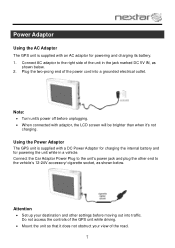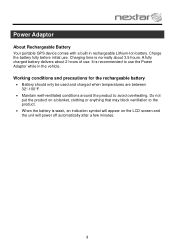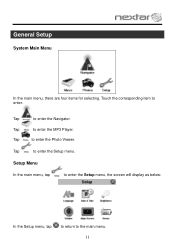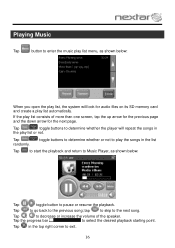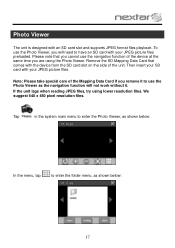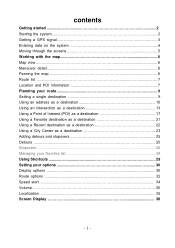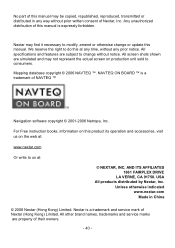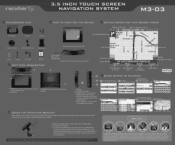Nextar M3-03 Support Question
Find answers below for this question about Nextar M3-03.Need a Nextar M3-03 manual? We have 3 online manuals for this item!
Question posted by winnebago1 on May 2nd, 2013
Looking For A User Manual For A Gps Navigation System. Can't Find A Website.
Current Answers
Answer #1: Posted by tintinb on May 3rd, 2013 7:46 PM
http://www.helpowl.com/manuals/Nextar/M303/103800
If you have more questions, please don't hesitate to ask here at HelpOwl. Experts here are always willing to answer your questions to the best of our knowledge and expertise.
Regards,
Tintin
Related Nextar M3-03 Manual Pages
Similar Questions
How do I update my GPS maps , voice command & points of interest ? In general how do you get these p...
charging