Nextar M3-04 Support Question
Find answers below for this question about Nextar M3-04.Need a Nextar M3-04 manual? We have 3 online manuals for this item!
Question posted by daxcon62 on August 31st, 2011
How To I Set The Voice To Text
The person who posted this question about this Nextar product did not include a detailed explanation. Please use the "Request More Information" button to the right if more details would help you to answer this question.
Current Answers
There are currently no answers that have been posted for this question.
Be the first to post an answer! Remember that you can earn up to 1,100 points for every answer you submit. The better the quality of your answer, the better chance it has to be accepted.
Be the first to post an answer! Remember that you can earn up to 1,100 points for every answer you submit. The better the quality of your answer, the better chance it has to be accepted.
Related Nextar M3-04 Manual Pages
M3 Series Hardware Manual - Page 2


...with route suggestions. Pull over ! Just enter information using the touch screen and let the voice prompt and detailed map guide you may affect safety or timing while driving.
...in a safe and legal manner before changing settings, entering destinations, or to provide you with vehicle operating controls.
This GPS unit is designed to access any of millions ...
M3 Series Hardware Manual - Page 8
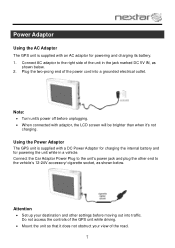
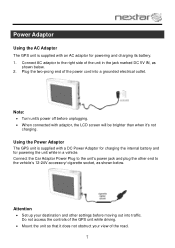
... shown below . 2. Connect the Car Adaptor Power Plug to the unit's power jack and plug the other settings before unplugging. When connected with a DC Power Adaptor for charging the internal battery and for... socket, as
shown below . Attention
Set up your view of the GPS unit while driving.
Mount the unit so that it 's not
charging.
M3 Series Hardware Manual - Page 13
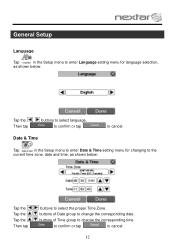
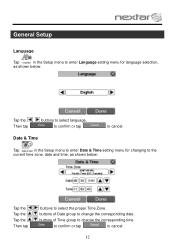
...tap
to cancel.
12
Date & Time
Tap
in the Setup menu to enter Language setting menu for changing to the
current time zone, date and time, as shown below :...buttons to select the proper Time Zone.
General Setup
Language
Tap
in the Setup menu to enter Date & Time setting menu for language selection,
as shown below :
Tap the , Then tap
buttons to select language. buttons of Time...
M3 Series Hardware Manual - Page 14
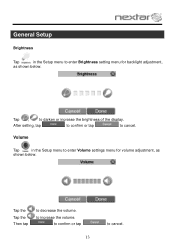
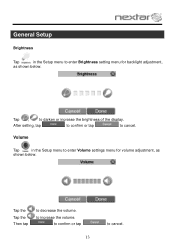
... the brightness of the display. General Setup
Brightness
Tap
in the Setup menu to enter Volume settings menu for backlight adjustment,
as
shown below :
Tap ,
to cancel. Volume
Tap
in the Setup menu to enter Brightness setting menu for volume adjustment, as shown below :
Tap the Tap the Then tap
to decrease...
M3 Series Hardware Manual - Page 15
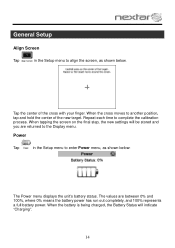
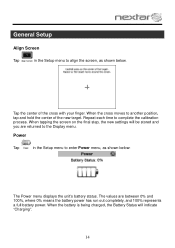
Tap the center of the new target. When tapping the screen on the final step, the new settings will indicate "Charging".
14 When the battery is being charged, the Battery Status will be stored and you are between 0% and 100%, where 0% means the ...
M3 Series Hardware Manual - Page 19
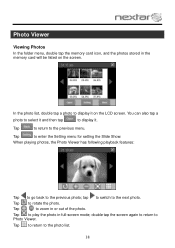
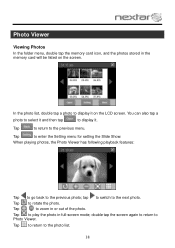
... display it on the screen. Tap , to the previous photo; Tap
to return to the photo list.
18 tap to switch to enter the Setting menu for setting the Slide Show. Tap
to the next photo. When playing photos, the Photo Viewer has following playback features:
Tap to go back to zoom...
M3 Series Hardware Manual - Page 20
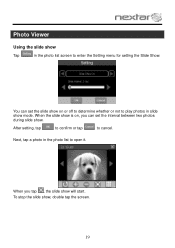
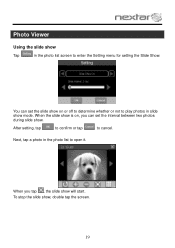
... Viewer
Using the slide show
Tap
in the photo list to open it.
Next, tap a photo in the photo list screen to enter the Setting menu for setting the Slide Show. When you can set the interval between two photos during slide show will start. To stop the slide show mode. You can...
M3-04 Software Manual - Page 2
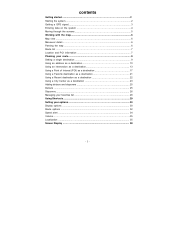
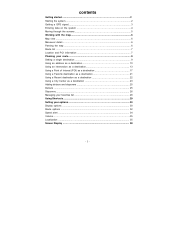
contents
Getting started 2 Starting the system 2 Getting a GPS signal 3 Entering data on the system 4 Moving through the screens 5 Working with the map 6 Map view ...6 Maneuver detail 6 Panning the map 6 Route list ...7 Location and POI information 7 Planning your route 9 Setting a single destination 9 Using an address as a destination 10 Using an intersection as a destination 13...
M3-04 Software Manual - Page 4
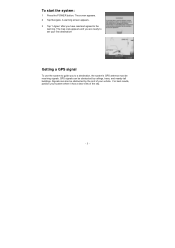
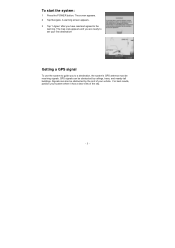
Getting a GPS signal
To use the system to guide you are ready to set your first destination! Signals can be obstructed by the roof of... your system where it has a clear view of the sky.
- 3 - To start the system:
1 Press the POWER button. The screen appears. 2 Tap Navigate. For best results, position your vehicle.
GPS...
M3-04 Software Manual - Page 5
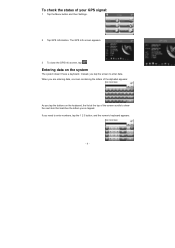
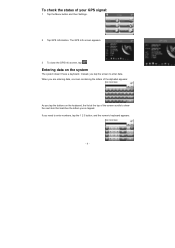
... the keyboard, the list at the top of your GPS signal:
1 Tap the Menu button and then Settings.
2 Tap GPS Information. Instead, you tap the screen to enter numbers, tap the 1 2 3 button, and the numeric keyboard appears:
- 4 - The GPS Info screen appears.
3 To close the GPS Info screen, tap . When you are entering data, a screen...
M3-04 Software Manual - Page 7
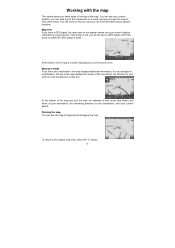
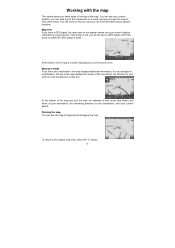
... the arrow is red, you have set a destination, the map displays additional information. At the bottom of the map is weak. Maneuver detail If you do not have a GPS signal, the map view on a route... out, and you navigate to view other areas.
Map view If you have a GPS signal, and if the arrow is yellow the GPS signal is a scale indicating your next turn and the distance to the regular map...
M3-04 Software Manual - Page 10
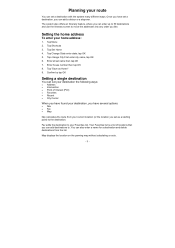
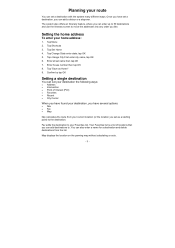
... a route.
- 9 - Once you have several options:
• Nav • Fav • Map
Nav calculates the route from the list. Tap Shortcuts 3. tap OK 5. You can set a destination, you like. The system also offers an Itinerary feature, where you can add destinations to the destination. Tap Change State enter state;
M3-04 Software Manual - Page 11
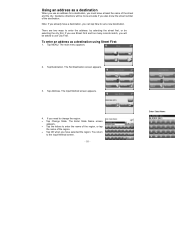
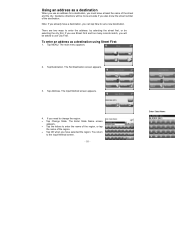
... accurate if you also know at least the name of the destination. Tap MENU. The Set Destination screen appears.
3. Guidance directions will be asked to use an address for a destination...the street and the city. The Enter State Name screen
appears. • Tap the letters to set a new destination. Tap Destination. The Input Method screen appears.
4. If you use Street First ...
M3-04 Software Manual - Page 12
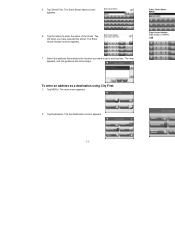
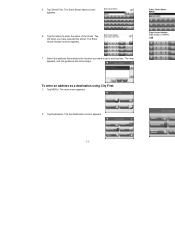
... First. The Enter House Number screen appears.
7. Tap the letters to and tap Nav. Tap Destination. 5. The map appears, and the guidance directions begin. The Set Destination screen appears.
- 11 -
M3-04 Software Manual - Page 16
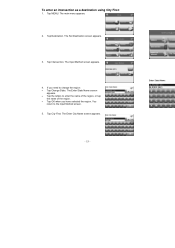
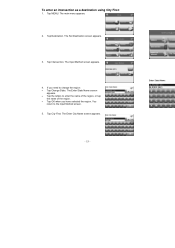
... to change the region: • Tap Change State. If you have selected the region. Tap City First. The Enter City Name screen appears.
- 15 - The Set Destination screen appears.
3. The main menu appears.
2. The Enter State Name screen
appears. • Tap the letters to enter the name of the region, or...
M3-04 Software Manual - Page 18
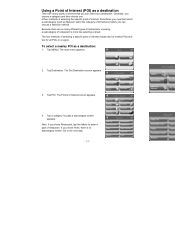
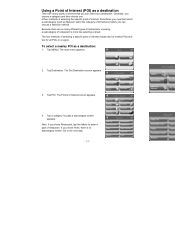
The four methods of selecting a specific point of Interest screen appears.
4.
The main menu appears.
2. The Set Destination screen appears.
3. Usually a subcategory screen appears. Generally, you chose Hotel, there is more like selecting a street. Tap Destination.
Using a Point of Interest (POI) as a ...
M3-04 Software Manual - Page 36
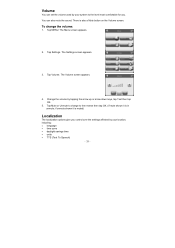
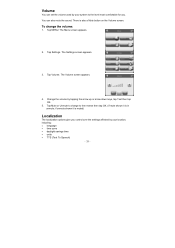
... can also mute the sound. There is muted)
Localization
The localization options give you . You can set the volume used by your location, including: • language • time zone • daylight savings time • units • TTS (Text To Speech)
- 35 - The Menu screen appears.
2. if unmute shown it is in unmute...
M3-04 Software Manual - Page 37
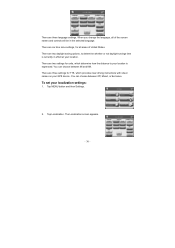
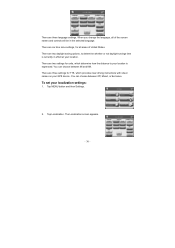
... between Off, Mixed, or Exclusive. Tap Localization. You can choose between Mi and KM.
There are two settings for units, which provides clear driving instructions with street names on your GPS device. There are three settings for TTS, which determine how the distance to determine whether or not daylight savings time is expressed...
M3-04 Software Manual - Page 38
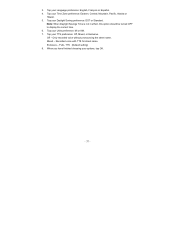
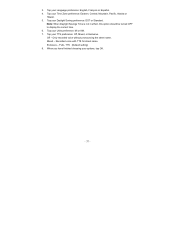
... or Standard. Tap your options, tap OK.
- 37 - Mixed - Tap your Units preference: Mi or KM. 7. Only recorded voice without pronouncing the street name. Recorded voice with TTS for street name. FULL TTS (Default setting) 8. 3. Exclusive - Tap your Language preference: English, François or Español. 4. Tap your Time Zone preference...
M3-04 Quick Start Guide - Page 1
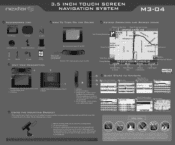
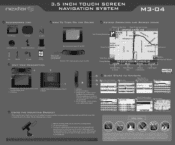
...adhesive disk. 3.5 INCH TOUCH SCREEN NAVIGATION SYSTEM
M3-04
ACCESSORIES LIST
OW To TURN ON THE DE
KEYPAD OPERATION AND SCREEN ICONS
3.5" GPS Device
Carry Pouch
•
Car Adaptor
Next ...NAVTEQ
ON BOARD
QUICK STEPS TO NAVIGATE
Press Menu, Select Destination Menu
Select Address
L-4
Set Destination
Select City or State (Change State if you for private listening. Press the "...
Similar Questions
I Want A Map Of Spain That Will Work With My Nextar Gps M3.How Do I Get One?
(Posted by bobclark 11 years ago)
I Need To Know If My Gps M3-06 Has Map Of Canada As Well As The United States:
(Posted by fsuboyd 12 years ago)

