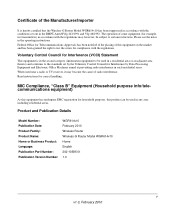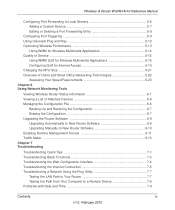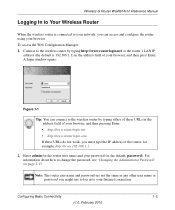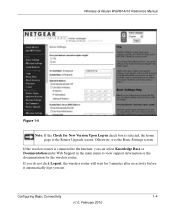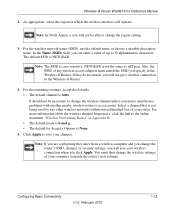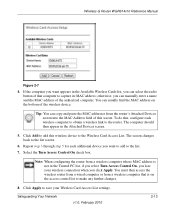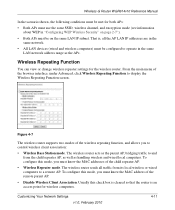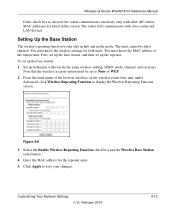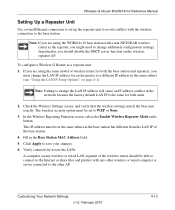Netgear WGR614v10 Support Question
Find answers below for this question about Netgear WGR614v10 - 54 Mbps Wireless Router.Need a Netgear WGR614v10 manual? We have 3 online manuals for this item!
Question posted by petgene9 on December 30th, 2013
Wgr614v10 Repeater How To
The person who posted this question about this Netgear product did not include a detailed explanation. Please use the "Request More Information" button to the right if more details would help you to answer this question.
Current Answers
Answer #1: Posted by freginold on February 18th, 2014 2:41 PM
Hi, once you've logged into the web interface, go to Wireless Settings and select a specific channel if it's set to Auto, and click Apply. Then go to Wireless Repeating Function and check the box next to Enable Wireless Repeating Function. Fill in any necessary information, then click Apply.
Related Netgear WGR614v10 Manual Pages
Similar Questions
Reset Of Netgare Wireless Router
how i reset my netgare wireless router with wired modem
how i reset my netgare wireless router with wired modem
(Posted by aishunet 10 years ago)
Netgear 54 Mbps Wireless Router Wgr614v7 How To Reset It To Have A New Password
and user name
and user name
(Posted by caflyb 10 years ago)
How To Install Netgear Wireless Router Wgr614v10 Without Cd
(Posted by fixicarrie 10 years ago)
Connect To Wireless Router, Don't Know Password
I have a new tablet and I need to connect to my wireless router. It sees my network but is asking fo...
I have a new tablet and I need to connect to my wireless router. It sees my network but is asking fo...
(Posted by madmac 11 years ago)
How Do I Connect Nintendo To My Wireless Router
please help me connect my nintendo to netgear router
please help me connect my nintendo to netgear router
(Posted by wmbwgb 12 years ago)