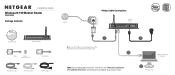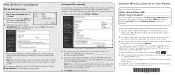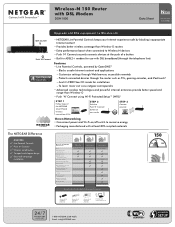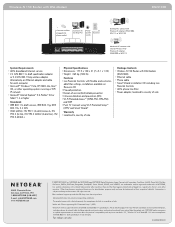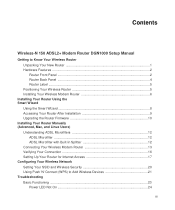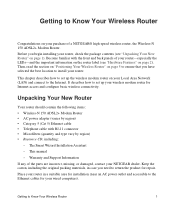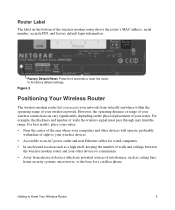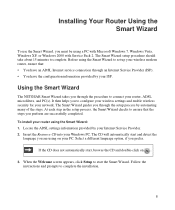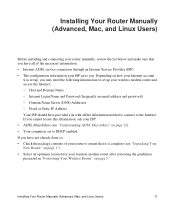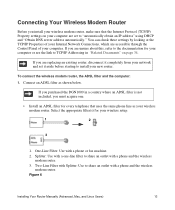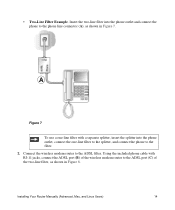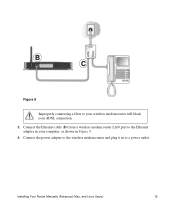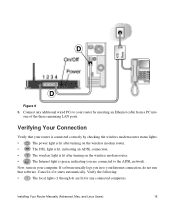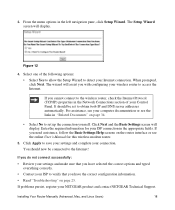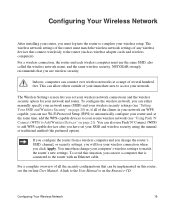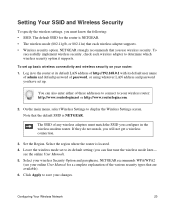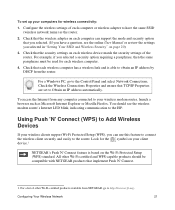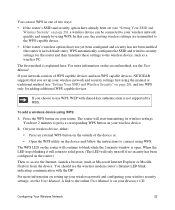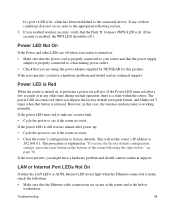Netgear DGN1000 Support Question
Find answers below for this question about Netgear DGN1000 - Wireless-N Router With Built-in DSL Modem.Need a Netgear DGN1000 manual? We have 3 online manuals for this item!
Question posted by ersc33 on May 3rd, 2012
New Netgear Dgn1000 N150 Refuses To Connect Over Wifi
I installed a new Netgear DGN1000 N150 modem/router. Internet connection over the Ethernet cable works fine with my laptop. But my laptop or my Nokia C7 phone does not connect over the wireless connection, even though I can see the SSID of my DGN1000. Trying to connect, even when unsecured and showing max. strenght, gives me the message on my C7 "connection failed, WIFI netw not found". The C7 connects to other unsecured networks in the area without any problem.
Current Answers
Related Netgear DGN1000 Manual Pages
Similar Questions
Does An N150 Router Require Two Ethernet Cables?
(Posted by carca 9 years ago)
Using Dgn1000 Wireless Adsl2 . All Webpages Open But Yahoo Doesnt
(Posted by nibblenest 10 years ago)
I Need Assisstance For 2 Situations..
I've been having a problem with resistance 3 (A PS3 game). Whenever I enter a match, the server disc...
I've been having a problem with resistance 3 (A PS3 game). Whenever I enter a match, the server disc...
(Posted by mrali1995 12 years ago)