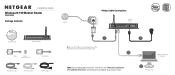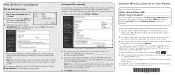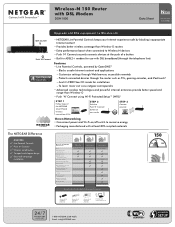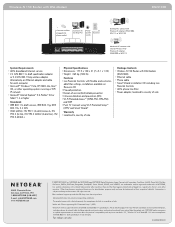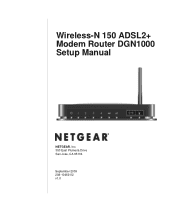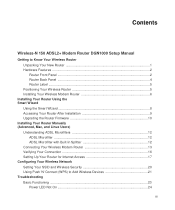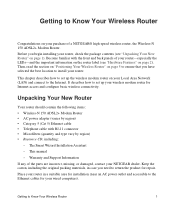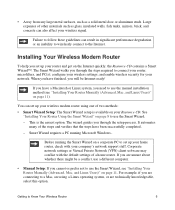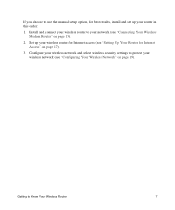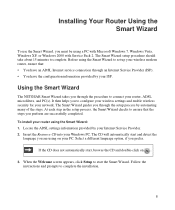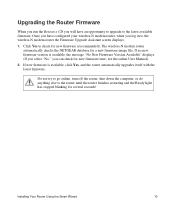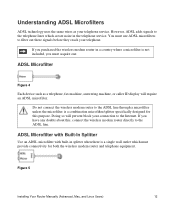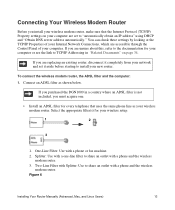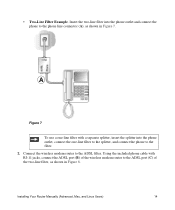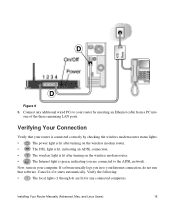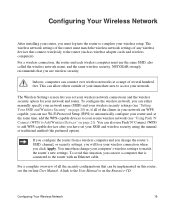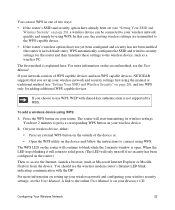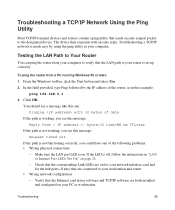Netgear DGN1000 Support Question
Find answers below for this question about Netgear DGN1000 - Wireless-N Router With Built-in DSL Modem.Need a Netgear DGN1000 manual? We have 3 online manuals for this item!
Question posted by nibblenest on September 19th, 2013
Using Dgn1000 Wireless Adsl2 . All Webpages Open But Yahoo Doesnt
The person who posted this question about this Netgear product did not include a detailed explanation. Please use the "Request More Information" button to the right if more details would help you to answer this question.
Current Answers
Related Netgear DGN1000 Manual Pages
Similar Questions
How To Use Both Wireless Networks On Netgear Wndr3400v2
(Posted by jasmall 10 years ago)
Can I Use The Netgear Wgr614v10, Can I Just Use The Wireless Function To
connect to my wireless network
connect to my wireless network
(Posted by Juabi 10 years ago)
N150 Adsl2+ Configured Yet Yahoo And Other Sites Are Not Accessible
(Posted by galchemy01 11 years ago)
I Need Assisstance For 2 Situations..
I've been having a problem with resistance 3 (A PS3 game). Whenever I enter a match, the server disc...
I've been having a problem with resistance 3 (A PS3 game). Whenever I enter a match, the server disc...
(Posted by mrali1995 12 years ago)
Yahoomail Is Not Opening In Netgear Dgn1000
(Posted by kramanathan47 12 years ago)