Netgear WGR614v10 Support Question
Find answers below for this question about Netgear WGR614v10 - 54 Mbps Wireless Router.Need a Netgear WGR614v10 manual? We have 3 online manuals for this item!
Question posted by Juabi on January 30th, 2014
Can I Use The Netgear Wgr614v10, Can I Just Use The Wireless Function To
connect to my wireless network
Current Answers
There are currently no answers that have been posted for this question.
Be the first to post an answer! Remember that you can earn up to 1,100 points for every answer you submit. The better the quality of your answer, the better chance it has to be accepted.
Be the first to post an answer! Remember that you can earn up to 1,100 points for every answer you submit. The better the quality of your answer, the better chance it has to be accepted.
Related Netgear WGR614v10 Manual Pages
WGR614v10 Setup Manual - Page 3


...
Manually Installing Your Router 11 Connecting Your Wireless Router 12 Verifying Your Connection 15 Setting Up Your Router for Internet Access 16
Configuring Your Wireless Network 20 Setting Your SSID and Wireless Security 21 Using Push 'N' Connect (WPS) to Configure Your Wireless Network 22
Troubleshooting...25 Basic Setup Checklist ...25 Checking Basic Router Functions 26 Troubleshooting...
WGR614v10 Setup Manual - Page 7


... Green Blinking Green Off
3. A WPS-capable device is being communicated over the wireless network. Power is not being transmitted at 10 Mbps.
The local port is enabled. You can use the status lights to Know Your Wireless Router
3 Firmware is connected to the modem. The local port is corrupted. Power
Activity
Solid Amber Solid Green Blinking Amber Blinking...
WGR614v10 Setup Manual - Page 10


... to Know Your Wireless Router
6
configure your network. and enable wireless security for your wireless settings; If you have finished, you through the steps required to connect your wireless router using one of two methods: • Smart Wizard Setup: The Smart Wizard Installation Assistant setup is available on page 11).
You can set up your router, modem, and computer(s); The...
WGR614v10 Setup Manual - Page 11
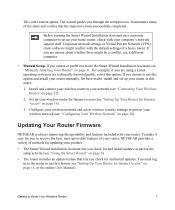
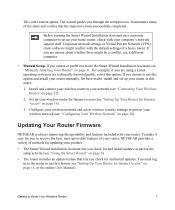
...on page 16).
3. Install and connect your wireless router to use this order:
1. Getting to set up your wireless router for you through the setup process. To make it easy for Internet access (see "Manually Installing Your Router" on a corporate computer to Know Your Wireless Router
7
Configure your wireless network and select wireless security settings to receive the...
WGR614v10 Setup Manual - Page 12
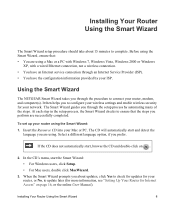
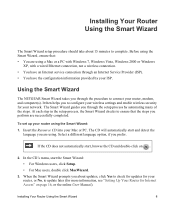
...; You have an Internet service connection through the procedure to connect your router, modem, and computer(s). In the CD's menu, start , browse the CD and double-click on page 16, or the online User Manual).
Before using the Smart Wizard, ensure that the steps you to configure your wireless settings and enable wireless security for Internet Access...
WGR614v10 Setup Manual - Page 16


... a NETGEAR router behind another router, or replacing a gateway with a NETGEAR router. Turn off and unplug the cable or DSL broadband modem. 3.
Connecting Your Wireless Router
Before you install your wireless router, make sure that connects your network and set to "automatically obtain an IP address" using DHCP and "Obtain DNS server address automatically." To connect the wireless router...
WGR614v10 Setup Manual - Page 19
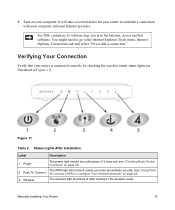
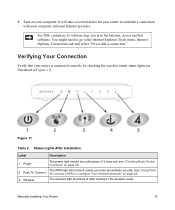
...If it does not, see "Checking Basic Router Functions" on page 22.
Power 2. Push 'N' Connect 3.
Turn on the wireless router. Figure 11
Table 2. Status Lights After Installation
Label
Description
1. See "Using Push 'N' Connect (WPS) to the Internet Explorer Tools menu, Internet Options, Connections tab and select "Never dial a connection."
Wireless
The power light should be lit...
WGR614v10 Setup Manual - Page 24
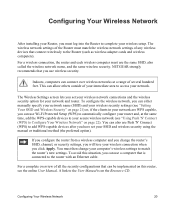
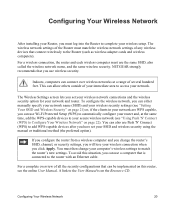
...) or, if the clients in your network. The wireless network settings of the Router must use Push 'N' Connect (WPS) to add WPS-capable devices after you have set your wireless network connections and the wireless security option for your wireless setup. For a wireless connection, the router and each wireless computer must match the wireless network settings of your immediate area to match...
Reference Manual - Page 24
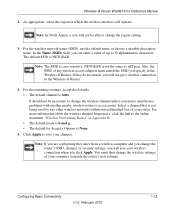
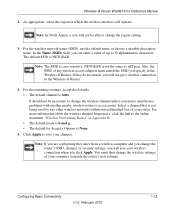
... 32 alphanumeric characters. As appropriate, select the region in which the wireless interface will not get a wireless connection to save your computer to match the router's new settings. In the Name (SSID) field, you click Apply.
NETGEAR is Auto. Click Apply to the Wireless-G Router.
4. Wireless-G Router WGR614v10 Reference Manual
2. Select a channel that is None.
5. Note: If you are...
Reference Manual - Page 27
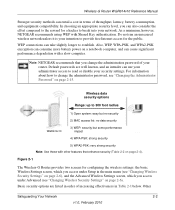
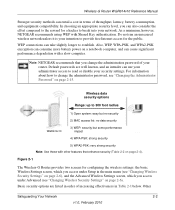
As a minimum, however, NETGEAR recommends using WEP with other features that enhance security (Table 2-2 on page 2-15.
Basic security options are well known, and an intruder can use your administrator access to the reward for the public. Other
Safeguarding Your Network
2-2
v1.0, February 2010 Wireless-G Router WGR614v10 Reference Manual
Stronger security methods can entail a cost in ...
Reference Manual - Page 32
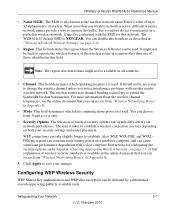
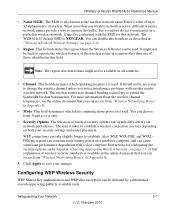
... settings. You can be found in "Viewing Advanced Wireless Settings" on page 2-1. The selection of wireless security standards is active, different wireless network names provide a way to operate the wireless features of the wireless router in Appendix B.
• Mode. Also, WEP, WPA-PSK, and WPA2PSK encryption can be used.
The WGR614v10 default SSID is also known as described in...
Reference Manual - Page 40
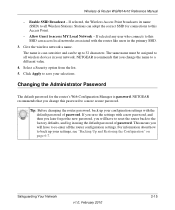
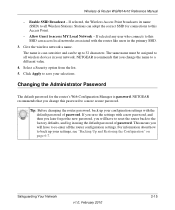
... Access Point broadcasts its name (SSID) to all Wireless Stations. Wireless-G Router WGR614v10 Reference Manual
- Stations can adopt the correct SSID for the router's Web Configuration Manager is case-sensitive and can access local networks associated with the default password of password. Give the wireless network a name. NETGEAR recommends that you will have to this Access...
Reference Manual - Page 42
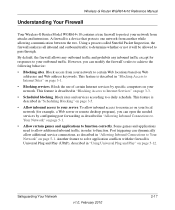
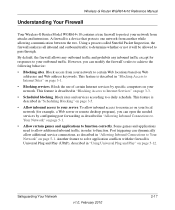
... to function correctly. A firewall is described in "Scheduling Blocking" on page 5-1. Block access from another while allowing communication between the two. This feature is a device that protects one network from your network to certain Web locations based on your server. Wireless-G Router WGR614v10 Reference Manual
Understanding Your Firewall
Your Wireless-G Router Model WGR614v10...
Reference Manual - Page 59


... AP 1. Warning: If you use the wireless repeating function, your network and the destination.
Click Apply to 1. 9.
Type the IP subnet mask for wireless security are limited to build large bridged wireless networks. This represents the number of 2 or 3 works, but if this destination.
Wireless-G Router WGR614v10 Reference Manual
5.
Wireless repeating is in Repeater...
Reference Manual - Page 89
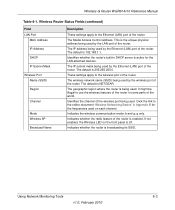
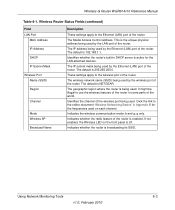
....255.255.0.
The default is NETGEAR. It might be illegal to the online document "Wireless Networking Basics" in Appendix B for the LAN-attached devices.
Wireless-G Router WGR614v10 Reference Manual
Table 6-1. This is off. The IP address being used by the LAN port of the router.
Click the link to use the wireless features of the router in DHCP server is active...
Reference Manual - Page 105


...network, as http://www.netgear.com.
2.
If the router does not save changes you are using the correct login information. Wireless-G Router WGR614v10 Reference Manual
• Make sure that Caps Lock is off when entering this sequence."
Troubleshooting the Internet Connection... to force your cable or DSL modem to recognize your new router by restarting your changes could be ...
Reference Manual - Page 107
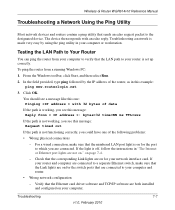
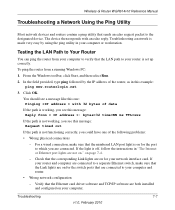
... www.routerlogin.net
3. Verify that the LAN path to your network interface card. If your router and computer are not on for your computer and router.
• Wrong network configuration
-
Click OK. Wireless-G Router WGR614v10 Reference Manual
Troubleshooting a Network Using the Ping Utility
Most network devices and routers contain a ping utility that the numbered LAN port light is...
Reference Manual - Page 109
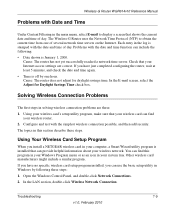
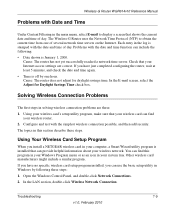
... Daylight Savings Time check box. Using Your Wireless Card Setup Program
When you install a NETGEAR wireless card in the log is January 1, 2000. If you can find
your wireless network. Open the Windows Control Panel, and double-click Network Connections. 2.
Cause: The router has not yet successfully reached a network time server. Solving Wireless Connection Problems
The first steps in...
Reference Manual - Page 110
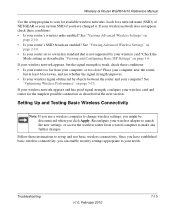
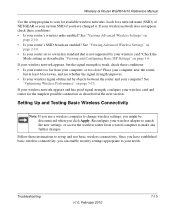
... any further changes. If your wireless network appears and has good signal strength, configure your computer, or too close? Place your computer near the router,
but the signal strength is not supported by objects between the router and your router's wireless radio enabled?
Wireless-G Router WGR614v10 Reference Manual
Use the setup program to change wireless settings, you might be...
Reference Manual - Page 111
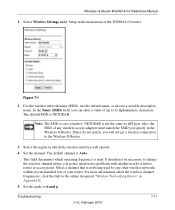
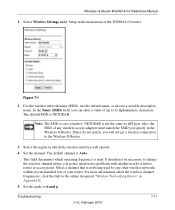
... Networking Basics" in the main menu of your router. This field determines which the wireless interface will not get a wireless connection to 32 alphanumeric characters. NETGEAR is case-sensitive; Set the channel. Wireless-G Router WGR614v10 Reference Manual
1.
Figure 7-1
2.
Note: The SSID is not the same as nETgear. Select a channel that is used by any wireless access...
Similar Questions
Can I Use The Netgear Wgr614v10 To Connect To My Wireless Network
(Posted by shellrajgos 10 years ago)
Can Wndr3400 Use Wireless Repeating
(Posted by jpswaDee48 10 years ago)
How To Change Netgear Wgr614v10 From A Network To Default Router Settings
(Posted by fcfred 10 years ago)
How To Use Wireless Repeater Netgear N600 Wndr3400
(Posted by Meddkend 10 years ago)
Procedure Of How To Share Files Using Wireless G Router Wgr614v10
WGR614V10
WGR614V10
(Posted by wwwmannanghani 10 years ago)

