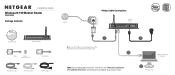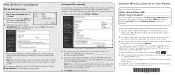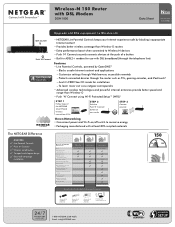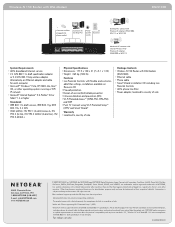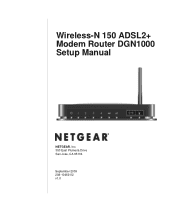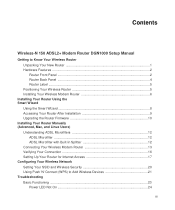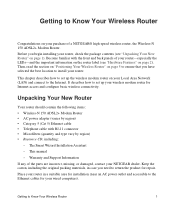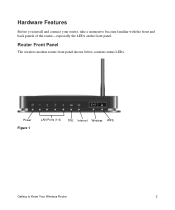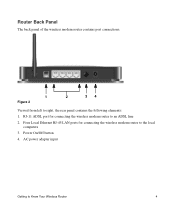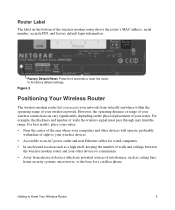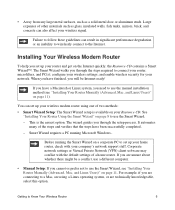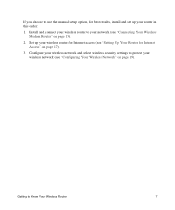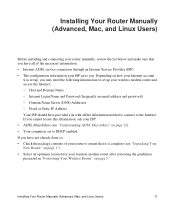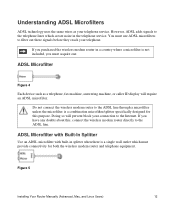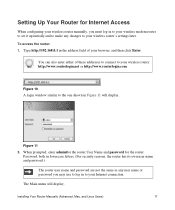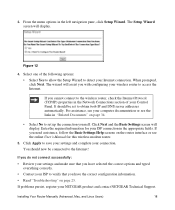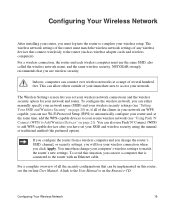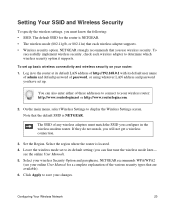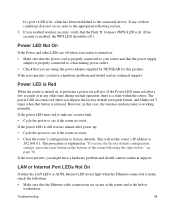Netgear DGN1000 Support Question
Find answers below for this question about Netgear DGN1000 - Wireless-N Router With Built-in DSL Modem.Need a Netgear DGN1000 manual? We have 3 online manuals for this item!
Question posted by bwidaveb on June 23rd, 2014
Does Setup A Netgear N150 Wireless Router Dgn1000 Work Without A Dsl Line
The person who posted this question about this Netgear product did not include a detailed explanation. Please use the "Request More Information" button to the right if more details would help you to answer this question.
Current Answers
Related Netgear DGN1000 Manual Pages
Similar Questions
Does Dgn1000 Work On At&t?
(Posted by foharl 10 years ago)
Does Dgn1000 Work On Att&t?
(Posted by xarkr 10 years ago)
Netgear Modem Router Dgn1000 How To Reinstall Driver
(Posted by contitronfeli 10 years ago)
How To Setup Netgear N150 Wireless Router Wnr1000v2
(Posted by BossAkel 10 years ago)
Netgear Router N150 Wireless Router
what kind of ethernet cable do i need for the wnr1000v2 router
what kind of ethernet cable do i need for the wnr1000v2 router
(Posted by blairsharon 12 years ago)