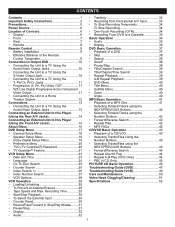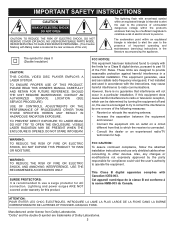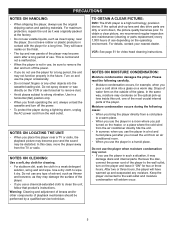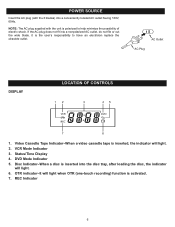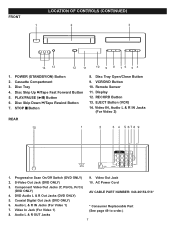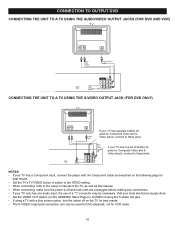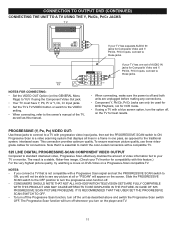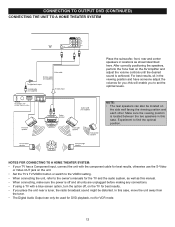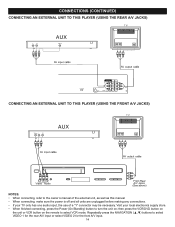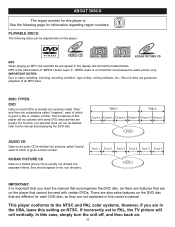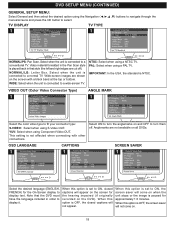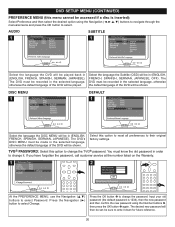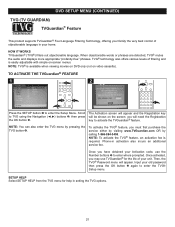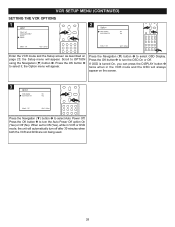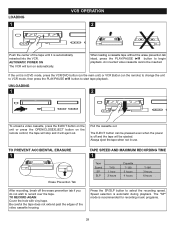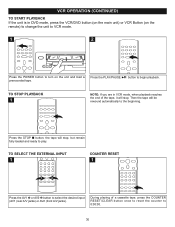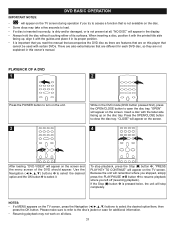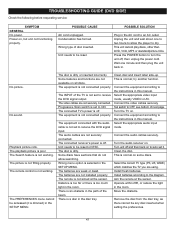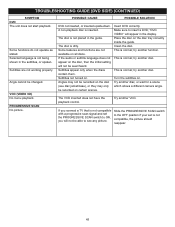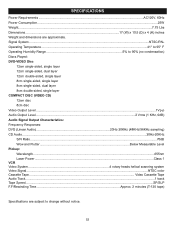Memorex MVD4544 Support Question
Find answers below for this question about Memorex MVD4544 - DVD/VCR.Need a Memorex MVD4544 manual? We have 1 online manual for this item!
Question posted by robertohones on June 12th, 2014
Dvd Unit Does Not Read Some Discs.
some disc wont play in dvd unit. but same disc play on a panasonic unit . what is troubleshoot to get all prerecorded discs to play in mvd4544 unit ?
Current Answers
Answer #1: Posted by TechSupport101 on June 12th, 2014 10:36 PM
Hi. Possible causes
1. Regional lock
2. Scratched discs may be read differently depending on the strength of each DVD player's optical lens.
Related Memorex MVD4544 Manual Pages
Similar Questions
Is The Player Defective? It Will Play Cds, But Not Dvds Anymore? What Can I Do?
(Posted by cvalentine7 7 years ago)
My Vcr/dvd Player Will Not Play Dvds Anymore. It Will Play Cds But Not The New
dvds that are coming out now. What is my problem?
dvds that are coming out now. What is my problem?
(Posted by cvalentine7 7 years ago)
How Do I Record Old Vcr Tapes To Dvd
how do i record old vcr tapes to dvd on dvd player with vcr (MVD 4544)
how do i record old vcr tapes to dvd on dvd player with vcr (MVD 4544)
(Posted by lynnwright1963 9 years ago)
What Happens When Dvd Is Placed In The Player But It Reads No Disc?
what happens when dvd is placed in the player but it reads no disc?
what happens when dvd is placed in the player but it reads no disc?
(Posted by jape0277 12 years ago)
Cannot Eject Vcr. Message States 'safe'? Could Not Play Vcr.
(Posted by oopla21 12 years ago)