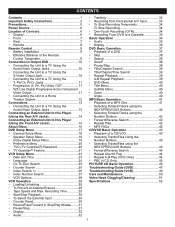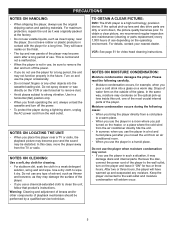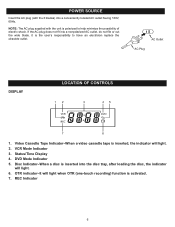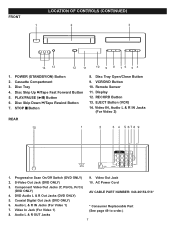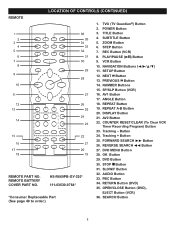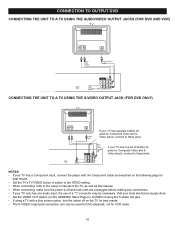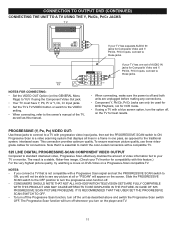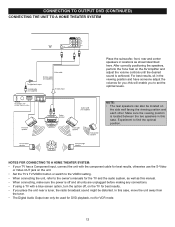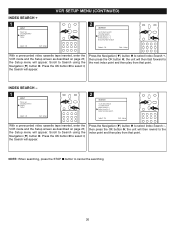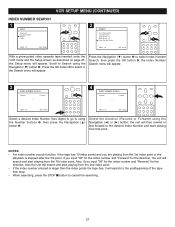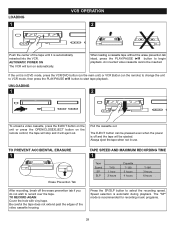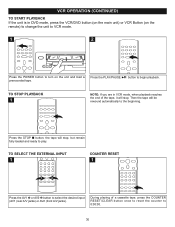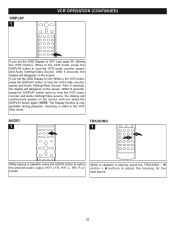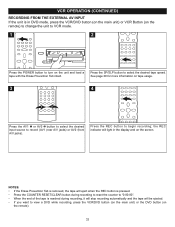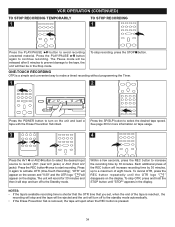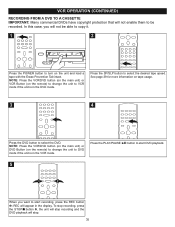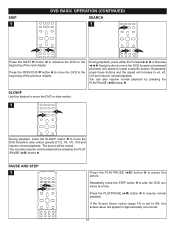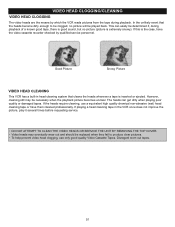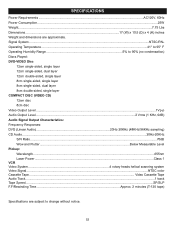Memorex MVD4544 Support Question
Find answers below for this question about Memorex MVD4544 - DVD/VCR.Need a Memorex MVD4544 manual? We have 1 online manual for this item!
Question posted by oopla21 on June 25th, 2011
Cannot Eject Vcr. Message States 'safe'? Could Not Play Vcr.
The person who posted this question about this Memorex product did not include a detailed explanation. Please use the "Request More Information" button to the right if more details would help you to answer this question.
Current Answers
Related Memorex MVD4544 Manual Pages
Similar Questions
When Trying To Play A Dvd A Split Screen Appears With Pscan And An ! Above It
(Posted by sjmtz5 9 years ago)
Dvd Unit Does Not Read Some Discs.
some disc wont play in dvd unit. but same disc play on a panasonic unit . what is troubleshoot to ge...
some disc wont play in dvd unit. but same disc play on a panasonic unit . what is troubleshoot to ge...
(Posted by robertohones 9 years ago)
I Keep Getting An Error Message When I Try To Configure My Bd Player With My Wif
(Posted by leonas2cents 11 years ago)
Convert Vhs To Dvd
How do you convert a VHS to DVD using the Memorex MVD4544? The manual tell you how to record from a ...
How do you convert a VHS to DVD using the Memorex MVD4544? The manual tell you how to record from a ...
(Posted by lyndajoy 12 years ago)
Trouble With Vcr/dvd Player
when trying to play a dvd a split screen appears with PSCAN and an ! above it
when trying to play a dvd a split screen appears with PSCAN and an ! above it
(Posted by blf524 12 years ago)