Memorex MVD4544 Support Question
Find answers below for this question about Memorex MVD4544 - DVD/VCR.Need a Memorex MVD4544 manual? We have 1 online manual for this item!
Question posted by blf524 on September 15th, 2011
Trouble With Vcr/dvd Player
when trying to play a dvd a split screen appears with PSCAN and an ! above it
Current Answers
There are currently no answers that have been posted for this question.
Be the first to post an answer! Remember that you can earn up to 1,100 points for every answer you submit. The better the quality of your answer, the better chance it has to be accepted.
Be the first to post an answer! Remember that you can earn up to 1,100 points for every answer you submit. The better the quality of your answer, the better chance it has to be accepted.
Related Memorex MVD4544 Manual Pages
User Guide - Page 2
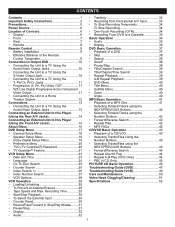
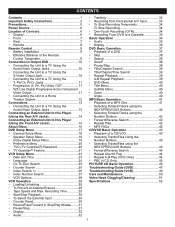
... Unit to a TV Using the
Audio/Video Output Jacks 13 Connecting an External Unit to this Player (Using the Front A/V Jacks 14 About Discs 15 DVD Setup Menu 17 • General Setup...One/All Play 44 • Repeat A-B Play (VCD Only 44 • PBC (VCD Only 45 PICTURE CD Basic Operation 46 Troubleshooting Guide (DVD 47 Troubleshooting Guide (VCR 49 Care and Maintenance 50 Video Head ...
User Guide - Page 6
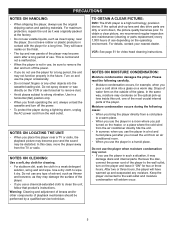
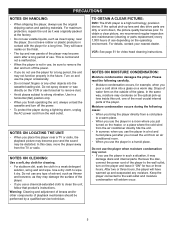
... To protect the player during the following carefully. • Moisture condensation occurs, for video head cleaning instructions....DVD: The DVD player is not in use the player in a weak detergent
solution, wring well and wipe. NOTES ON MOISTURE CONDENSATION:
Moisture condensation damages the player...000 hours of playback mechanism should be distorted. VCR: See page 51 for example, when you ...
User Guide - Page 7
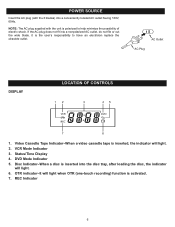
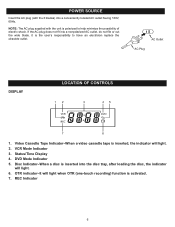
...) function is the user's responsibility to help minimize the possibility of electric shock. Video Cassette Tape Indicator-When a video cassette tape is polarized to have an electrician replace the obsolete outlet. Status/Time Display 4. It is activated. 7. DVD Mode Indicator 5. VCR Mode Indicator 3.
OTR indicator-It will light. 6.
Disc Indicator-When a disc is inserted...
User Guide - Page 8
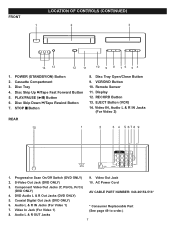
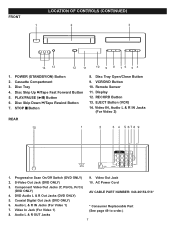
PLAY/PAUSE (®p) Button 6. VCR/DVD Button 10. Progressive Scan On/Off Switch (DVD ONLY) 9. Audio L & R IN Jacks (For Video 1) 7. POWER (STANDBY/ON) Button 2. EJECT Button (VCR) 14. S-Video Out Jack (DVD ONLY)
10. Disc Skip Up n/Tape Fast Forward Button 5. RECORD Button 13. Video IN, Audio L & R IN Jacks
(For Video 2)
1. DVD Audio L & R Out Jacks (DVD ONLY)
AV CABLE ...
User Guide - Page 9
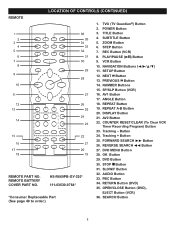
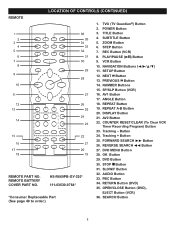
... 15. DISPLAY Button 21. DVD Button 30. SUBTITLE Button 5. REC Button (VCR) 8. FORWARD SEARCH ®® Button 26. STOP s Button 31. POWER Button 3. STEP Button 7. ANGLE Button 18. REVERSE SEARCH √√ Button 27. REMOTE BATTERY COVER PART NO. TVG (TV Guardian®) Button 2. SP/SLP Button (VCR) 16. Tracking - PLAY/PAUSE (®P) Button...
User Guide - Page 11
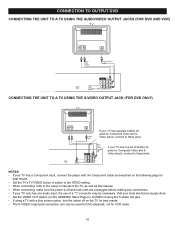
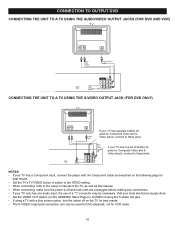
... on the following page for best results. • The S-VIDEO output jack connection can only be necessary. CONNECTION TO OUTPUT DVD
CONNECTING THE UNIT TO A TV USING THE AUDIO/VIDEO OUTPUT JACKS (FOR DVD AND VCR)
CONNECTING THE UNIT TO A TV USING THE S-VIDEO OUTPUT JACK (FOR DVD ONLY)
If your TV has separate AUDIO IN jacks...
User Guide - Page 12
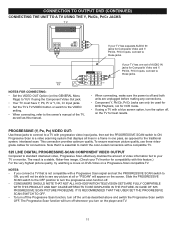
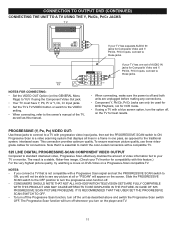
... picture quality, try watching a movie on DVD-Video on the player and TV.
11...screen. If your TV has one pass, as described above and switch the Progressive Scan switch OFF.
Slide the PROGRESSIVE SCAN switch to the OFF position to these jacks. This connection provides optimum quality. The Progressive Scan function will appear on the TV for connections. Progressive Scan is a video...
User Guide - Page 13
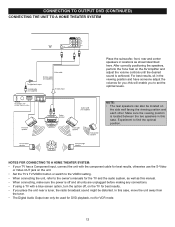
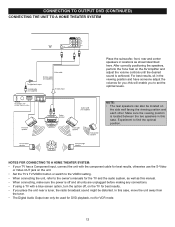
... the volumes for VCR mode.
12 In..., connect the unit with a blue screen option, turn the option off and...VIDEO setting. • When connecting the unit, refer to the owner's manuals for the TV and the audio system, as well as shown/described here. NOTE: • The rear speakers can only be distorted. For best results, sit in this case. this will enable you ;
CONNECTION TO OUTPUT DVD...
User Guide - Page 15
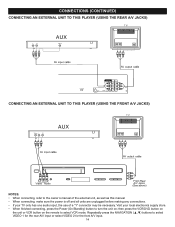
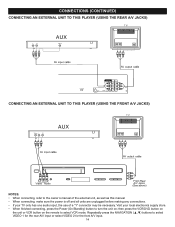
... EXTERNAL UNIT TO THIS PLAYER (USING THE FRONT A/V JACKS)
NOTES: • When connecting, refer to turn the unit on the remote to select VIDEO 1 for the rear A/V input or select VIDEO 2 for the front A/V input.
14 Repeatedly press the NAVIGATION (π,†) buttons to select VCR mode. then press the VCR/DVD button on
the unit...
User Guide - Page 16
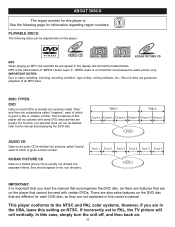
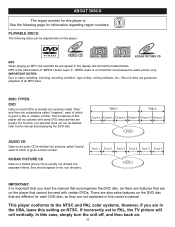
...for each of this player will appear in the root directory. DISC TYPES: DVD
Data on a Kodak picture CD is given a track number. If incorrectly set to the manual accompanying the DVD disc.
MP3 is ... of which is a format that cannot be played back on the DVD disc that are not explained in this player:
KODAK PICTURE CD MP3 When playing an MP3, the selected file will not operate...
User Guide - Page 17
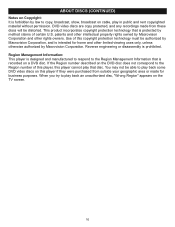
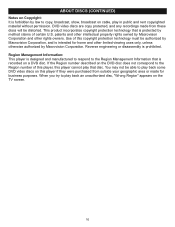
...or made from these discs will be able to play back some DVD video discs on this player cannot play that disc. DVD video discs are copy protected, and any recordings made for... prohibited. When you try to copy, broadcast, show, broadcast on a DVD disc. Reverse engineering or disassembly is recorded on cable, play back an unauthorized disc, "Wrong Region" appears on the TV screen.
16
User Guide - Page 29
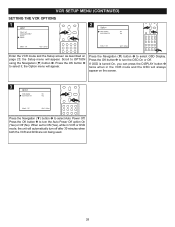
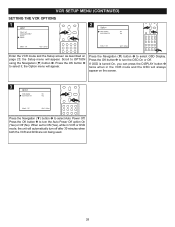
... when both the VCR and DVD are not being used.
28 Press the Navigation (†) button 1 to OPTION using the Navigation (†) button 1. the Option menu will appear.
Press the OK button 2 to turn the OSD On or Off. VCR SETUP MENU (CONTINUED)
SETTING THE VCR OPTIONS
1
2
2
2
1
1
3
Enter the VCR mode and the Setup screen as described...
User Guide - Page 30
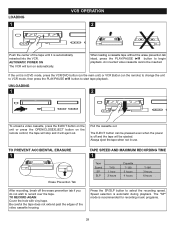
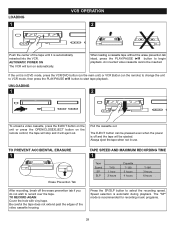
... a video cassette, press the EJECT button on the unit or press the OPEN/CLOSE/EJECT button on the remote) to change the unit to VCR mode, then press the PLAY/PAUSE ®P button to record over the tape. Pull the cassette out.
Always eject the tape when not in DVD mode, press the VCR/DVD button...
User Guide - Page 31
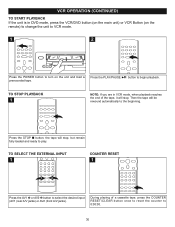
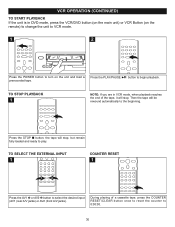
... stop , but remain fully loaded and ready to play.
TO SELECT THE EXTERNAL INPUT
1
COUNTER RESET
1
1
2
Press the AV1 1 or AV2 2 button to 0:00:00.
30 TO STOP PLAYBACK
1
NOTE: If you are in DVD mode, press the VCR/DVD button (on the main unit) or VCR Button (on the remote) to change the unit...
User Guide - Page 34
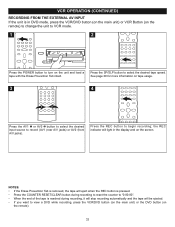
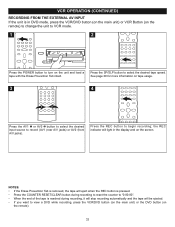
...29 for more information on
the remote).
33
VCR OPERATION (CONTINUED)
RECORDING FROM THE EXTERNAL AV INPUT If the unit is in the display and on the screen.
2
NOTES: • If the Erase ...automatically and the tape will be ejected. • If you want to view a DVD while recording, press the VCR/DVD button (on the main unit) or the DVD button (on tape usage.
3
3
4
1
2
Press the AV1 1 or ...
User Guide - Page 36
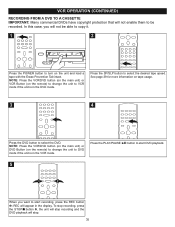
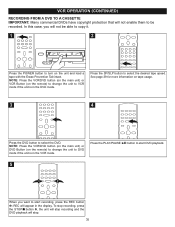
... will appear in the display. VCR OPERATION (CONTINUED)
RECORDING FROM A DVD TO A CASSETTE IMPORTANT: Many commercial DVDs have copyright protection that will not enable them to be able to copy it.
1
2
Press the POWER button to turn on tape usage.
3
4
Press the DVD button to select the DVD. Press the PLAY/PAUSE ®p button to start recording...
User Guide - Page 38
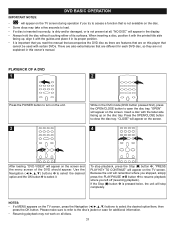
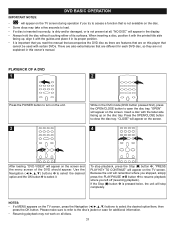
.../CLOSE button to select it in this player that are features that
cannot be used with the label side facing up , align it with the guides and place it . Insert a disc with certain DVDs. "CLOSE" will appear on the screen.
4
2
1
1 After loading, "DVD VIDEO" will appear on the screen and
the menu screen of its proper position. • It...
User Guide - Page 48
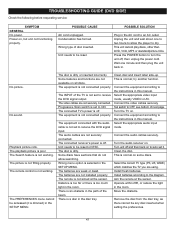
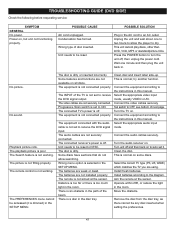
...GENERAL No power. This unit cannot play discs, other than DVD, VCD, MP3 or standard/picture...cables are using. Some discs have sections that do not allow the player to NTSC. There is not fitting properly. Turn the TV on ...
The video cables are weak or dead. The batteries are not securely connected. try another function. Connect the equipment according to receive the DVD signal ...
User Guide - Page 50


...appear on , the VCR does not operate. Cannot locate INDEX Tape is blank. Counter does not count up or down. The tape is worn or damaged. Unplug and allow an hour or two to the AC outlet. Try another tape.
Although the power
is on the screen... of vinyl tape over the hole. Try another tape.
RECORDING
Cassette is not connected. The video cassette's erase prevention tab is broken...
User Guide - Page 53
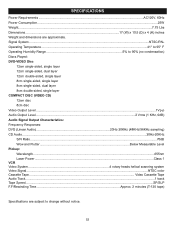
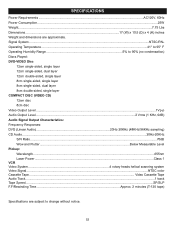
...are subject to 90% (no condensation) Discs Played: DVD-VIDEO Disc
12cm single-sided, single layer 12cm single...DVD (Linear Audio 20Hz-20KHz (48KHz/96KHz sampling) CD Audio ...20Hz-20KHz S/N Ratio...70dB Wow and Flutter...Below Measurable Level Pickup: Wavelength...655nm Laser Power ...Class 1 VCR Video System 4 rotary heads helical scanning system Video Signal...NTSC color Cassette Tape ...Video...
Similar Questions
My Vcr/dvd Player Will Not Play Dvds Anymore. It Will Play Cds But Not The New
dvds that are coming out now. What is my problem?
dvds that are coming out now. What is my problem?
(Posted by cvalentine7 7 years ago)
When Trying To Play A Dvd A Split Screen Appears With Pscan And An ! Above It
(Posted by sjmtz5 9 years ago)
How Do I Record Old Vcr Tapes To Dvd
how do i record old vcr tapes to dvd on dvd player with vcr (MVD 4544)
how do i record old vcr tapes to dvd on dvd player with vcr (MVD 4544)
(Posted by lynnwright1963 9 years ago)
I Can Not Find The Switch On The Back Of The Memorex Dvd Player.
(Posted by dezireemontero65 11 years ago)
My Memorex Dvd Player (mvd2016) Shows Two Images When I Insert A Dvd Movie.
Why
(Posted by sharonabo 11 years ago)

