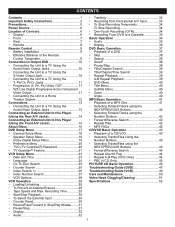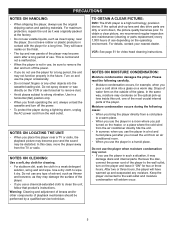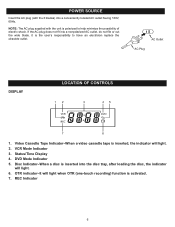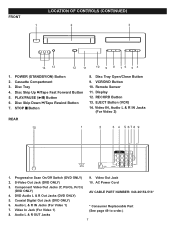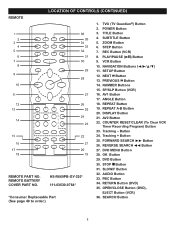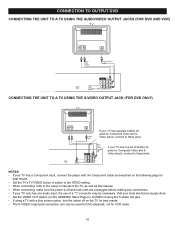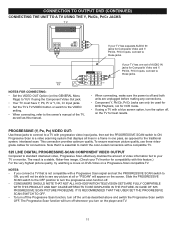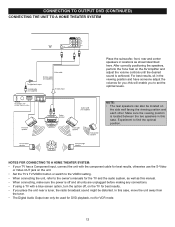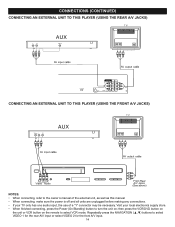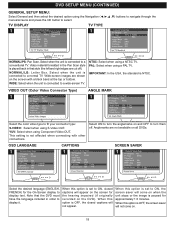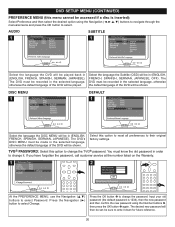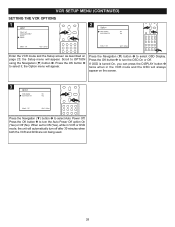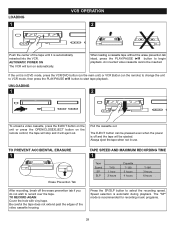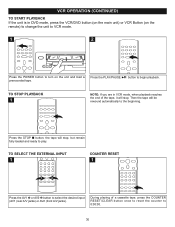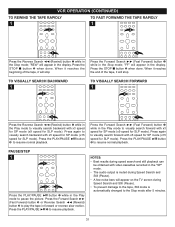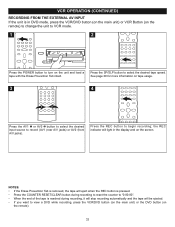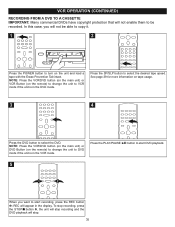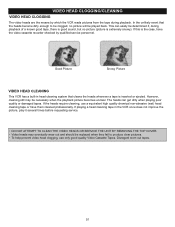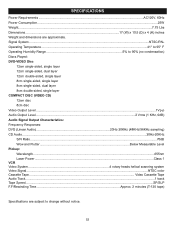Memorex MVD4544 Support Question
Find answers below for this question about Memorex MVD4544 - DVD/VCR.Need a Memorex MVD4544 manual? We have 1 online manual for this item!
Question posted by lynnwright1963 on May 27th, 2014
How Do I Record Old Vcr Tapes To Dvd
how do i record old vcr tapes to dvd on dvd player with vcr (MVD 4544)
Current Answers
Related Memorex MVD4544 Manual Pages
Similar Questions
My Vcr/dvd Player Will Not Play Dvds Anymore. It Will Play Cds But Not The New
dvds that are coming out now. What is my problem?
dvds that are coming out now. What is my problem?
(Posted by cvalentine7 7 years ago)
Dvd Screen Has Wavy Lines
DVD screen has wavy lines so picture is not clear. VCR side is fine. I have the same problem using d...
DVD screen has wavy lines so picture is not clear. VCR side is fine. I have the same problem using d...
(Posted by joantech 9 years ago)
Dvd Unit Does Not Read Some Discs.
some disc wont play in dvd unit. but same disc play on a panasonic unit . what is troubleshoot to ge...
some disc wont play in dvd unit. but same disc play on a panasonic unit . what is troubleshoot to ge...
(Posted by robertohones 9 years ago)
Universal Remote Code For The Mvd4544
I need a universal remote code for my memorex mvd 4544 dvd/vcr combo. Can you tell me what it is?
I need a universal remote code for my memorex mvd 4544 dvd/vcr combo. Can you tell me what it is?
(Posted by maggie1962 11 years ago)
Trouble With Vcr/dvd Player
when trying to play a dvd a split screen appears with PSCAN and an ! above it
when trying to play a dvd a split screen appears with PSCAN and an ! above it
(Posted by blf524 12 years ago)