Magnavox ZV427MG9 Support Question
Find answers below for this question about Magnavox ZV427MG9 - Magnavox.Need a Magnavox ZV427MG9 manual? We have 1 online manual for this item!
Question posted by EEkdeb on September 6th, 2013
How To Do With Magnavox Vhs Dvd Recorder Zv427mg9 How To Dvd Recording From Tv
without commercial edit out commercials while recording dvd from line in
Current Answers
There are currently no answers that have been posted for this question.
Be the first to post an answer! Remember that you can earn up to 1,100 points for every answer you submit. The better the quality of your answer, the better chance it has to be accepted.
Be the first to post an answer! Remember that you can earn up to 1,100 points for every answer you submit. The better the quality of your answer, the better chance it has to be accepted.
Related Magnavox ZV427MG9 Manual Pages
User manual, English (US) - Page 5
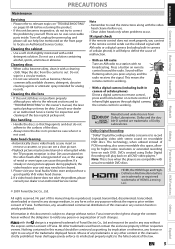
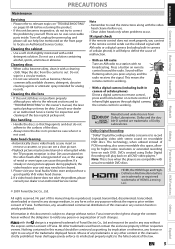
...players." If a video head cleaner does not solve the problem, please consult your local Audio/Video store and purchase a good quality VHS... line mentioned on remote control toward the radio.
with actual recordable DVD...blurred or interrupted while the TV program reception is strictly prohibited...DVDs created using Dolby Digital Recording will be construed as benzine, thinner, commercially ...
User manual, English (US) - Page 6


... 35 EXTERNAL DEVICE RECORDING 36 Recording from an External Device 36 SETTING A DISC TO PROTECT 37 PLAYING THE DISCS IN OTHER DVD PLAYERS . . . ... Playback 48 Fast Forward / Fast Reverse Playback 48 Skipping TV Commercials During Playback 48 Rapid Playback 49
6 EN
Step by ...Block Noise 56
Editing
INFORMATION ON DISC EDITING 57 Guide to a Title List 57 Editing Discs 57
EDITING DISCS 58 ...
User manual, English (US) - Page 7


.... Dividing titles (DVD+RW/DVD-RW only): You can put on DVD and edit them after that of each item to operate. * DVD-RW/-R recorded in VR mode or non compatible
recording format are not playable. * DVD-RW recorded in the mode other than +VR is not recordable on a regular DVD player: Recorded discs can change pictures for recording once.
Although DVD+R are offered with...
User manual, English (US) - Page 9
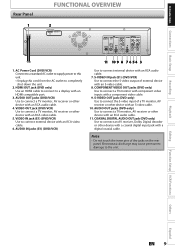
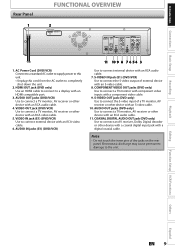
... connect external device with an S-video cable. 8. Recording
Playback
Editing
Function Setup VCR Functions
Others
Español
EN 9 Note
• Do not touch the inner pins of external device with an RCA audio cable. 7. AUDIO IN jacks (E1) (DVD/VCR)
11 10 9 8 7 6 5 4 3
Use to connect a TV monitor, AV receiver or other device with...
User manual, English (US) - Page 13
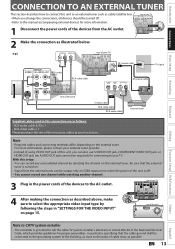
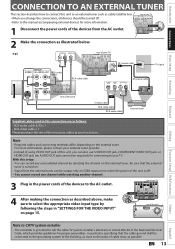
...Editing
Function Setup VCR Functions
Others
Español
Note to CATV system installer
• This reminder is provided to call the cable TV system installer's attention to Article 820-40 of your TV. in "SETTINGS FOR THE VIDEO INPUT" on . • Signal from the external tuner can record...OUT
DIGITAL AUDIO OUT
DVD
AUDIO S-VIDEO COMPONENT S-VIDEO
OUT
VIDEO OUT
Y
DVD/VCR IN ---AUDIO...
User manual, English (US) - Page 16
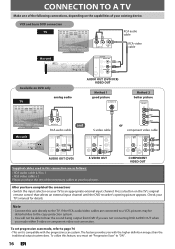
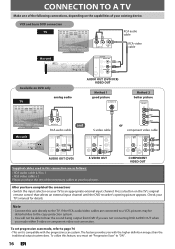
... completed the connections
• Switch the input selector on the TV's original remote control that selects an external input channel until the DVD recorder's opening picture appears. Check your existing device. The feature provides you with the progressive scan system.
Press a button on your TV to an appropriate external input channel.
Note
• Connect...
User manual, English (US) - Page 17
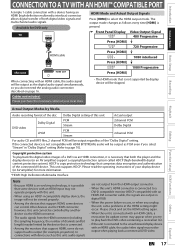
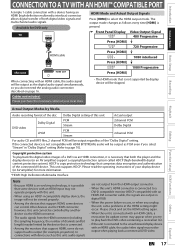
... playing back a commercial DVD-video.
Others
Español
EN 17
HDCP is not supported by Media
Audio recording format of the disc Dolby Digital setting of both the player and the display ... "Stream" in the HDMI setting might occur. Introduction Connections Basic Setup
CONNECTION TO A TV WITH AN HDMI™ COMPATIBLE PORT
A simple 1-cable connection with an HDMI cable, the...
User manual, English (US) - Page 24


... "Make Edits Compatible" before being able to see those effects on most DVD players without finalizing.
The actual recording time may be a little shorter than DVD+RW on other units. (Refer to page 69 for good recording quality and are not guaranteed.
• You can record to and erased many times. INFORMATION ON DVD RECORDING
Before you make a recording, read...
User manual, English (US) - Page 26
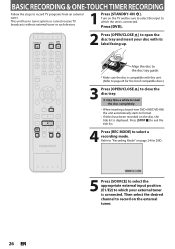
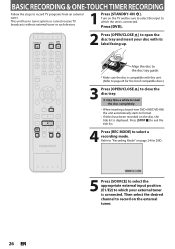
... a while to load the disc completely.
• When inserting a brand-new DVD+RW/DVD-RW, the unit automatically starts to close the disc tray. This unit has no tuner system so cannot receive TV broadcasts without external tuner or such devices.
1 Press [STANDBY-ON y].
BASIC RECORDING & ONE-TOUCH TIMER RECORDING
Follow the steps to select...
User manual, English (US) - Page 27


... Recording
Playback
Editing
Function Setup VCR Functions
Others
Note
• When you press [REC], recording starts immediately and continues until the desired recording time (30 minutes to stop mode and the VCR keeps the current mode. • When one -touch timer recording. -
Using [REC] or [STOP C] on the TV screen. • Unlike the timer recording, you stop recording...
User manual, English (US) - Page 34
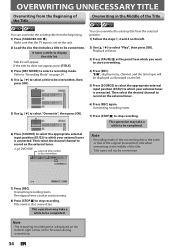
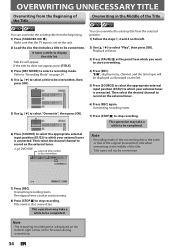
... the point from which your external tuner is connected. e.g.) DVD+RW
selected title number to be completed. "FI", display menu, channel, and the time lapse will be displayed as that the TV input is also overwritten. Overwriting recording starts. Title list will appear. Play Edit Overwrite
1
SP (2Hr)
NOV/21/08 11:00AM E1...
User manual, English (US) - Page 36
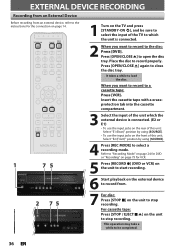
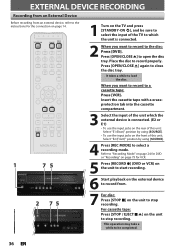
... the connection on page 14.
1
75
1 Turn on the TV and press [STANDBY-ON y], and be completed.
36 EN EXTERNAL DEVICE RECORDING
Recording from an External Device
Before recording from an external device, refer to the instructions for VCR.
5 Press [RECORD I] (DVD or VCR) on the unit to start recording.
6 Start playback on the external device to...
User manual, English (US) - Page 42
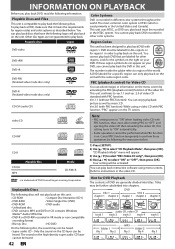
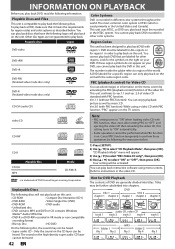
... the sound on the TV screen. Titles may not be heard. • Super audio CD - This unit uses NTSC, so DVD you play back DVD, read the following the... 4
file 5 You cannot play back DVD recorded in other regions. The number inside the globe refers to perform those operations by activating the PBC (playback control) function of DVD Format/Logo Licensing Corporation. The sound on...
User manual, English (US) - Page 43
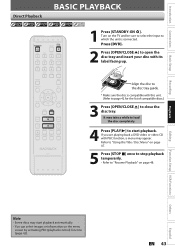
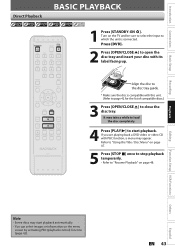
... Press [OPEN/CLOSE A] to close the disc tray. Playback
Editing
Function Setup VCR Functions
Others
Español
Note
• Some discs may start playback. Turn on the TV and be sure to select the input to the disc tray ...• You can select images or information on page 48.
Introduction Connections Basic Setup
Recording
Direct Playback
BASIC PLAYBACK
1 Press [STANDBY-ON y].
User manual, English (US) - Page 48
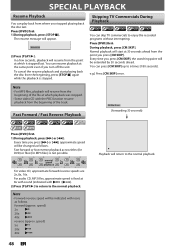
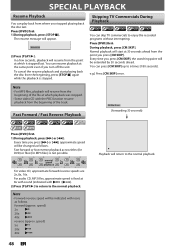
.../ ).
2) Press [PLAY B] to return to 6 times (180 seconds).
Press [DVD] first.
Skipping TV Commercials During Playback
You can resume playback at
8x with sound (indicated with the PBC function... the same point even if you press [D] or [E], approximate speed will return to enjoy the recorded programs without interrupting.
During playback, press [CM SKIP]. You can press [CM SKIP] up ...
User manual, English (US) - Page 53


...second to display the selection menu.
1/ 5
1/ 5
0:01:00 / 1:23:45 DVD Video
Note
• Point B for the repeat A-B playback should be switched to select ...Connections Basic Setup
Recording
Playback
REPEAT / RANDOM / PROGRAM PLAYBACK
Repeat Playback
Available repeat function may vary depending on the TV screen.
•...Editing
Function Setup VCR Functions
Others
Español
EN 53
User manual, English (US) - Page 56


... select , then press [OK].
If noises appear on the TV screen during playing back discs recorded in the playback picture.
Angle icon appears when a switching camera angle is turned
off. Angle will be on the TV screen in "Playback" menu. Reducing Block Noise
Press [DVD] first. 1) During playback, press [DISPLAY].
2) Use [{ / B] to select , then...
User manual, English (US) - Page 70


...English French Spanish Other
OFF
Set the language for DVD playback.
Français Español
OFF 5minutes...display the angle icon.
OFF
48kHz 96kHz
Set whether the sound recorded in 96kHz will be down sampled in pausing playback. OFF
...size according to 1 [Kid Safe]
ON
Compressing the range of your TV.
Refer to the following table is the default)
Playback
Parental Lock
Pages...
User manual, English (US) - Page 76


... will fill the screen vertically, but both sides of the picture, like a normal DVD player does.
Activate? Your setting will fill the screen appropriately. You either setting.
General Setting
Playback Display Video Recording Clock HDMI Reset All
Progressive Scan
TV Aspect TV Aspect Video Input
4:3 Letter Box
4:3 Pan & Scan
16:9 Wide
If you finish with...
User manual, English (US) - Page 81
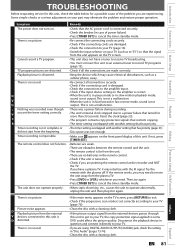
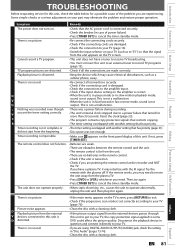
... unit is not a malfunction.
• Nothing was recorded even though V you set correctly according to your TV (page 76).
• Clean the disc with a cleaning cloth.
• If the picture output signal from the plasma TV. • Press [DVD] or [VCR], whichever you have a tuner to receive TV broadcasting.
• You must connect this unit...
Similar Questions
The Lights On The Front Of The Vhs/dvd Blink And Nothing Works
(Posted by jonni81374 3 years ago)
Can I Run Vhs/dvd Player Magnavox Dv220mw9 Without Remote
(Posted by cevajony 10 years ago)
When Playing Vhs Unit Shuts Down On Magnavox Zv427mg9 Vhs Dvd Recorded
(Posted by JOSboy 10 years ago)
Magnavox Dvd Vhs Combo Recorder Zv427mg9 How To Finalize Disc
(Posted by morrimark0 10 years ago)
Is Two Hdmi Cables All That Is Neede When Hooking Up A Zv457mg9a Vhs/dvd Player?
(Posted by ltjdknypd 14 years ago)

