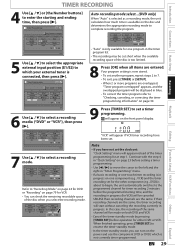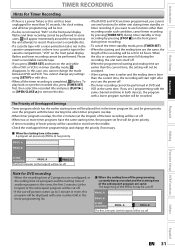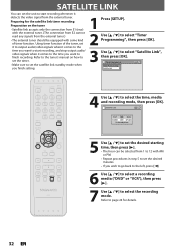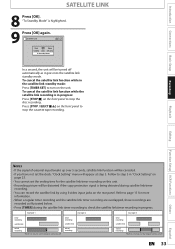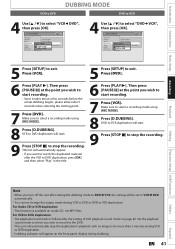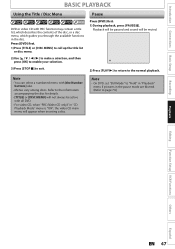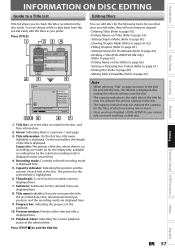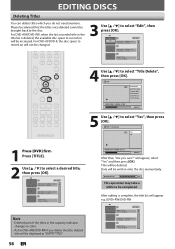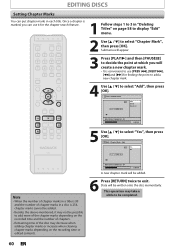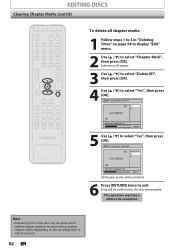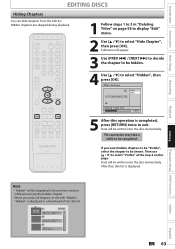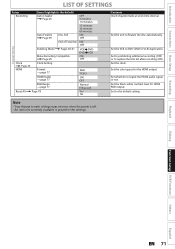Magnavox ZV427MG9 Support Question
Find answers below for this question about Magnavox ZV427MG9 - Magnavox.Need a Magnavox ZV427MG9 manual? We have 1 online manual for this item!
Question posted by rodr96 on November 27th, 2013
How To Delete Empty Title On Magnavox Vcr Dvd Recorder Zv427mg9
The person who posted this question about this Magnavox product did not include a detailed explanation. Please use the "Request More Information" button to the right if more details would help you to answer this question.
Current Answers
Related Magnavox ZV427MG9 Manual Pages
Similar Questions
Magnavox Dvd Recorder Zv427mg9 How To Connect With Cable
(Posted by workmtropi 10 years ago)
How To Do With Magnavox Vhs Dvd Recorder Zv427mg9 How To Dvd Recording From Tv
without commercial edit out commercials while recording dvd from line in
without commercial edit out commercials while recording dvd from line in
(Posted by EEkdeb 10 years ago)
I Bought A Magnavox Vcr/dvd. How Do I Record A Program?
I bouhght a magnavox vcr/dvd. How do i record?
I bouhght a magnavox vcr/dvd. How do i record?
(Posted by mattierichard 11 years ago)
How Do I Hood Up A Bidirectional Vcr/dvd Recorder To A Tv And Or A Cable Box?
I have an emerson LCD TV hooked up to a cable box now. How do I hook into these to enclude a bidirec...
I have an emerson LCD TV hooked up to a cable box now. How do I hook into these to enclude a bidirec...
(Posted by katied42 11 years ago)
Vcr/dvd Recorder
my Magnavox ZV427MG9 stopped playing VHS tapes - just spits them out after a few seconds
my Magnavox ZV427MG9 stopped playing VHS tapes - just spits them out after a few seconds
(Posted by mchaney1 12 years ago)