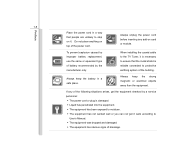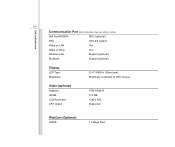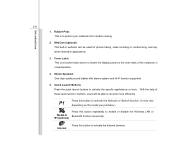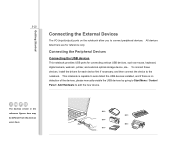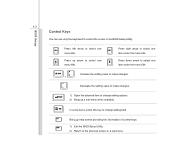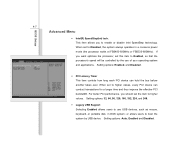MSI VX600 Support Question
Find answers below for this question about MSI VX600.Need a MSI VX600 manual? We have 1 online manual for this item!
Question posted by rajivpillai on July 31st, 2016
Camera Not Working
Current Answers
Answer #1: Posted by supervalon on August 19th, 2016 4:21 PM
1. Click the Start button, located at the bottom left of the screen.
2. Open the Control Panel (as shown in red below).
3. Select Hardware and Sound.
4. Open Device Manager and double click on Imaging Devices. There, your camera should be listed among the other devices.
And another, shorter way to activate your camera is to start using it directly through an instant messenger service like Skype, Yahoo, MSN or Google Talk. It should open your webcam immediately after you started using it.
I hope i provided the best answer for you, a little on my side "Helpful" mark would be appreciable to me!
Supporting Image
You can click the image below to enlargeRelated MSI VX600 Manual Pages
Similar Questions
Can you tell me how can do for using my webcam?
kindly suggest me how to open the webcam on my msi vx600 laptop
when i see in device manager it shows my web cam is working properly. but i can't take picture from ...
I have notebook msi vx600 and camera not working for me. I push the p1 button but not happen anythin...