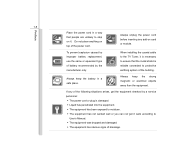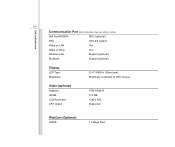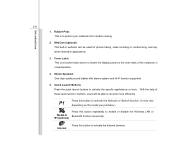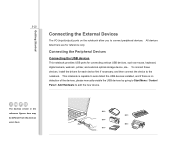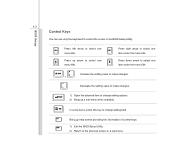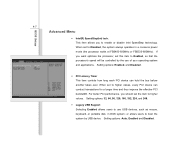MSI VX600 Support Question
Find answers below for this question about MSI VX600.Need a MSI VX600 manual? We have 1 online manual for this item!
Question posted by rajivpillai on July 31st, 2016
Webcam Not Working
kindly suggest me how to open the webcam on my msi vx600 laptop
Current Answers
Related MSI VX600 Manual Pages
Similar Questions
Camera Not Working
kindly suggest me a solution how to open my msi vx600 webcam
kindly suggest me a solution how to open my msi vx600 webcam
(Posted by rajivpillai 7 years ago)
Webcam Not Working Offline
my webcam msi cr620 doesnt work offline it works with yahoo messenger but not offline
my webcam msi cr620 doesnt work offline it works with yahoo messenger but not offline
(Posted by raveeshiyengar 10 years ago)
Msi Vx600 Camera Not Working
I have notebook msi vx600 and camera not working for me. I push the p1 button but not happen anythin...
I have notebook msi vx600 and camera not working for me. I push the p1 button but not happen anythin...
(Posted by denisz1408 10 years ago)
My Webcam Wont Work
how to fix my webcam? it wont work even i press the P2.
how to fix my webcam? it wont work even i press the P2.
(Posted by gaillois 11 years ago)
My Webcam Button Is Not Working
my webcam is working in yahoo and skype but i cannot open it with the webcam button on my laptop
my webcam is working in yahoo and skype but i cannot open it with the webcam button on my laptop
(Posted by dickydick17 11 years ago)