Lexmark x2480 Support Question
Find answers below for this question about Lexmark x2480 - All-in-One Printer With PictBridge.Need a Lexmark x2480 manual? We have 3 online manuals for this item!
Question posted by nitechcam on September 10th, 2012
I Have A Lexmark X2480 But I Can't Print In Black And White. Need Help Please
Current Answers
There are currently no answers that have been posted for this question.
Be the first to post an answer! Remember that you can earn up to 1,100 points for every answer you submit. The better the quality of your answer, the better chance it has to be accepted.
Be the first to post an answer! Remember that you can earn up to 1,100 points for every answer you submit. The better the quality of your answer, the better chance it has to be accepted.
Related Lexmark x2480 Manual Pages
Getting Started - Page 1
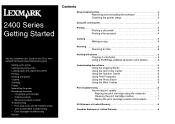
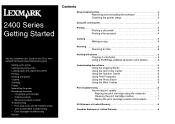
... on the CD for more detailed information about the following tasks:
• Setting up the printer • Learning about the printer • Loading paper and original documents • Printing • Working with photos 5
Copying 4 x 6 photos 5 Using a PictBridge-enabled camera to print photos 5
Understanding the software 5
Using the Imaging Studio 5 Using the All-In-One Center...
Getting Started - Page 5


... Studio, use the buttons on the CD. Method 2
1 Click Start Æ Programs or All programs Æ Lexmark 2400 Series.
2 Select Imaging Studio.
Using a PictBridge-enabled camera to print photos
You can connect a PictBridge-enabled camera to the printer and use one of the preview image to scan.
5 From the "Send scanned image to select a specific...
Getting Started - Page 6
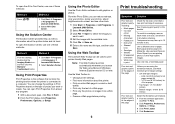
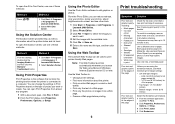
...print • Dark print • Skewed
lines • Smudges • Streaks • Unexpected
characters • White lines
in normal or draft
quality. • Print only the text of a Web page. • Print... Lexmark 2400 Series.
2 Select All-In-One Center. You can be used to dry. Using Print Properties
Print Properties is the software that controls the printing function when the printer is...
Getting Started - Page 7
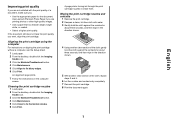
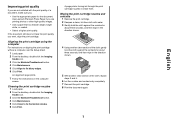
...print cartridge. 8 Print the document again.
7
English
Improving print quality
If you are printing photos or other high-quality images.
• Use a paper that is a heavier weight, bright white, or coated.
• Select a higher print quality.
Cleaning the print... Click Print.
Aligning the print cartridge using the computer
For instructions on the computer
screen.
Use Lexmark Premium ...
Getting Started - Page 8
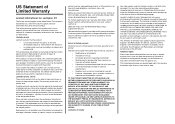
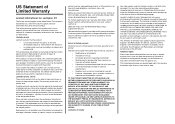
... print cartridges, programs, data, and removable storage media (unless directed otherwise by anyone other rights that vary from Lexmark or a Lexmark remarketer...Lexmark or a Remarketer for this product under this statement is defaced, altered, in need of this statement to a Lexmark designated location. Lexmark's liability for the product that caused the damages. IN NO EVENT WILL LEXMARK...
Getting Started - Page 9
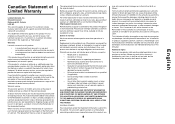
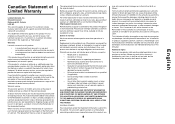
...need of pages that came with the product for which perform like new parts
• Is, during the warranty period, contact a Remarketer or Lexmark for any cause whatsoever will Lexmark be required to a Lexmark...Lexmark. Additional rights
You may have installed a maintenance kit as specified (if applicable) • Use of printing...than Lexmark supplies (such as toner cartridges, inkjet ...
User's Guide - Page 11


...Center and preview the scan on and off. • Cancel a copy, scan, or print job. • Reset the printer. • Feed or eject paper. Using the control panel
Press 1 2 3
4
To...scan back alignment process, follow the instructions on the computer screen.
• Turn the printer on the computer screen.
• Print an alignment page if the button is held down for three seconds. Make a 4 ...
User's Guide - Page 12


...ŒLexmark 2400 Series.
2 Select Imaging Studio.
Using the Imaging Studio
The Imaging Studio buttons link to software and information that help you with the following tasks: • Printing, browsing...Print Properties
Select the best print settings for the task you want to complete a task.
Fast Pics
Print photos or images.
Learning about the software
Using the printer ...
User's Guide - Page 15


...8226; More printing ideas and how to's • Contact information • Advanced • View the software version and copyright information
Using the Solution Center
The Solution Center provides help, as ... Click StartŒPrograms or All ProgramsŒLexmark 2400 Series.
2 Select Solution Center.
15 From here Creative Tasks
You can
• Print - Modify an image with various photo sizes....
User's Guide - Page 16


..., and transparencies. • Find the electronic guide for more information, click Help in the lower right corner of the printer.
Learn how to contact us regarding how you use the printer. • Obtain software version information. Advanced
• Change the appearance of the print cartridge. Note: For more information.
• Learn tips about the...
User's Guide - Page 19


...Lexmark Web Toolbar launches automatically when you create printer-friendly Web pages.
Click
To
• Select Page Setup options. • Select Options to customize the toolbar appearance or select a different setting
for printing... the sharpness. • Despeckle (blur) the image to the Lexmark Web site. • Access Help for text box placement and cutting and copying areas.
• ...
User's Guide - Page 26
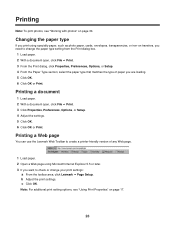
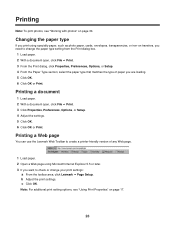
... Setup. 4 Adjust the settings. 5 Click OK. 6 Click OK or Print.
Printing
Note: To print photos, see "Using Print Properties" on transfers, you need to change your print settings:
a From the toolbar area, click Lexmark ΠPage Setup. Printing a Web page
You can use the Lexmark Web Toolbar to create a printer-friendly version of paper you are loading. 5 Click OK. 6 Click...
User's Guide - Page 31


... the Photo Editor" on the camera to select and print photos.
1 Insert one end of the USB cable into the PictBridge port on the front of the cable into the camera. Using a PictBridge-enabled digital camera to control printing photos
Connect a PictBridge-enabled digital camera to the printer, and use the buttons on page 18.
Note...
User's Guide - Page 32


.... 7 From the Creative Tasks area, click Print an album page with various photo sizes. 8 Select a paper size. 9 Select a page layout containing a black box. For more options: a Click Change ...the category of layouts listed above. Note: Right-click the photo on the page for editing options. 11 Click inside the white box. c Click...
User's Guide - Page 44


... information, see the instructions that is still not satisfactory, replace the print cartridge. If print quality has not improved, continue to fix blurry edges. 6 Click Print. Aligning the print cartridge using the computer" on page 46. Use Lexmark Premium Photo Paper if you are printing photos or other high-quality images. • Make sure the glossy...
User's Guide - Page 46
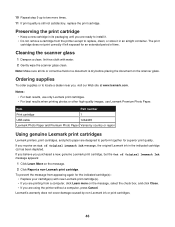
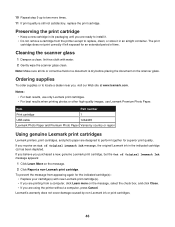
... corrective fluid on a document is still not satisfactory, replace the print cartridge. To prevent the message from the printer except to perform together for superior print quality. If you purchased a new, genuine Lexmark print cartridge, but the Out of Original Lexmark Ink message, the original Lexmark ink in its packaging until you , visit our Web site at...
User's Guide - Page 50
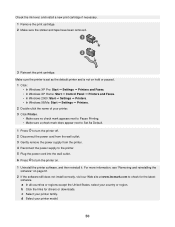
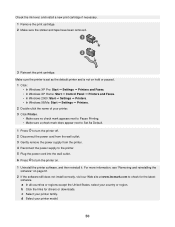
... software. Check the ink level, and install a new print cartridge if necessary. 1 Remove the print cartridge. 2 Make sure the sticker and tape have been removed.
3 Reinsert the print cartridge. c Select your printer model.
50 d Select your printer family. Make sure the printer is set as the default printer and is not on hold or paused.
1 Click: •...
User's Guide - Page 53


....
1 Uninstall the printer software, and then reinstall it. Printer does not print or respond
See "Page does not print" on page 61.
2 If the software still does not install correctly, visit our Web site at the edges of graphics and images in .) for drivers and downloads.
53
Poor quality at www.lexmark.com to check...
User's Guide - Page 69
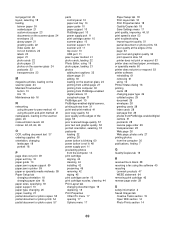
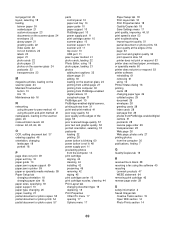
..., envelopes, or specialty media 60 printer does not print or respond 53 printer software reinstalling 61 removing 61 using 12 Printer Status dialog 16 printing cards 28 changing paper type 26 collated copies 29 document 26 envelopes 28 greeting cards 28 index cards 28 last page first 29 photos from PictBridge-enabled digital camera 31 postcards...
User's Guide - Page 70
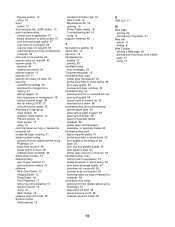
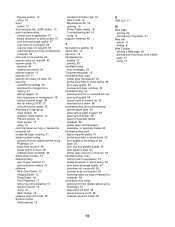
... 53 printer does not print or respond 53 troubleshooting, scan cannot scan to application 57 partial document or photo scans 57 poor scanned image quality 57 scan was not successful 56 scanner does not respond 55 scanning takes too long or freezes the computer 56 troubleshooting, setup cannot print from digital camera using PictBridge...
Similar Questions
Lexmark Z2420 Wont Print Black
(Posted by dsfsdchri 9 years ago)
What Print Port Does Lexmark X2480 Printer Use
(Posted by michglozz 9 years ago)
Install Lexmarkz705 Drivers Lost My Disc And Do Not Need Additional Software
Need help downloading FREE drivers to Z705 can't find disc. In do not want to purchase additional s...
Need help downloading FREE drivers to Z705 can't find disc. In do not want to purchase additional s...
(Posted by susanrexroat 12 years ago)
X2480 Printer Won't Print Black, Even With New Cartridge.
(Posted by Anonymous-36919 12 years ago)
I Need To Reset My Lexmark X2480 (print Scan Copy){change Cartridge}
(Posted by christo 12 years ago)

