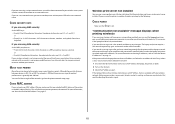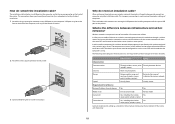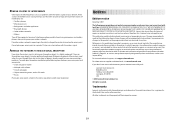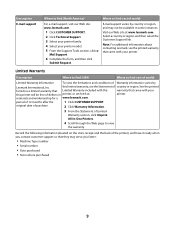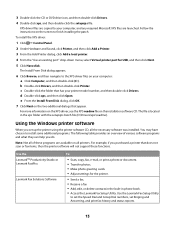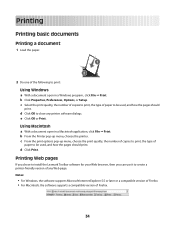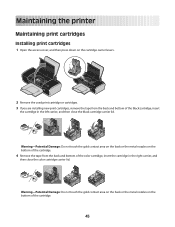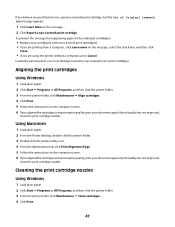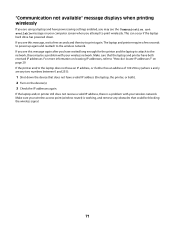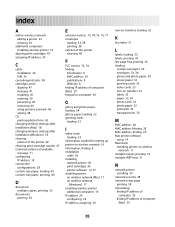Lexmark Z2420 Support Question
Find answers below for this question about Lexmark Z2420 - Z Color Inkjet Printer.Need a Lexmark Z2420 manual? We have 2 online manuals for this item!
Question posted by dsfsdchri on August 8th, 2014
Lexmark Z2420 Wont Print Black
The person who posted this question about this Lexmark product did not include a detailed explanation. Please use the "Request More Information" button to the right if more details would help you to answer this question.
Current Answers
Related Lexmark Z2420 Manual Pages
Similar Questions
My Lexmark Z2420 Printer Won't Print
(Posted by mcdanfo 9 years ago)
What Print Port Does Lexmark X2480 Printer Use
(Posted by michglozz 9 years ago)
I Have A Lexmark Printer Z2420 And My New Cartridge Will Not Print
My new cartridge is a 36XL and when I go to print I get a message that it is not the right cartridge...
My new cartridge is a 36XL and when I go to print I get a message that it is not the right cartridge...
(Posted by dkisthemom 12 years ago)
X2480 Printer Won't Print Black, Even With New Cartridge.
(Posted by Anonymous-36919 12 years ago)
I Put In A New Black Ink Cartridge And It Is Printing Blank
(Posted by Lsbt1 13 years ago)