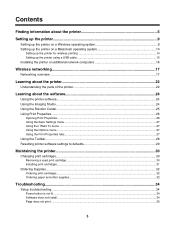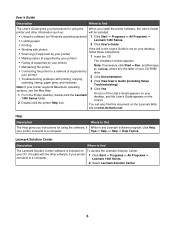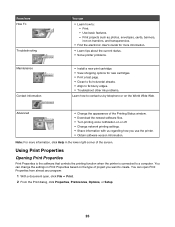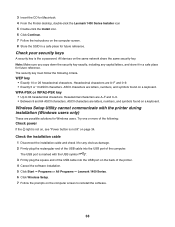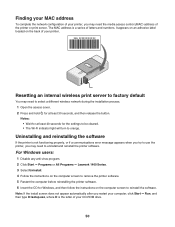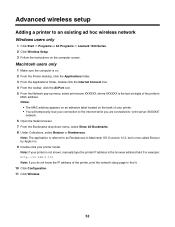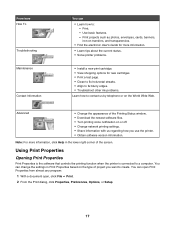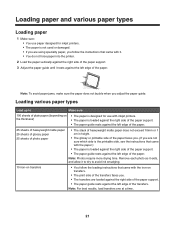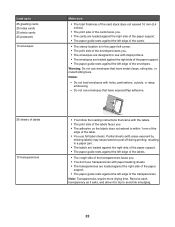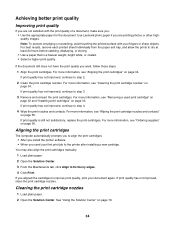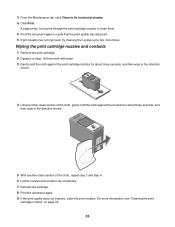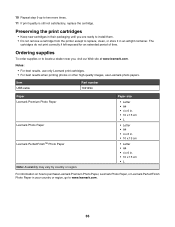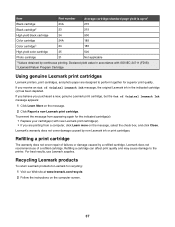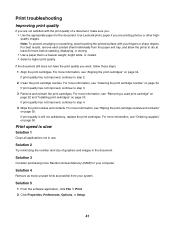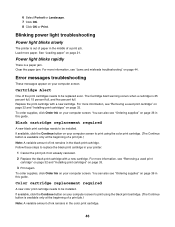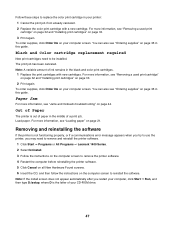Lexmark Z1420 Support Question
Find answers below for this question about Lexmark Z1420 - Single Function Wireless Inkjet Prin.Need a Lexmark Z1420 manual? We have 2 online manuals for this item!
Question posted by fergur702 on October 23rd, 2012
Remove Recycle Tip
When using a non-lexmark cartridge, the Lexmark PC software forces you to submit the print job, twice. The first time by giving you a "Recycle" tip and not continuing with the print job; forcing you to resubmit it!
Current Answers
Related Lexmark Z1420 Manual Pages
Similar Questions
The Paper Exit Tray Was Damaged. How Can I Get A New Tray?
(Posted by patandchuck 11 years ago)
Alignment Error Message
(Posted by Anonymous-42463 12 years ago)
I Can't Get The Printer To Work. The Ink Cartrides Seem To Get Stuck On Somethi
When I go to print, it starts to work but the print carriage (or whatever you call it) seems to be g...
When I go to print, it starts to work but the print carriage (or whatever you call it) seems to be g...
(Posted by tthor353 12 years ago)
How Can I Install My All In One Wireless Printer To A 2nd Laptop Computer?
i have a acer os is windows 7 home premium. i am wanting to install a lexmark prospect pro 205 wirel...
i have a acer os is windows 7 home premium. i am wanting to install a lexmark prospect pro 205 wirel...
(Posted by immoluv 12 years ago)
Model 2480
a printer icon appears in the bottom right hand corner of the screen every time I try to print from ...
a printer icon appears in the bottom right hand corner of the screen every time I try to print from ...
(Posted by chrisandlizr 14 years ago)