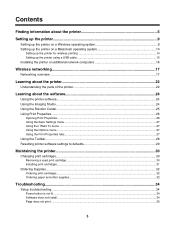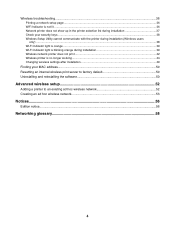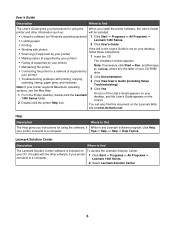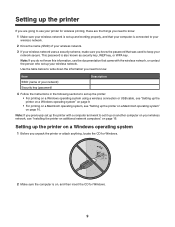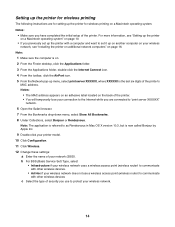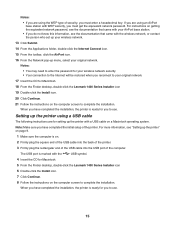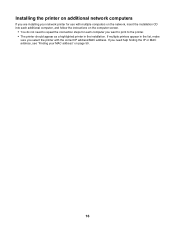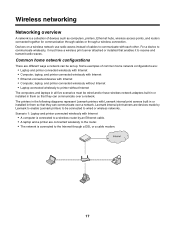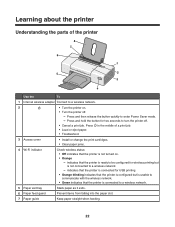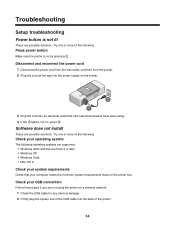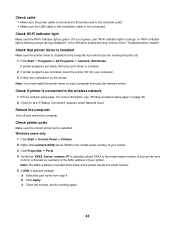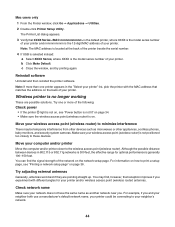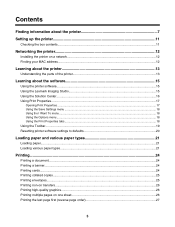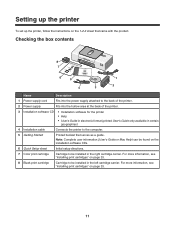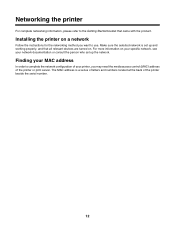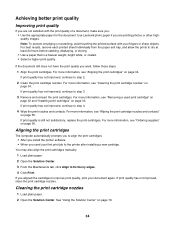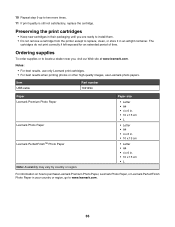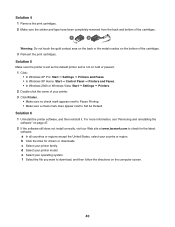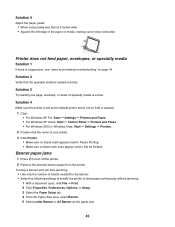Lexmark Z1420 Support Question
Find answers below for this question about Lexmark Z1420 - Single Function Wireless Inkjet Prin.Need a Lexmark Z1420 manual? We have 2 online manuals for this item!
Question posted by immoluv on July 26th, 2011
How Can I Install My All In One Wireless Printer To A 2nd Laptop Computer?
Current Answers
Answer #1: Posted by LexmarkListens on July 27th, 2011 12:53 PM
You can contact us through chat, just click on the link to chat with a Lexmark Customer Advocate (Business hours: 9:00am – 5:00pm EST).
Lexmark Listens
Phone:
USA: 1-800-539-6275
Canada: (877) 856-5540
UK: 0800 121 4726
South Africa: 0800 981 435
Answer #2: Posted by yogasuria on July 27th, 2011 3:21 AM
Once the printer is ready to go, plug it in and power it on. there should be an interactive set up screen on the printer that you can use to indicate the appropriate wireless settings. you'll want to use the same security settings on the printer that you have set on your wireless router. i recommend using the wep settings so you are not broadcasting any of your documents or online activity the neighborhood.
Once you have entered your settings on the printer, you are ready to head to your computer and install the drivers with the cd-rom that came with the printer. if you don't have the cd-rom go to the manufacturer site for the latest driver.
Once the drivers are installed your computer should begin to pick up the printer. if it does not recognize the printer, make sure that the settings on the printer itself are accurate. double check our driver settings on your computer. you can do this via the control panel. to get to the control panel, click on the windows button in the bottom left of the then select control panel and then printer under hardware and sound.
You can troubleshoot any problems by completely uninstalling old drivers and installing the new ones. make sure your printer settings are correct. also make sure you have the latest driver download from the manufacturer's website.
Related Lexmark Z1420 Manual Pages
Similar Questions
Is Lexmark Z1300 a compatible printer for Windows 8? How can I install without a CD?
How can I set up my ipad 2 to print from a lexmark Z1420 printer?
I lost my CD for Z517 printer . How can I install it to new laptop. Windows 7