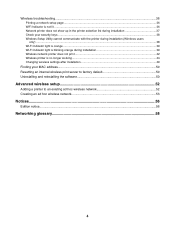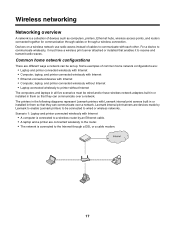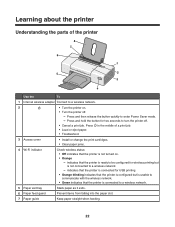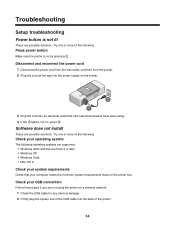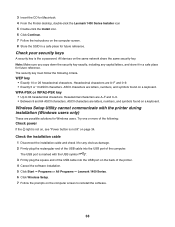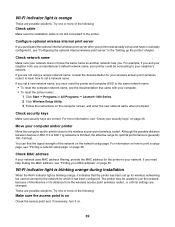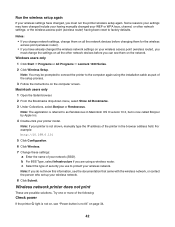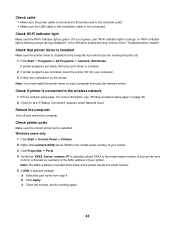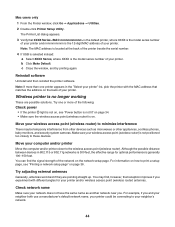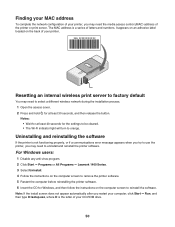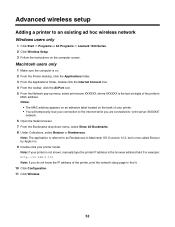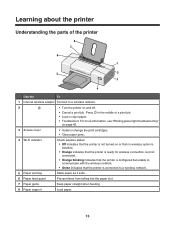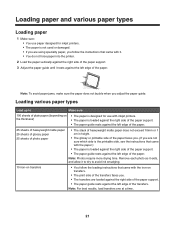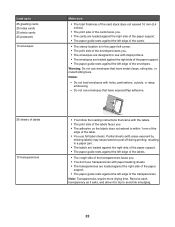Lexmark Z1420 Support Question
Find answers below for this question about Lexmark Z1420 - Single Function Wireless Inkjet Prin.Need a Lexmark Z1420 manual? We have 2 online manuals for this item!
Question posted by Blndprft10 on October 15th, 2011
How To Get Green Light Instead Of Orange?
The person who posted this question about this Lexmark product did not include a detailed explanation. Please use the "Request More Information" button to the right if more details would help you to answer this question.
Current Answers
Answer #1: Posted by Tefik on October 15th, 2011 9:41 PM
An orange light means no internet connection. The printer must be connected to the internet just like your computer is. (hardwire to modem/router/switch) This is not necessary to print, it is only necessary to change light from orange to green. If you connect the printer directly to your computer with a USB cable, then you can print offline. (still an orange light, but it will print)
Related Lexmark Z1420 Manual Pages
Similar Questions
Lexmark Z1480
Is my Lexmark Z1480 inkjet printer compatible with windows 8?
Is my Lexmark Z1480 inkjet printer compatible with windows 8?
(Posted by dddlbut21 10 years ago)
The Printer Will Not Print And The Power Light Keeps Blinking. Change Ink
what is wrong with printer?
what is wrong with printer?
(Posted by smithpat1956 11 years ago)
The Paper Exit Tray Was Damaged. How Can I Get A New Tray?
(Posted by patandchuck 11 years ago)
Wireless Printing
how do I get my z2420 printer to print wirelessly
how do I get my z2420 printer to print wirelessly
(Posted by thomascrofton 12 years ago)
How Can I Install My All In One Wireless Printer To A 2nd Laptop Computer?
i have a acer os is windows 7 home premium. i am wanting to install a lexmark prospect pro 205 wirel...
i have a acer os is windows 7 home premium. i am wanting to install a lexmark prospect pro 205 wirel...
(Posted by immoluv 12 years ago)