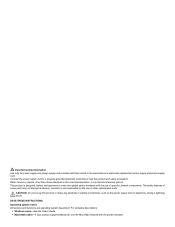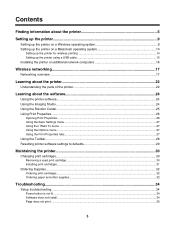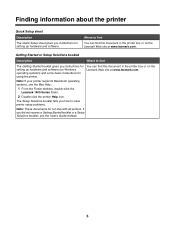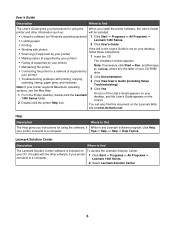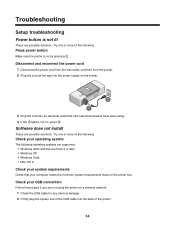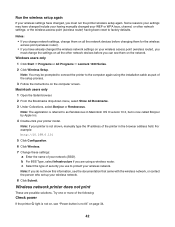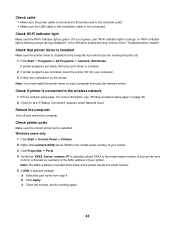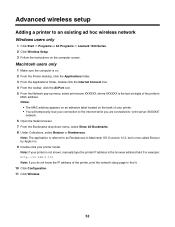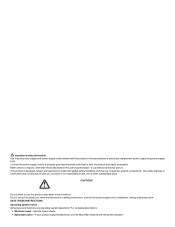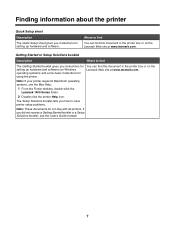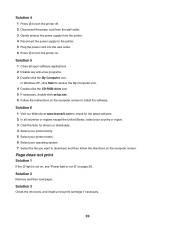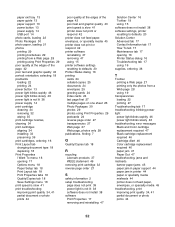Lexmark Z1480 Support and Manuals
Get Help and Manuals for this Lexmark item

View All Support Options Below
Free Lexmark Z1480 manuals!
Problems with Lexmark Z1480?
Ask a Question
Free Lexmark Z1480 manuals!
Problems with Lexmark Z1480?
Ask a Question
Most Recent Lexmark Z1480 Questions
How Do I Re-install My Lexmark Z1480 Printer?
(Posted by conniealbieg 10 years ago)
Lexmark Z1480
Is my Lexmark Z1480 inkjet printer compatible with windows 8?
Is my Lexmark Z1480 inkjet printer compatible with windows 8?
(Posted by dddlbut21 10 years ago)
Popular Lexmark Z1480 Manual Pages
Lexmark Z1480 Reviews
We have not received any reviews for Lexmark yet.