Lexmark Z602 Support and Manuals
Get Help and Manuals for this Lexmark item
This item is in your list!

View All Support Options Below
Free Lexmark Z602 manuals!
Problems with Lexmark Z602?
Ask a Question
Free Lexmark Z602 manuals!
Problems with Lexmark Z602?
Ask a Question
Popular Lexmark Z602 Manual Pages
User's Guide for Windows - Page 42
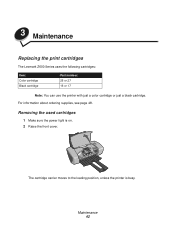
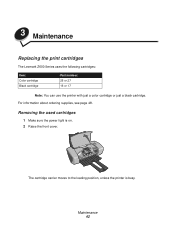
... ordering supplies, see page 48.
3 Maintenance
Replacing the print cartridges
The Lexmark Z600 Series uses the following cartridges:
Item: Color cartridge Black cartridge
Part number: 26 or 27 16 or 17
Note: You can use the printer with just a color cartridge or just a black cartridge. The cartridge carrier moves to the loading position, unless the printer is on. 2 Raise the front cover...
User's Guide for Windows - Page 49
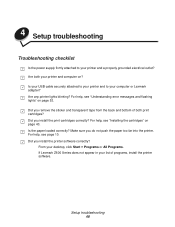
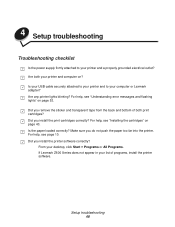
... programs, install the printer software. For help, see "Installing the cartridges" on page 43. For help , see page 10. Setup troubleshooting 49 Did you install the printer software correctly? For help , see "Understanding error messages and flashing lights" on page 53. Is the paper loaded correctly? From your desktop, click Start Programs or All Programs. If Lexmark Z600 Series does...
User's Guide for Windows - Page 50
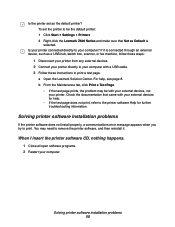
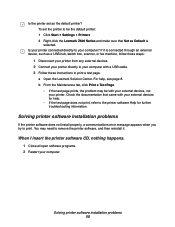
... Settings Printers 2 Right-click the Lexmark Z600 Series and make sure that came with your external devices, not your computer with a USB cable. 3 Follow these steps:
1 Disconnect your printer from any external devices. 2 Connect your printer directly to remove the printer software, and then reinstall it is selected. Solving printer software installation problems
If the printer software...
User's Guide for Windows - Page 52
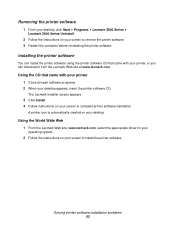
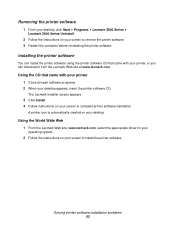
... came with your printer, or you can download it from the Lexmark Web site at www.lexmark.com.
Solving printer software installation problems 52 The Lexmark Installer screen appears.
3 Click Install. 4 Follow instructions on your screen to install the printer software.
Using the World Wide Web 1 From the Lexmark Web site, www.lexmark.com, select the appropriate driver for your
operating...
User's Guide for Windows - Page 54
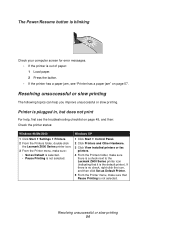
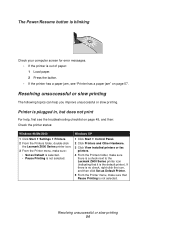
... for error messages. • If the printer is not selected.
Resolving unsuccessful or slow printing
The following topics can help , first see "Printer has a paper jam" on page 49, and then: Check the printer status:
Windows 98/Me/2000
Windows XP
1 Click Start Settings Printers.
2 From the Printers folder, double-click the Lexmark Z600 Series printer icon.
3 From the Printer menu...
User's Guide for Windows - Page 55
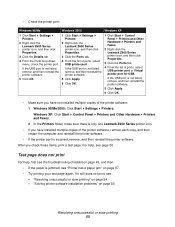
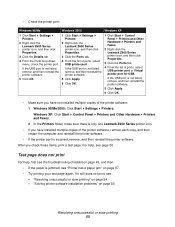
... select USB printer port.
"Solving printer software installation problems" on page 54 - Windows XP: Click Start Control Panel Printers and Other Hardware Printers and Faxes. 2 In the Printers folder, make sure there is only one Lexmark Z600 Series printer icon.
• If you have not installed multiple copies of the printer software: 1 Windows 98/Me/2000: Click Start Settings Printers. If...
User's Guide for Mac OS X - Page 9


... for some paper types, but take longer to the Lexmark Web site. Understanding the printer software 9 up menu,
choose:
Select:
Quality & Media
Paper Type Print Quality
Printer Services
Z600 Series Utility Troubleshooting
Order Supplies
Software Version
Summary
Save Custom Settings
When you want more information about the settings in better quality documents for future use.
4 If...
User's Guide for Mac OS X - Page 41
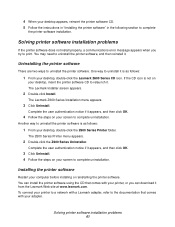
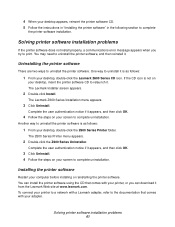
The Lexmark Z600 Series Installation menu appears.
3 Click Uninstall.
To connect your printer to a network with a Lexmark adapter, refer to complete
the printer software installation.
Solving printer software installation problems 41 4 When your desktop appears, reinsert the printer software CD. 5 Follow the instructions in "Installing the printer software" in the following section to ...
User's Guide for Mac OS X - Page 42
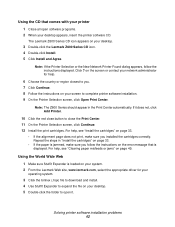
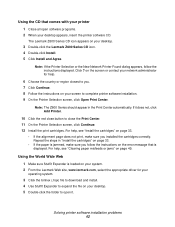
....
Note: The Z600 Series should appear in "Install the cartridges" on page 33.
• If the paper is loaded on your system. 2 From the Lexmark Web site, www.lexmark.com, select the appropriate driver for help.
6 Choose the country or region closest to you. 7 Click Continue. 8 Follow the instructions on the error message that comes with your printer
1 Close all...
User's Guide for Mac OS X - Page 45


.... 5 Click the red button in the upper left corner to set up your desktop, double-click the Z600 Series Printer folder.
c If the printer folder and the printer utility do not appear, relaunch the printer software.
Understanding error messages and flashing lights 45
Add Remote...
For help , see "Installing the printer software" on page 47. For help , see "Printing a test...
User's Guide for Mac OS 9 - Page 52


... also "Test page does not print" on page 53 to your external devices, not your printer. The Lexmark Z600 Series CD icon is created on your external devices for further troubleshooting information. The initial problem may need to your computer with your desktop.
5 Follow the instructions in "Installing the printer software" on page 58.
You may be the default...
User's Guide for Mac OS 9 - Page 53


... Another way to uninstall the printer software is not on your desktop, double-click the Lexmark Z600 Series CD icon. The Lexmark Z600 Series CD menu appears.
4 Double-click Install. 5 Click Install and Agree. The Lexmark Z600 Series CD icon is successful. 6 Restart the computer before reinstalling the printer software.
Installing the printer software
You can download it .
Using the CD...
User's Guide for Mac OS 9 - Page 54
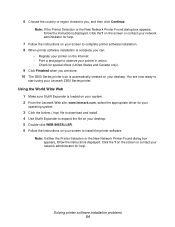
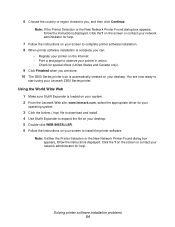
... are now ready to
start using your Lexmark Z600 Series printer.
Click the?
on your screen to complete printer software installation. 8 When printer software installation is loaded on your system. 2 From the Lexmark Web site, www.lexmark.com, select the appropriate driver for your
operating system.
3 Click the binhex (.hqx) file to download and install. 4 Use Stuffit Expander to you can...
User's Guide for Mac OS 9 - Page 57


..., see "Replacing the print cartridges" on page 44. To check the printer status: 1 From your printer is connected to the adapter documentation. • The paper is out of ink. If your desktop, double-click the Z600 Series printer icon. 2 Make sure the Hold button is on and all indicator lights are on page 50, or contact the Lexmark Web...
User's Guide for Mac OS 9 - Page 58


... desktop, double-click the Z600 Series printer icon. 2 From the Printing menu, choose Select Default Printer. • The printer is set the printer as the default printer. If it still does not print, see the adapter documentation. For help , first see "Troubleshooting checklist" on page 51, and then: • If the paper is jammed, see "Install the cartridges" on page 45...
Lexmark Z602 Reviews
Do you have an experience with the Lexmark Z602 that you would like to share?
Earn 750 points for your review!
We have not received any reviews for Lexmark yet.
Earn 750 points for your review!
