Lexmark Z613 Support and Manuals
Get Help and Manuals for this Lexmark item
This item is in your list!

View All Support Options Below
Free Lexmark Z613 manuals!
Problems with Lexmark Z613?
Ask a Question
Free Lexmark Z613 manuals!
Problems with Lexmark Z613?
Ask a Question
Popular Lexmark Z613 Manual Pages
User's Guide for Windows - Page 1
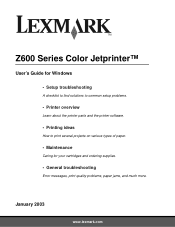
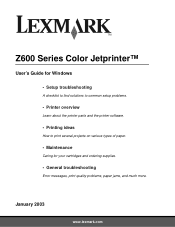
...;
User's Guide for Windows
• Setup troubleshooting
A checklist to find solutions to common setup problems.
• Printer overview
Learn about the printer parts and the printer software.
• Printing ideas
How to print several projects on various types of paper.
• Maintenance
Caring for your cartridges and ordering supplies.
• General troubleshooting
Error messages, print...
User's Guide for Windows - Page 6
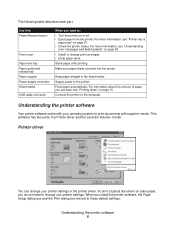
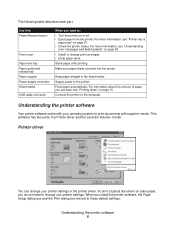
... jam" on page 10.
This software has two parts: the Printer driver and the Lexmark Solution Center.
When you want to change print cartridges. • Clear paper jams.
Stack paper after printing. Printer driver
You can load, see "Understanding
error messages and flashing lights" on plain paper, you can change your printer settings in the sheet feeder.
Understanding...
User's Guide for Windows - Page 19
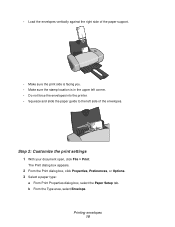
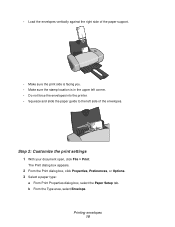
...vertically against the right side of the paper support.
• Make sure the print side ...not force the envelopes into the printer. • Squeeze and slide the paper guide to the left side of the envelopes.
The Print dialog box appears.
2 From...select the Paper Setup tab. b From the Type area, select Envelope. Step 2: Customize the print settings
1 With your document open, click File Print.
User's Guide for Windows - Page 20
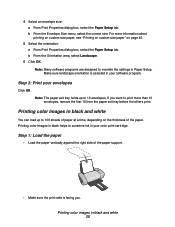
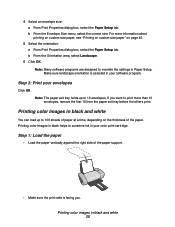
... to override the settings in black and white
You can ...Setup.
b From the Envelope Size menu, select the correct size.
Step 1: Load the paper
• Load the paper vertically against the right side of the paper support.
• Make sure the print side is selected in black and white 20
Printing color images in your software program. Step 3: Print your color print cartridge...
User's Guide for Windows - Page 49
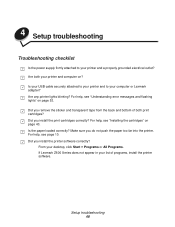
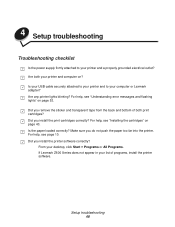
... into the printer. Setup troubleshooting 49 For help , see page 10. From your desktop, click Start Programs or All Programs. If Lexmark Z600 Series does not appear in your list of both your printer and a properly grounded electrical outlet? For help , see "Installing the cartridges" on page 53. For help, see "Understanding error messages and flashing...
User's Guide for Windows - Page 50
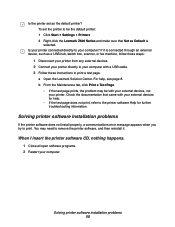
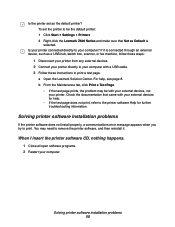
.... 2 Restart your external devices for further troubleshooting information.
Solving printer software installation problems
If the printer software does not install properly, a communications error message appears when you try to print a test page. For help .
• If the test page does not print, refer to be with your computer.
If it . To set as a USB hub, switch box, scanner...
User's Guide for Windows - Page 52
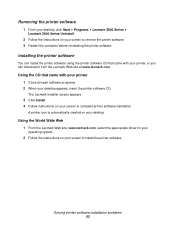
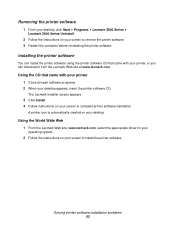
..., insert the printer software CD. Solving printer software installation problems 52
A printer icon is automatically created on your screen to complete printer software installation. The Lexmark Installer screen appears.
3 Click Install. 4 Follow instructions on your desktop.
Using the World Wide Web 1 From the Lexmark Web site, www.lexmark.com, select the appropriate driver for your...
User's Guide for Windows - Page 55
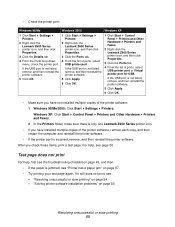
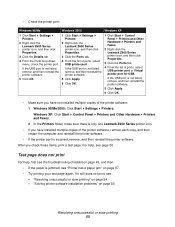
... OK.
• Make sure you check these items, print a test page. "Solving printer software installation problems" on page 50
Resolving unsuccessful or slow printing 55 • Check the printer port:
Windows 98/Me
Windows 2000
Windows XP
1 Click Start Settings Printers.
2 Right-click the Lexmark Z600 Series printer icon, and then click Properties.
3 Click the Details tab.
4 From...
User's Guide for Windows - Page 57
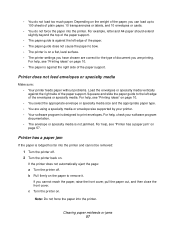
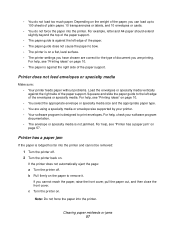
...surface. • The printer settings you have chosen are correct for the type of the paper support. If you are using a specialty media or envelope size supported by your software program documentation. • ...slide the paper guide to 100 sheets of the paper support.
Printer does not feed envelopes or specialty media
Make sure: • Your printer feeds paper without problems. Load the...
User's Guide for Windows - Page 67
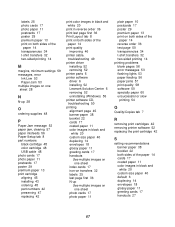
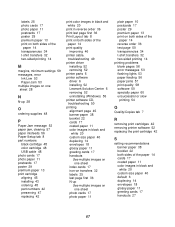
... 47 replacing 42
print color images in black and white 20
print in reverse order 36 print last page first 36 Print Layout tab 8 print on both sides of the
paper 14 print quality
improving 46 printer cable,
troubleshooting 49 printer driver
installing 52 removing 52 printer parts 6 printer software driver 6 installing 52 Lexmark Solution Center 6 removing 52 uninstalling (Windows...
User's Guide for Mac OS 9 - Page 4
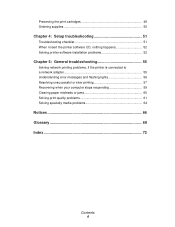
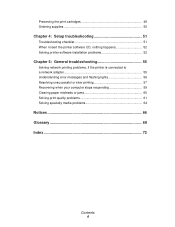
Preserving the print cartridges 49 Ordering supplies 50
Chapter 4: Setup troubleshooting 51
Troubleshooting checklist 51 When I insert the printer software CD, nothing happens 52 Solving printer software installation problems 52
Chapter 5: General troubleshooting 55
Solving network printing problems, if the printer is connected to a network adapter 55 Understanding error messages and ...
User's Guide for Mac OS 9 - Page 6


... page 12. Stack paper after printing.
Use this: Button
Front cover Paper exit tray Paper guide Paper support Power supply connector USB cable connector
When you install the printer software, the Page Setup and Print dialog boxes are set to these default settings:
Print Quality: Normal Paper Size: A4 or Letter
Paper Type: Plain Orientation: Portrait
Understanding...
User's Guide for Mac OS 9 - Page 53


... you get the notification that comes with your printer 1 Close all open software programs. 2 When your desktop, insert the printer software CD to complete uninstallation. 5 Click OK when you can download it from the Lexmark Web site at www.lexmark.com.
Solving printer software installation problems 53
If the CD icon is created on your screen to relaunch...
User's Guide for Mac OS 9 - Page 73
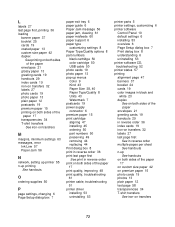
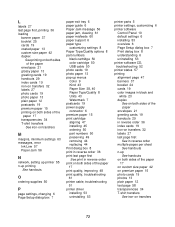
...reverse order print on both sides of the paper 17 print quality, improving 48 print quality, troubleshooting 61 printer cable, troubleshooting 51 printer driver installing 53 uninstalling 53
printer parts 5 printer settings, customizing 6 printer software
Control Panel 10 default settings 6 installing 53 overview 6 Page Setup dialog box 7 Print dialog box 8 understanding 6 uninstalling 53 printer...
User's Guide for Mac OS 9 - Page 74
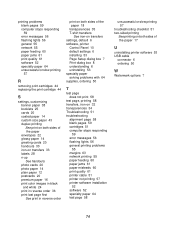
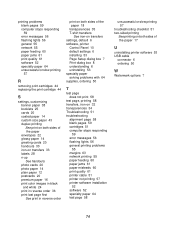
... settings, default 6 software, printer
Control Panel 10 default settings 6 installing 53 Page Setup dialog box 7 Print dialog box 8 understanding 6 uninstalling 53 specialty paper solving problems with 64 supplies, ordering 50
T
test page does not print 58
test page, printing 58 transfers, iron-on 32 transparencies 34 Troubleshooting 51 troubleshooting
alignment page 58 blank pages 59 cartridges...
Lexmark Z613 Reviews
Do you have an experience with the Lexmark Z613 that you would like to share?
Earn 750 points for your review!
We have not received any reviews for Lexmark yet.
Earn 750 points for your review!
