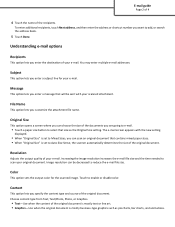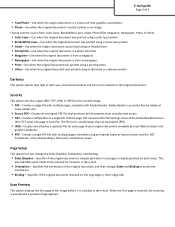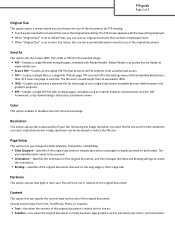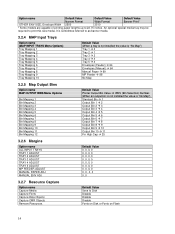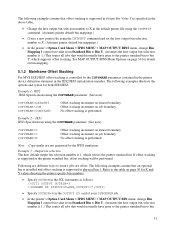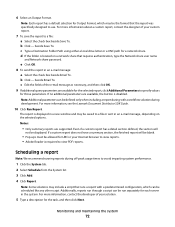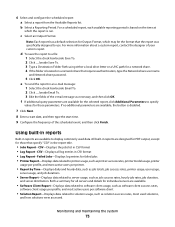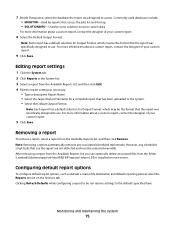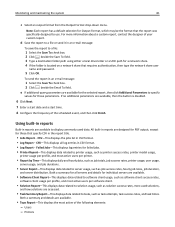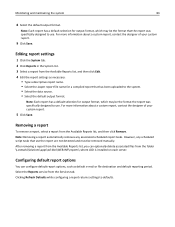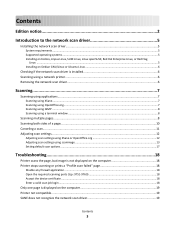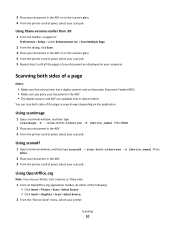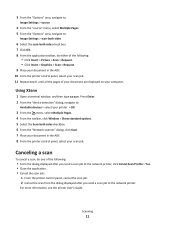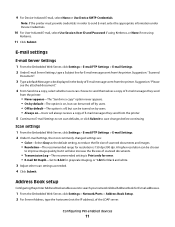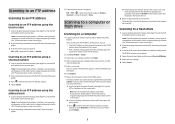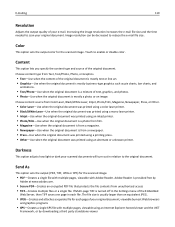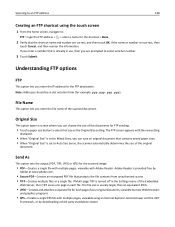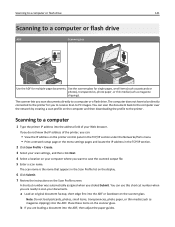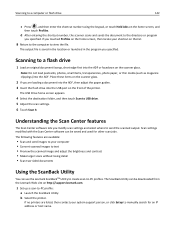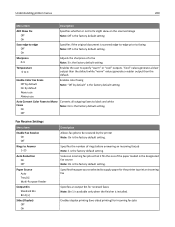Lexmark X792 Support Question
Find answers below for this question about Lexmark X792.Need a Lexmark X792 manual? We have 33 online manuals for this item!
Question posted by yiannisioannou on July 18th, 2016
Change Default Settings
How can I change the default settings of the scanning output?
Current Answers
Answer #1: Posted by waelsaidani1 on July 18th, 2016 2:14 AM
To restore the original printer factory default settings: 1 Make sure the printer is on and the Ready message appears. 2 Press Menu until you see Utilities Menu, and then press Select. 3 Press Menu until you see Factory Defaults, and then press Select. 4 Restore appears on the second line of the display. 5 Press Select. The message Restoring Factory Defaults appears followed by the Ready message. When you select Restore: R26; No other button actions are available on the operator panel while Restoring Factory Defaults appears. All downloaded resources (fonts, macros, and symbol sets) in printer memory (RAM) are deleted. (Resources residing in flash memory or on the optional hard disk are unaffected.) • All menu settings are returned to the factory default values, except: - The operator panel Display Language setting in the Setup Menu. - All settings in the Parallel Menu, Serial Menu, Network Menu, Infrared Menu, LocalTalk Menu, and USB Menu.
Related Lexmark X792 Manual Pages
Similar Questions
Contactless Authentication Device
Contactless Authentication Device X792 ?Is it 57X0065 ?
Contactless Authentication Device X792 ?Is it 57X0065 ?
(Posted by andrewross 3 years ago)