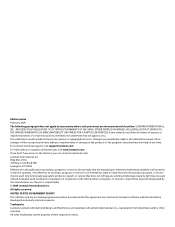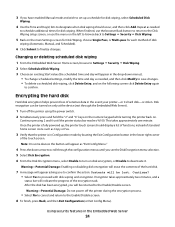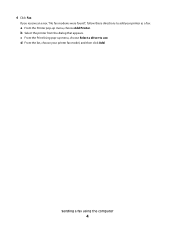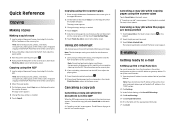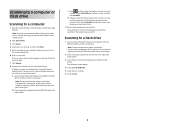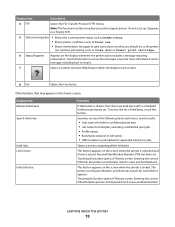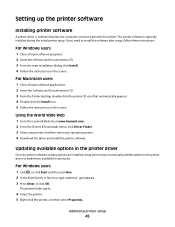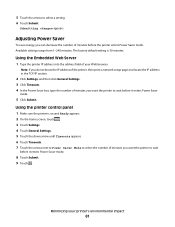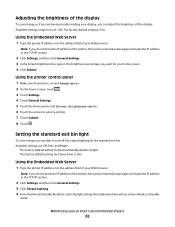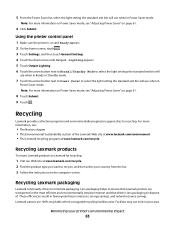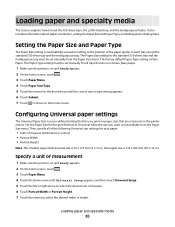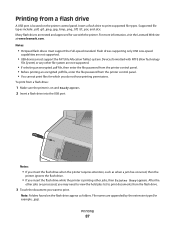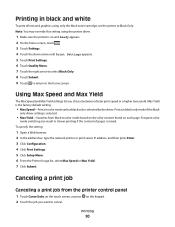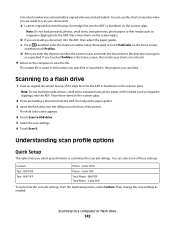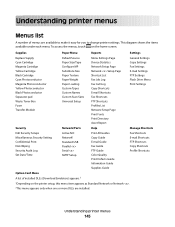Lexmark X736de Support Question
Find answers below for this question about Lexmark X736de - Multifunction : 35 Ppm.Need a Lexmark X736de manual? We have 12 online manuals for this item!
Question posted by rachel10143 on January 20th, 2017
Lexmark Xs736de Printer/copier Waste Toner Box
Current Answers
Answer #1: Posted by BusterDoogen on January 20th, 2017 1:54 PM
I hope this is helpful to you!
Please respond to my effort to provide you with the best possible solution by using the "Acceptable Solution" and/or the "Helpful" buttons when the answer has proven to be helpful. Please feel free to submit further info for your question, if a solution was not provided. I appreciate the opportunity to serve you!
Related Lexmark X736de Manual Pages
Similar Questions
Does the above printer have 4 drums - one for each color?
Where is the waste toner box on a Lexmark X543 printer?
what is an error message that says replace 82 waste toner box for a X544 lexmark?