Lexmark X7350 Support Question
Find answers below for this question about Lexmark X7350.Need a Lexmark X7350 manual? We have 2 online manuals for this item!
Question posted by bigboshorel on September 8th, 2014
Lexmark X7350 Cannot Download Application List
The person who posted this question about this Lexmark product did not include a detailed explanation. Please use the "Request More Information" button to the right if more details would help you to answer this question.
Current Answers
There are currently no answers that have been posted for this question.
Be the first to post an answer! Remember that you can earn up to 1,100 points for every answer you submit. The better the quality of your answer, the better chance it has to be accepted.
Be the first to post an answer! Remember that you can earn up to 1,100 points for every answer you submit. The better the quality of your answer, the better chance it has to be accepted.
Related Lexmark X7350 Manual Pages
User's Guide - Page 6
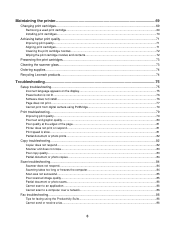
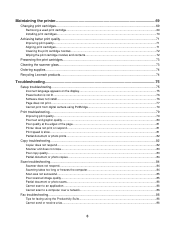
...73 Cleaning the scanner glass...73 Ordering supplies...74 Recycling Lexmark products...74
Troubleshooting...75
Setup troubleshooting...75 Incorrect language appears...80 Poor quality at the edges of the page...81 Printer does not print or respond...81 Print speed is slow......85 Partial document or photo scans...86 Cannot scan to an application...86 Cannot scan to a computer over a network 86
Fax ...
User's Guide - Page 7
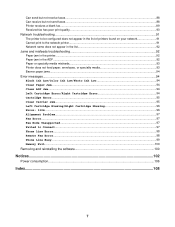
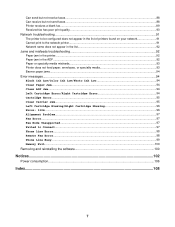
... fax...89 Received fax has poor print quality...90 Network troubleshooting...91 The printer to be configured does not appear in the list of printers found on your network 91 Cannot print to the network printer...91 Network name does not appear in the list 92 Jams and misfeeds troubleshooting 92 Paper jam in the...
User's Guide - Page 9
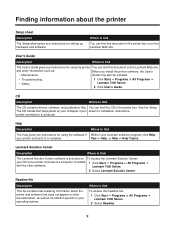
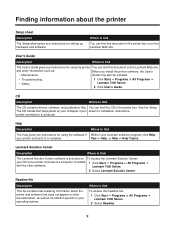
... instructions for setting up hardware and software. User's Guide
Description
Where to a computer.
Help
Description
Where to a computer.
printer connects to find
You can find
The Lexmark Solution Center software is included on the Lexmark Web site. Tips ΠHelp, or Help ΠHelp Topics.
See the Setup The CD installs the Help...
User's Guide - Page 10
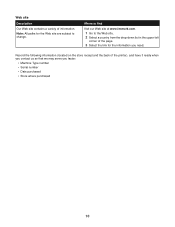
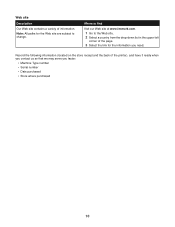
Where to find
Visit our Web site at www.lexmark.com. 1 Go to the Web site. 2 Select a country from the drop-down list in the upper-left corner of the page. 3 Select the link for the Web site are subject to... store receipt and the back of information.
Web site
Description
Our Web site contains a variety of the printer), and have it ready when you contact us so that we may serve you need.
User's Guide - Page 16
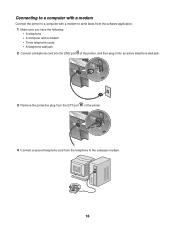
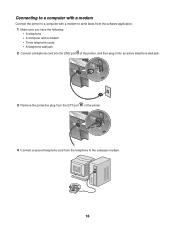
LINE EXT
LINE EXT
3 Remove the protective plug from the software application.
1 Make sure you have the following: • A telephone • A computer with a modem • Three telephone cords • A telephone wall jack
2 Connect a telephone cord into the LINE port of the printer.
LINE EXT
LINE EXT
4 Connect a second telephone cord from the telephone...
User's Guide - Page 22
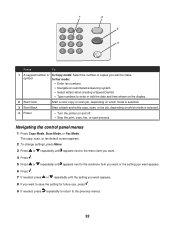
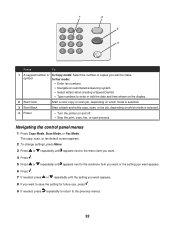
... scan, or fax job, depending on which mode is selected.
4 Power
• Turn the printer on and off. • Stop the print, copy, fax, or scan process. symbol
In ...Fax mode:
• Enter fax numbers.
• Navigate an automated answering system.
• Select letters when creating a Speed Dial list.
• Type numbers to the previous menus.
22 1
1
2
3
4
5
6
7
8
9
*0#
2 3 4...
User's Guide - Page 36


If the exact envelope size is
not listed, select the next biggest size. Remove each sheet of labels as it exits, and allow ...envelopes with holes, perforations, cutouts, deep embossing, metal clasps, metal folding bars, string ties, or exposed adhesive flaps into the printer.
• The print side of the envelopes faces down with areas exposed by missing labels) may cause labels to peel off...
User's Guide - Page 42


... orientation. • Make sure the same orientation is also selected in the software application.
7 Click OK. 8 Click OK. 9 Click OK or Print.
Note: To...pages on an envelope. 5 From the Envelope Size list, select the envelope size loaded. 6 Select Portrait or Landscape orientation. Printing envelopes
1 Load envelopes. 2 From the software application, click File ΠPrint. 3 Click Properties, ...
User's Guide - Page 43


... • To avoid paper jams, do not force the cards into the printer. • To prevent smudging, remove each page image to be surrounded by... tab. 6 Select Paper. 7 From the Paper Size list, select a card size. 8 Click OK. 9 Click OK or Print. Printing cards
1 Load greeting cards, index cards, or postcards. 2 From the software application, click File ΠPrint. 3 Click Properties, Preferences...
User's Guide - Page 77
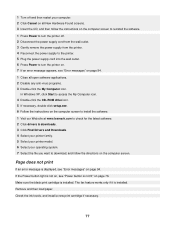
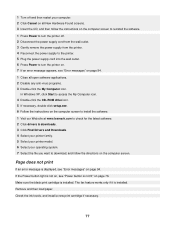
...software. 2 Click drivers & downloads. 3 Click Find Drivers and Downloads. 4 Select your printer family. 5 Select your printer model. 6 Select your computer. 2 Click Cancel on all open software applications. 2 Disable any anti-...computer screen to install the software. 1 Visit our Web site at www.lexmark.com to turn the printer on. 7 If an error message appears, see "Error messages" on page...
User's Guide - Page 79
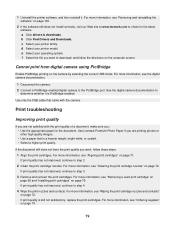
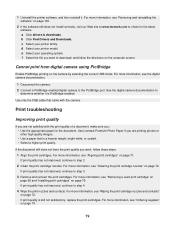
... reinstall it is PictBridge-enabled. For more information, see "Cleaning the print cartridge nozzles" on page 71. b Click Find Drivers and Downloads. c Select your operating system. d Select your printer model.
Use Lexmark Premium Photo Paper if you are not satisfied with the camera. For more information, see "Aligning print cartridges" on page 72...
User's Guide - Page 80
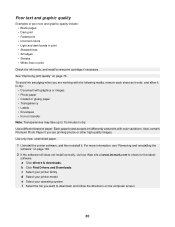
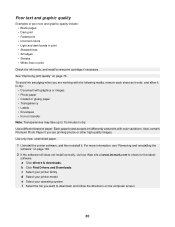
... the software" on page 100.
2 If the software still does not install correctly, visit our Web site at www.lexmark.com to download, and follow the directions on the computer screen.
80 e Select your printer model.
Each paper brand accepts ink differently and prints with graphics or images • Photo paper • Coated...
User's Guide - Page 82
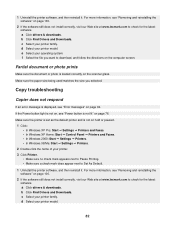
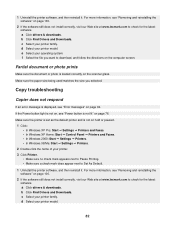
... the software still does not install correctly, visit our Web site at www.lexmark.com to Set As Default.
1 Uninstall the printer software, and then reinstall it . a Click drivers & downloads. b Click Find Drivers and Downloads. a Click drivers & downloads. e Select your printer model.
d Select your printer family.
Make sure the paper size being used matches the size you...
User's Guide - Page 84
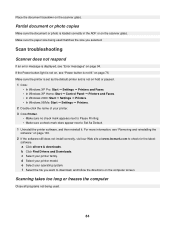
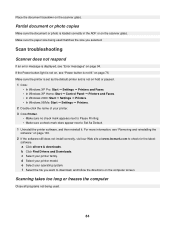
... sure the printer is set as the default printer and is not lit" on page 100. 2 If the software still does not install correctly, visit our Web site at www.lexmark.com to check... size you want to Set As Default. 1 Uninstall the printer software, and then reinstall it.
b Click Find Drivers and Downloads. d Select your printer. 3 Click Printer.
• Make sure no check mark appears next to ...
User's Guide - Page 85
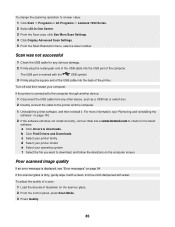
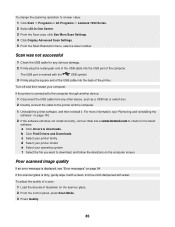
...
85 c Select your operating system.
b Click Find Drivers and Downloads. e Select your printer family. a Click drivers & downloads. Poor scanned image quality
If an error message is marked with water.
To... connect the cable to a lower value: 1 Click Start ΠPrograms or All Programs ΠLexmark 7300 Series. 2 Select All-In-One Center. 3 From the Scan area, click See More Scan ...
User's Guide - Page 100
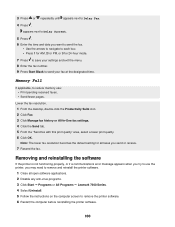
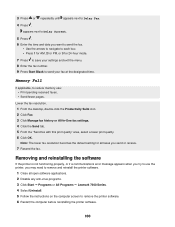
... AM, 2 for PM, or 3 for all open software applications. 2 Disable any anti-virus programs. 3 Click Start ΠPrograms or All Programs ΠLexmark 7300 Series. 4 Select Uninstall. 5 Follow the instructions on the computer screen to remove the printer software. 6 Restart the computer before reinstalling the printer software.
100
Removing and reinstalling the software
If...
User's Guide - Page 104
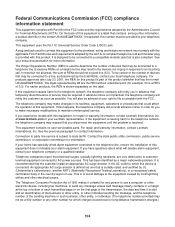
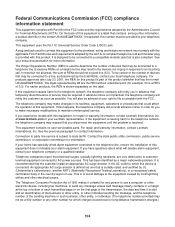
...Recognized Testing Laboratory), or a recognized safety certification body in a margin at www.lexmark.com or your Lexmark representative.
Excessive RENs on the label. To be connected to use . The ...sending the message, and the telephone number of this number must comply with the applicable FCC Part 68 rules and requirements adopted by the Administrative Council for this equipment ...
User's Guide - Page 105
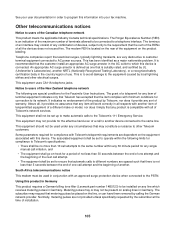
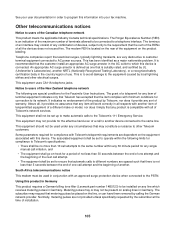
...documentation in order to users of the Canadian telephone network
This product meets the applicable Industry Canada technical specifications. This has been identified as one call to the ... item complies with this product in Germany
This product requires a German billing tone filter (Lexmark part number 14B5123) to the Telecom's 111 Emergency Service. An appropriate AC surge arrestor ...
User's Guide - Page 106


...
Power consumption 14.0 W 13.0 W
13.0 W 7.0 W 7.0 W 4.5 W
The power consumption levels listed in Switzerland. Power Saver
This product is waiting for this product (in minutes):
30
Off mode
This product ...power. Using this product in Switzerland This product requires a Swiss billing tone filter (Lexmark part number 14B5109) to be installed on all analog telephone lines in the previous ...
User's Guide - Page 111
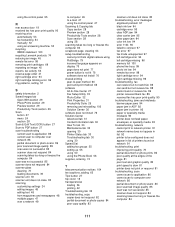
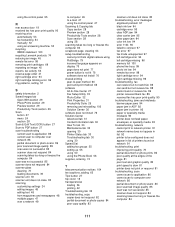
... 53 recycling WEEE statement 103 recycling Lexmark products 74 reducing an image 45 remote...list of printers found on network 91 troubleshooting, print improving print quality 79 partial document or photo prints 82 poor quality at the edges of the page 81 poor text and graphic quality 80 print speed is slow 81 printer does not print or respond 81 troubleshooting, scan cannot scan to application...
Similar Questions
I Have Lexmark X7350 Printer And Do Not Print The Black Ink
(Posted by dromos13 1 year ago)
Where Is The Ip Address Found On The Lexmark X7350 Printer?
i am trying to add my ipad to this printer.
i am trying to add my ipad to this printer.
(Posted by cynthia7315 9 years ago)
Why My Lexmark S-400 Printer Says Downloading Application List And Dose Not
oparate after that
oparate after that
(Posted by Rabival 10 years ago)
Problems With Scan Downloading Application List
cannot retrieve application list when trying to scan on lexmarkx6675
cannot retrieve application list when trying to scan on lexmarkx6675
(Posted by elvismartin 10 years ago)
What Do I Do If My Lexmark X7350 Printer Is Not Communicating With My Computer?
(Posted by pumba01 12 years ago)

