Lexmark X6650 Support Question
Find answers below for this question about Lexmark X6650 - LEX ALL IN ONE PRINTER WIRELESS.Need a Lexmark X6650 manual? We have 3 online manuals for this item!
Question posted by bthojanne on January 29th, 2014
How To Set Up Wifi Printing Lexmark X6650
The person who posted this question about this Lexmark product did not include a detailed explanation. Please use the "Request More Information" button to the right if more details would help you to answer this question.
Current Answers
There are currently no answers that have been posted for this question.
Be the first to post an answer! Remember that you can earn up to 1,100 points for every answer you submit. The better the quality of your answer, the better chance it has to be accepted.
Be the first to post an answer! Remember that you can earn up to 1,100 points for every answer you submit. The better the quality of your answer, the better chance it has to be accepted.
Related Lexmark X6650 Manual Pages
User's Guide - Page 7


... only 140 Wi-Fi indicator light is still orange ...142 Wireless print server not installed ...143 "Communication not available" message displays when printing wirelessly 143 Communication with printer lost when connected to Virtual Private Network (VPN 144 Resetting the internal wireless print server to factory default settings 144
Fax troubleshooting...144
Cannot send or receive a fax...144...
User's Guide - Page 23


...; Two-line display that shows the printer status, messages, and menus • 27 buttons
ON
COPY SCAN FAX PHOTO
The following diagrams explain the sections of the printer control panel:
Setting up the printer
23
Use the 8 Rear USB port
9 Internal wireless print server Note: Your printer model may not have wireless capability and may not have this...
User's Guide - Page 33


... that appears on the computer. Using the Macintosh printer software
Use the Print dialog Printer Services dialog
To
Adjust the print settings and schedule print jobs.
• Access the printer utility. • Troubleshoot. • Order ink or supplies. • Contact Lexmark. • Contact us. • Check the printer software version installed on the Finder desktop after installation...
User's Guide - Page 49


... All Programs or Programs, and then select the printer program folder from the list. 3 Click Tools ΠLexmark Wireless Setup Utility. 4 Follow the instructions on the Welcome screen. Using the printer wirelessly
Select the connection type that describes how you currently access your needs. Note: There is currently set up locally (using USB connection)
1 Do one...
User's Guide - Page 50


... e Click Add. 3 A second print queue will be created. The Printer List dialog appears. Installing the printer on your needs. The Printer Browser appears. b Choose the printer you do not want to accessing
the printer over a wireless connection. Using the printer locally (USB)
If the printer is currently set up for configuring the printer wirelessly.
b Click Print & Fax under the Hardware...
User's Guide - Page 59
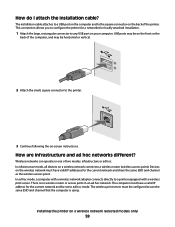
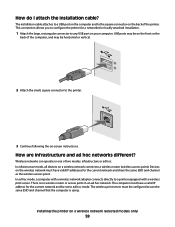
... current network and be configured to a wireless router (wireless access point). The wireless print server must be set to configure the printer for the current network and share the same SSID and channel as the wireless access point. How are infrastructure and ad hoc networks different? In infrastructure mode, all devices on a wireless network (selected models only)
59
How...
User's Guide - Page 88


....
Using Macintosh
a Customize the settings as needed in the Page Setup dialog. 1 With a photo open , choose File Œ Print. 2 From the Printer pop-up menu, choose the printer. 3 From the print options pop-up menu, choose Quality & Media. • From the Paper Type pop-up menu, choose a paper size. 4 Click OK.
c Select Lexmark Productivity Studio.
e Follow...
User's Guide - Page 128
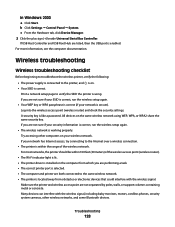
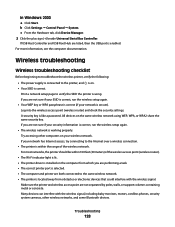
... the plus sign (+) beside Universal Serial Bus Controller. Log into the wireless access point (wireless router) and check the security settings. Try accessing other wireless networks, and some Bluetooth devices. Wireless troubleshooting
Wireless troubleshooting checklist
Before beginning to troubleshoot the wireless printer, verify the following:
• The power supply is connected to the...
User's Guide - Page 129


... software does not allow you to the computer and the printer.
Hubs, switch boxes, and docking stations can print a network setup page only if your printer wirelessly after the USB cable is not damaged. The network setup page prints. You can sometimes
interfere with the cable. Wireless configuration does not continue after you attach the USB...
User's Guide - Page 135


... printer. SELECT THE WIRELESS PRINTER
You may need to select the wireless printer from your computer to use the printer wirelessly.
1 Do one or more of the following:
ALLOW THE WIRELESS INSTALLATION TO COMPLETE
Do not attempt to print, remove the installation CD, or detach the installation cable until you have completed the configuration for wireless printing and all of the settings...
User's Guide - Page 136


... in the Description column.
6 Click OK, and then try printing again.
b Click Settings ΠPrinters.
2 Right-click the printer, and then select Properties from the menu. 4 Close the Printers or Printers and Faxes window and try to use the printer wirelessly.
1 Do one of your
printer.
3 Select Use Printer Online from the menu. 3 Click the Ports tab. 4 Locate the selected...
User's Guide - Page 139


... manually changed the wireless network settings on all the network devices before changing them on the network.
1 Do one of the setup process.
4 Follow the instructions on the computer screen. b Select the appropriate connection from the list. 3 Click Tools ΠLexmark Wireless Setup Utility.
Note: You may be prompted to connect the printer to misconfigurations that...
User's Guide - Page 169


... cards 85 installation cable 58, 59 installing network printer 64 print cartridges 111 printer software 30, 126 installing printer on wireless network
(Macintosh) 45 on wireless network
(Windows) 45 installing wireless printer
additional computers 46 interference
wireless network 61 internal wireless print server
resetting to factory default settings 144
IP address 63 configuring 48
IP address...
User's Guide - Page 170


...
M
MAC address 62 MAC address filtering 62 MAC address, finding 62 Mac printer software
using 33 Macintosh
installing printer on wireless network 45
USB 50 wireless 50 magazine articles, loading on scanner glass 70 memory card inserting 85
printing documents from 77 printing photos using the proof
sheet 91 memory card slots 20 menus
diagram of...
User's Guide - Page 171


... 113 removing 112 using genuine Lexmark 113 wiping 116 print jobs, canceling 83 print jobs, resuming 82 printer setting up without a
computer 13 printer cannot connect to wireless network 131 printer control panel 20
using 23 printer does not print
wireless 134 printer does not print wirelessly 135 printer menus 26 printer receives blank fax 148 printer software
installing 30 reinstalling 126...
User's Guide - Page 172


... home configurations 56 creating an ad hoc network using
Macintosh 51 creating an ad hoc network using
Windows 51 information needed for setting up
wireless printing 45 installing printer on
(Macintosh) 45 installing printer on
(Windows) 45 interference 61 networking overview 55 security 55 security information 56 signal strength 60 SSID 54 troubleshooting 128 types...
Network Guide - Page 3


... available" message displays when printing wirelessly 22 Communication with printer lost when connected to Virtual Private Network
(VPN)...22
Installing the printer on an Ethernet network (selected models only 23
Information you will need to set up the printer on an Ethernet network 23 Installing the printer on a wired (Ethernet) network 23
Troubleshooting a printer on an Ethernet network...
Network Guide - Page 8


... on the back of the printer. b Choose the printer you want to accessing the printer over a wireless connection.
Using the printer locally (USB)
Select the connection type that appear. 3 Select the USB printer (see "Selecting the printer" on page 9). b Click Print & Fax under the Hardware section. d Select your printer:
If the printer is currently set up for wireless 1 Do one of the...
Network Guide - Page 18


... orange, it on a keyboard. SELECT THE WIRELESS PORT
If you experiment with Printer Port in the Description column. 6 Click OK, and then try printing again. b Click Control Panel. b Click Printers and Faxes. b Click Settings ΠPrinters. 2 Right-click the printer, and then select Properties from other devices such as a locally attached printer, you are letters, numbers, and symbols...
Network Guide - Page 28


... radio signals. To improve signal quality, remove sources of interference and/or move wireless devices closer to the wireless access point (wireless router). Frequently asked questions
28 How are from each device Yes
Yes
Same SSID
Yes, including the wireless
Yes
access point
Lexmark recommends setting up a network in one of two modes: infrastructure or ad hoc. There...
Similar Questions
How To Set Wifi Lexmark Printer Pro705 On Ipad 2
(Posted by dsly 9 years ago)
How To Setup Wifi Netowrk On A Lexmark X6650 Printer Video
(Posted by katiehfoluch 9 years ago)
How To Set Up Wifi Printing Lexmark Mac S405
(Posted by jhkpa 10 years ago)
How Do I Set Up Lexmark X6650. Printer On My Ipad 3
(Posted by kkzGetMan 10 years ago)
How To Set Up Lexmark X6650 With Wireless Router
(Posted by hklitKC 10 years ago)

