Lexmark X6650 Support Question
Find answers below for this question about Lexmark X6650 - LEX ALL IN ONE PRINTER WIRELESS.Need a Lexmark X6650 manual? We have 3 online manuals for this item!
Question posted by hklitKC on February 23rd, 2014
How To Set Up Lexmark X6650 With Wireless Router
The person who posted this question about this Lexmark product did not include a detailed explanation. Please use the "Request More Information" button to the right if more details would help you to answer this question.
Current Answers
There are currently no answers that have been posted for this question.
Be the first to post an answer! Remember that you can earn up to 1,100 points for every answer you submit. The better the quality of your answer, the better chance it has to be accepted.
Be the first to post an answer! Remember that you can earn up to 1,100 points for every answer you submit. The better the quality of your answer, the better chance it has to be accepted.
Related Lexmark X6650 Manual Pages
User's Guide - Page 32


... to install some of the functions of these programs, depending on a wireless network. • Change the wireless settings of the printer that you can help you do.
Use the LexmarkTM Productivity Studio
Lexmark Fast Pics Lexmark Toolbar
Lexmark Tools for the printer.
Setting up the printer using the printer software CD, all the necessary software was installed. Scan a document and...
User's Guide - Page 47
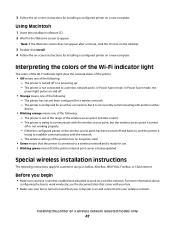
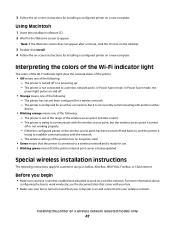
... wireless access point (wireless router). - The printer is configured for use. • Blinking green means that your box is on and off or not working properly.
-
Installing the printer on , and the printer is
trying to your wireless network.
In Power Saver mode, the
power light pulses on and connected to establish communications with another ad hoc
device...
User's Guide - Page 49


... Installing the printer on your printer:
If the printer is currently set up locally (using USB connection)
1 Do one of the following : • In Windows Vista, click . • In Windows XP and earlier, click Start.
2 Click All Programs or Programs, and then select the printer program folder from the list. 3 Click Tools ΠLexmark Wireless Setup Utility...
User's Guide - Page 50


... Finder desktop, double-click the printer folder. 2 Double-click Lexmark Wireless Setup Assistant. 3 Follow the on a wireless network (selected models only)
50 The Printer Browser appears. e Click Add. 3 A second print queue will be created.
d Select the printer from the list and click Add. c Click Add. Using the printer wirelessly
If the printer is currently set up locally (using .
The...
User's Guide - Page 51
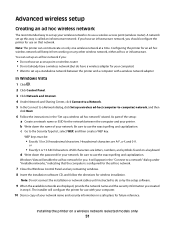
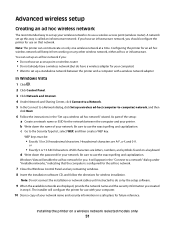
... :
• Do not have an access point or wireless router • Do not already have a wireless network (but do have an infrastructure network, you .
Note: The printer can set up an ad hoc network if you created
in the "Set up a wireless ad hoc network" wizard. You can communicate on a wireless network (selected models only)
51 c Go to...
User's Guide - Page 58


...• The network has no connection to only one wireless network at a time. Scenario 4: Computer connected wirelessly to a printer without Internet access • A computer is directly connected to a printer without going through a wireless router. • This configuration is used to set up the printer on your wireless network, the printer will lose Internet access if you will need an...
User's Guide - Page 63


... set on an access point (router) so that every device on a network using wireless signals. How do not understand words and instead rely upon numbers for communication, TCP/IP requires that only devices with...locate a computer IP address using Windows
1 Do one of the following:
Installing the printer on a wireless network (selected models only)
63 The MAC address is a series of letters and ...
User's Guide - Page 128
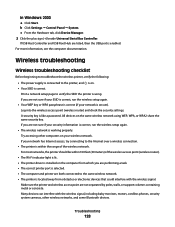
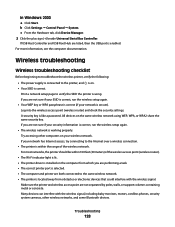
..., walls, or support columns containing metal or concrete. Log into the wireless access point (wireless router) and check the security settings. If you are both connected to the same wireless network. • The printer is located away from obstacles or electronic devices that could interfere with the wireless signal, including baby monitors, motors, cordless phones, security system cameras...
User's Guide - Page 130
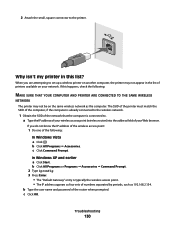
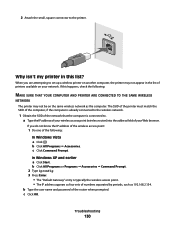
....168.2.134. Troubleshooting
130 2 Attach the small, square connector to . c Click Command Prompt. c Click OK. a Type the IP address of your wireless access point (wireless router) into the address field of printers available on the same wireless network as four sets of the router when prompted.
In Windows XP and earlier a Click Start. The SSID of the...
User's Guide - Page 137
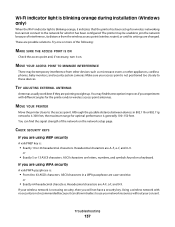
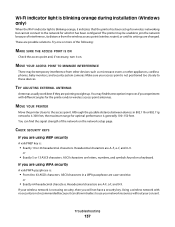
...devices in a WPA passphrase are changed. ASCII characters are possible solutions. or
• Exactly 64 hexadecimal characters. If your wireless network is not using security, then you experiment with no security is not recommended because it can find that the printer has been set...interference from the wireless access point (wireless router), or until its settings are case-sensitive...
User's Guide - Page 140
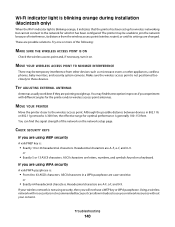
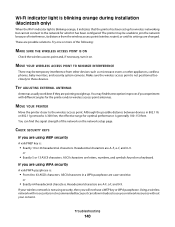
... security system cameras.
These are A-F, a-f, and 0-9.
MOVE YOUR PRINTER
Move the printer closer to these devices. Hexadecimal characters are possible solutions. MOVE YOUR WIRELESS ACCESS POINT TO MINIMIZE INTERFERENCE
There may be temporary interference from the wireless access point (wireless router), or until its settings are using WEP security
A valid WEP key is...
User's Guide - Page 168


... 111 ordering 118 preserving 117 removing 112 using genuine Lexmark 113 wiping 116 changing default settings 28 Power Saver timeout 28 temporary settings 28 changing wireless settings after installation (Mac) 48
Index
168
changing wireless settings after installation (Windows) 48 checking
ink levels 115 cleaning
exterior of the printer 117 cleaning print cartridge nozzles 114 Club Internet 47...
User's Guide - Page 171


... 113 removing 112 using genuine Lexmark 113 wiping 116 print jobs, canceling 83 print jobs, resuming 82 printer setting up without a
computer 13 printer cannot connect to wireless network 131 printer control panel 20
using 23 printer does not print
wireless 134 printer does not print wirelessly 135 printer menus 26 printer receives blank fax 148 printer software
installing 30 reinstalling 126...
Network Guide - Page 6


... communications with the network. - The wireless settings of the printer may be obtained from the bottom of your printer using a LiveBox, AliceBox, N9UF Box, FreeBox, or Club Internet.
b In the Start Search box, type D:\setup.exe, where D is the letter of the wireless access point (wireless router). -
Assigning a static IP address
The printer will occur if there is...
Network Guide - Page 7


... and earlier, click Start. 2 Click All Programs or Programs, and then select the printer program folder from the list. 3 Click Tools ΠLexmark Wireless Setup Utility. 4 Follow the instructions on the Welcome screen.
Changing wireless settings after installation
To change wireless settings on the printer, such as part of the setup process. 4 Follow the prompts on your needs...
Network Guide - Page 8


.... 5 Click Tools ΠLexmark Wireless Setup Utility. 6 Follow the instructions on the Welcome screen. For printers with a USB cable. It is no need to connect the printer to the computer with both Ethernet and wireless at a time. Note: You will be created. Installing the printer on your printer:
If the printer is currently set up for wireless 1 Attach one end...
Network Guide - Page 9


... 1 Plug one end of the printer. 3 Select Set as Default Printer from the printer. 2 Place the printer close enough to the computer for your printer:
Printer currently set up locally (using USB connection) 1 From the Finder desktop, double-click the printer folder. 2 Double-click Lexmark Wireless Setup Assistant. 3 Follow the on page 9). Using the printer over an Ethernet network
Select the...
Network Guide - Page 14


... to set up a wireless printer on another computer, the printer may not be displayed. The SSID will not allow computers to a VPN at the same time. If the SSIDs are the same, then the computer and the printer are not the same, then run the Lexmark Wireless Setup Utility again to the wireless network. 1 Obtain the SSID of printers...
Network Guide - Page 18


... Settings ΠPrinters. 2 Right-click the printer named Lexmark XXXX Series (Network), where XXXX is a USB port, scroll through the list
and select the port with different angles for the printer and/or wireless access point antennas. In Windows 2000 a Click Start.
MOVE YOUR PRINTER
Move the printer closer to these devices. Troubleshooting a printer on a keyboard. b Click Printers...
Network Guide - Page 20


... ΠSystem Preferences. Check Status. The AirPort status indicator should be temporary interference from the wireless access point (wireless router), or until its distance from other devices such as part of the printer in the MAC address filter list. MOVE YOUR WIRELESS ACCESS POINT TO MINIMIZE INTERFERENCE
There may be green. or • Exactly 5 or 13...
Similar Questions
How To Set Up Wireless Printer Lexmark X5650
(Posted by Idargarci 9 years ago)
How To Set Lexmark Wireless X658de Printer To Scan
(Posted by shropVickyM 10 years ago)
Cant Set Up My Lexmark X6650 Wirelessly
(Posted by marcPD 10 years ago)
How To Set Up Wireless Printer X6650
(Posted by noryba 10 years ago)
How To Set Up Wireless Fax Lexmark X6650
(Posted by Shla 10 years ago)

