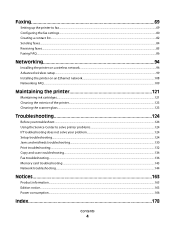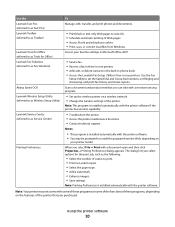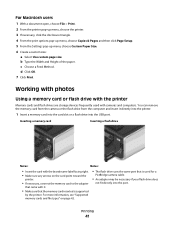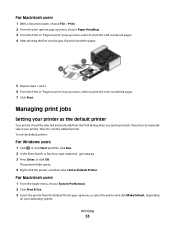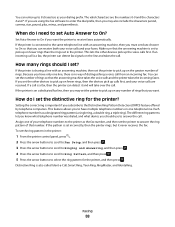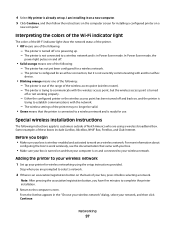Lexmark Pro705 Support Question
Find answers below for this question about Lexmark Pro705 - Prevail Color Inkjet.Need a Lexmark Pro705 manual? We have 1 online manual for this item!
Question posted by dsly on July 20th, 2014
How To Set Wifi Lexmark Printer Pro705 On Ipad 2
The person who posted this question about this Lexmark product did not include a detailed explanation. Please use the "Request More Information" button to the right if more details would help you to answer this question.
Current Answers
Answer #1: Posted by freginold on August 27th, 2014 3:01 AM
According to Apple's list of Airprint-compatible printers, your printer is not Airprint-compatible. In order to print from an Apple device, you would need something that provides Airprint capability to the printer, such as the Lantronix xPrintServer. This print server gives your printer Airprint functionality so that you can print wirelessly to it from Apple devices.
Related Lexmark Pro705 Manual Pages
Similar Questions
What To Do When My Lexmark Pro705 Printer Does Not Print In Color
(Posted by BABben 9 years ago)
How To Print To Lexmark Prevail 705 Wifi Printer From Ipad
(Posted by dogfabag 9 years ago)
Can You Connect A Ipad To A Lexmark Interpret S405 Wifi Printer
(Posted by dbowedoc314 9 years ago)
Can I Print From My Ipad 3 To My Lexmark X4650 Wifi Printer?
(Posted by AMcr 10 years ago)
How To Set Up Wifi On Lexmark Pro 705 Prevail
How to set up WiFi on Lexmark Pro 705 Prevail
How to set up WiFi on Lexmark Pro 705 Prevail
(Posted by flutterbye1 11 years ago)