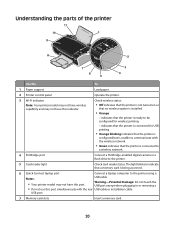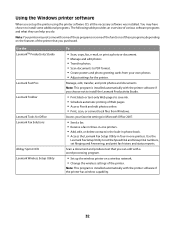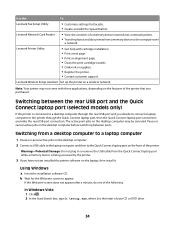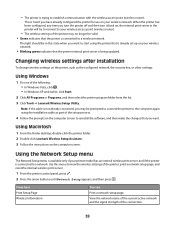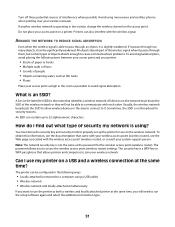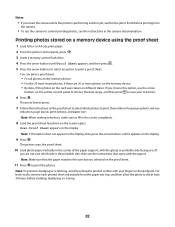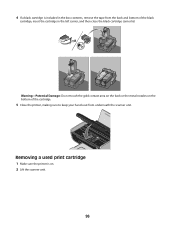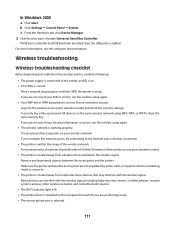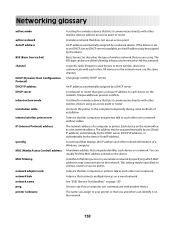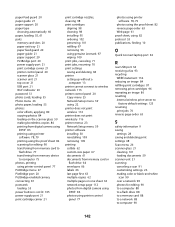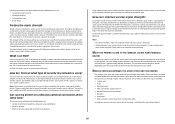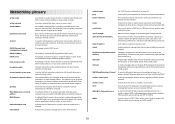Lexmark X4650 Support Question
Find answers below for this question about Lexmark X4650 - Wireless Printer.Need a Lexmark X4650 manual? We have 2 online manuals for this item!
Question posted by AMcr on April 15th, 2014
Can I Print From My Ipad 3 To My Lexmark X4650 Wifi Printer?
The person who posted this question about this Lexmark product did not include a detailed explanation. Please use the "Request More Information" button to the right if more details would help you to answer this question.
Current Answers
Related Lexmark X4650 Manual Pages
Similar Questions
How Do I Print From The Computer To Printer?
How Do I Print From The Computer To Printer?
How Do I Print From The Computer To Printer?
(Posted by Anonymous-156943 8 years ago)
How To Print To Lexmark Prevail 705 Wifi Printer From Ipad
(Posted by dogfabag 9 years ago)
Can I Print From My Ipad To My Lexmark Printer X4650
(Posted by adefer07a 10 years ago)