Lexmark X658 Support Question
Find answers below for this question about Lexmark X658.Need a Lexmark X658 manual? We have 10 online manuals for this item!
Question posted by lloydrollerson on May 24th, 2011
Lexmark X658
how do i reset a lexmark x658 printer
Current Answers
There are currently no answers that have been posted for this question.
Be the first to post an answer! Remember that you can earn up to 1,100 points for every answer you submit. The better the quality of your answer, the better chance it has to be accepted.
Be the first to post an answer! Remember that you can earn up to 1,100 points for every answer you submit. The better the quality of your answer, the better chance it has to be accepted.
Related Lexmark X658 Manual Pages
Embedded Web Server Administrator's Guide - Page 5
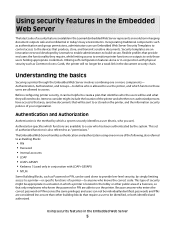
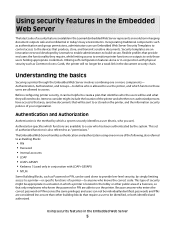
... less secure than other public area of authorized functions is the method by Lexmark to enable administrators to use the printer, and which a system securely identifies a user (that provide end users... limiting access to sensitive printer functions or outputs to only those users are able to use Embedded Web Server Security Templates to control access to the devices that require a user ...
Troubleshooting Guide - Page 1
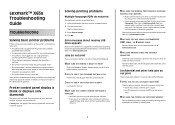
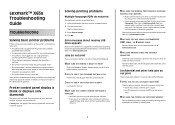
....
The Print dialog appears. 3 Select Print as image. 4 Click OK. For information regarding tested and approved USB flash memory devices, visit the Lexmark Web site at www.lexmark.com.
Printer control panel display is supported. MAKE SURE THE INTERNAL PRINT SERVER IS INSTALLED
PROPERLY AND WORKING • Make sure the internal print server is...
Troubleshooting Guide - Page 4
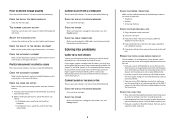
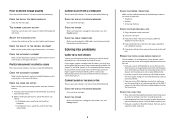
...
Clear any error messages. THE SCANNER GLASS MAY BE DIRTY
Clean the scanner glass with a clean, lint-free cloth dampened with water. Certain devices can be connected to the printer so that it is working correctly.
• If the telephone line is finished before sending a fax.
• If you are using the...
Troubleshooting Guide - Page 6
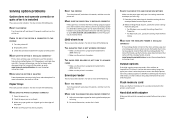
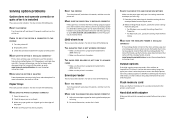
... the hardware setup documentation that came with the paper tray, or go to www.lexmark.com/publications to view the paper tray instruction sheet.
2000-sheet tray
These are ...aligned against the edges of the following :
RESET THE PRINTER
Turn the printer off . 2 Unplug the printer. 3 Check the connection between the option and the printer.
Output options
If the high capacity output...
User's Guide - Page 9
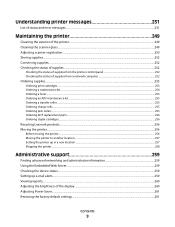
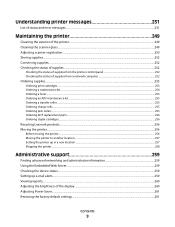
... cartridges...256
Recycling Lexmark products...256 Moving the printer...256
Before moving the printer ...256 Moving the printer to another location...257 Setting the printer up in a new location ...257 Shipping the printer ...258
Administrative support 259
Finding advanced networking and administrator information 259 Using the Embedded Web Server...259 Checking the device status...259 Setting...
User's Guide - Page 13
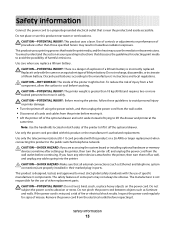
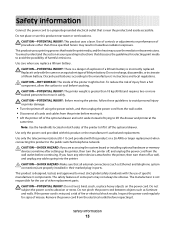
... connections) are accessing the system board or installing optional hardware or memory devices sometime after setting up the printer, then turn them off of the optional drawer and set it aside ...of procedures other replacement parts.
CAUTION-POTENTIAL INJURY: Before moving it. • Lift the printer off as furniture and walls. If the power cord is misused, a risk of explosion if...
User's Guide - Page 14
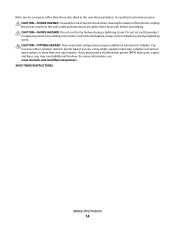
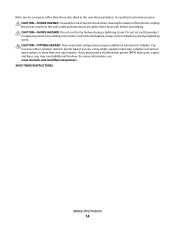
... cord from the wall outlet and disconnect all cables from the printer before proceeding.
If you purchased a multifunction printer (MFP) that scans, copies, and faxes, you are using a high-capacity input tray, a duplex unit and an input option, or more information, see www.lexmark.com/multifunctionprinters. CAUTION-TIPPING HAZARD: Floor-mounted configurations require additional...
User's Guide - Page 26
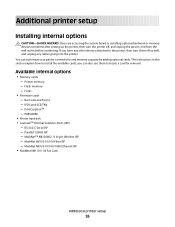
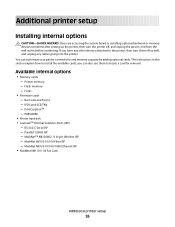
....11 b/g/n Wireless ISP - Fonts
• Firmware cards - If you have any other devices attached to the printer, then turn the printer off as well, and unplug any cables going into the printer. IPDS and SCS/TNe - RS-232-C Serial ISP - Additional printer setup
Installing internal options
CAUTION-SHOCK HAZARD: If you are accessing the system...
User's Guide - Page 27
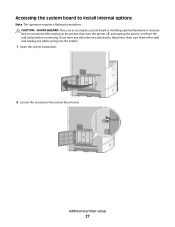
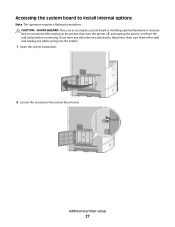
... are accessing the system board or installing optional hardware or memory devices sometime after setting up the printer, then turn them off , and unplug the power cord from the wall outlet before continuing. Accessing the system board to the printer, then turn the printer off as well, and unplug any cables going into the...
User's Guide - Page 29


... the system board.
2 Unpack the memory card. Warning-Potential Damage: System board electronic components are accessing the system board or installing optional hardware or memory devices sometime after setting up the printer, then turn them off , and unplug the power cord from the wall outlet before touching any other...
User's Guide - Page 31


... memory or firmware card. CAUTION-SHOCK HAZARD: If you have any other devices attached to the printer, then turn the printer off as well, and unplug any system board electronic components or connectors.
...the connectors are accessing the system board or installing optional hardware or memory devices sometime after setting up the printer, then turn them off , and unplug the power cord from the...
User's Guide - Page 33
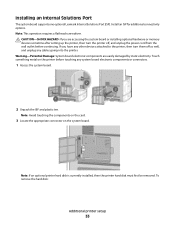
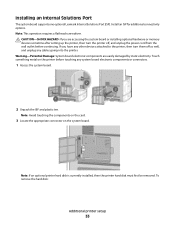
...components are accessing the system board or installing optional hardware or memory devices sometime after setting up the printer, then turn them off , and unplug the power cord from...printer. Note: Avoid touching the components on the card.
3 Locate the appropriate connector on the printer before continuing. Installing an Internal Solutions Port
The system board supports one optional Lexmark ...
User's Guide - Page 39
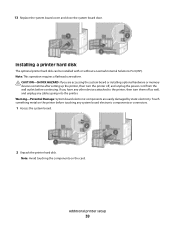
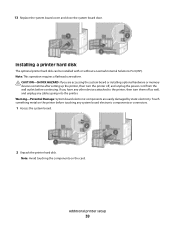
... have any other devices attached to the printer, then turn the printer off as well, and unplug any system board electronic components or connectors.
1 Access the system board.
2 Unpack the printer hard disk.
Note: This operation requires a flathead screwdriver. Installing a printer hard disk
The optional printer hard disk can be installed with or without a Lexmark Internal Solutions...
User's Guide - Page 43


...
Note: This task requires a flathead screwdriver. If you are easily damaged by static electricity. CAUTION-SHOCK HAZARD: If you have any other devices attached to the printer, then turn the printer off as well, and unplug any system board electronic components or connectors.
1 Access the system board.
2 Unpack the fax card. 3 Remove the...
User's Guide - Page 135
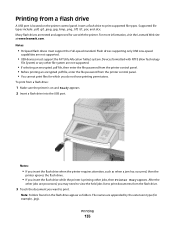
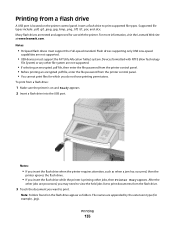
... list to print documents from a flash drive
A USB port is located on and Ready appears. 2 Insert a flash drive into the USB port. Devices formatted with the printer.
For more information, visit the Lexmark Web site at www.lexmark.com. Note: Folders found on the flash drive appear as when a jam has occurred, then the...
User's Guide - Page 220
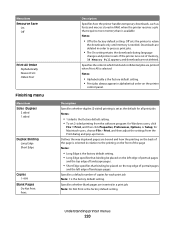
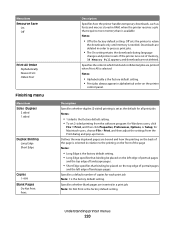
...downloads during language
changes and printer resets.
Description Specifies whether duplex (2-sided) printing is set as fonts and macros stored in alphabetical order on the printer
control panel. Specifies a ...is the factory default setting. • Print jobs always appear in RAM, when the printer receives a job that binding be placed on the left edge of copies for Windows users...
User's Guide - Page 259
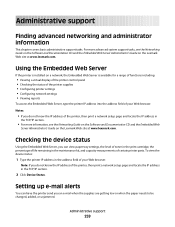
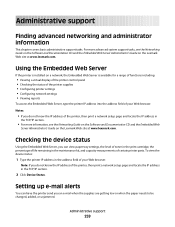
.... Administrative support
Finding advanced networking and administrator information
This chapter covers basic administrative support tasks. Using the Embedded Web Server
If the printer is installed on the Lexmark Web site at www.lexmark.com.
To view the device status:
1 Type the printer IP address in the maintenance kit, and capacity measurements of your Web browser.
User's Guide - Page 263
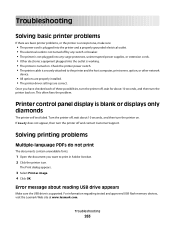
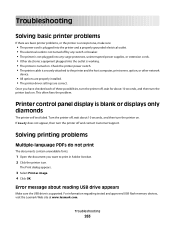
....
For information regarding tested and approved USB flash memory devices, visit the Lexmark Web site at www.lexmark.com. Solving printing problems
Multiple-language PDFs do not print
The documents contain unavailable fonts.
1 Open the document you have checked each of these possibilities, turn the printer off , wait about 10 seconds, and then turn...
User's Guide - Page 272


... jack. 5 If you hear a dial tone, then connect the printer to verify a dial tone.
CHECK FOR JAMS
Clear any answering machines, computers with modems, or telephone line splitters. Certain devices can be used by another device, then wait until the other device is an analog device.
REVIEW THIS DIGITAL PHONE SERVICE CHECKLIST
The fax modem...
User's Guide - Page 275
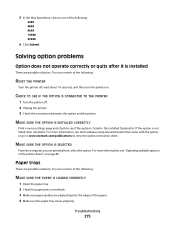
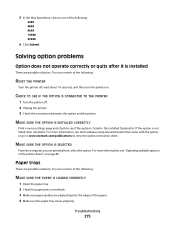
... that came with the option, or go to www.lexmark.com/publications to see if the option is installed
These are aligned against the edges of the following:
RESET THE PRINTER
Turn the printer off . 2 Unplug the printer. 3 Check the connection between the option and the printer.
MAKE SURE THE OPTION IS SELECTED
From the computer...
Similar Questions
Lexmark X940e Multifunction Copier - How To Reset/clear 100k Maintenance Message
(Posted by Anonymous-140908 9 years ago)
Where Can I Locate The Serial Number On My X658 Printer
(Posted by valeriemontano1 9 years ago)

