Lexmark X658 Support Question
Find answers below for this question about Lexmark X658.Need a Lexmark X658 manual? We have 10 online manuals for this item!
Question posted by mgpalJust on August 14th, 2014
How Do I Find The Firmware Version Of An X658 Printer
The person who posted this question about this Lexmark product did not include a detailed explanation. Please use the "Request More Information" button to the right if more details would help you to answer this question.
Current Answers
There are currently no answers that have been posted for this question.
Be the first to post an answer! Remember that you can earn up to 1,100 points for every answer you submit. The better the quality of your answer, the better chance it has to be accepted.
Be the first to post an answer! Remember that you can earn up to 1,100 points for every answer you submit. The better the quality of your answer, the better chance it has to be accepted.
Related Lexmark X658 Manual Pages
Embedded Web Server Administrator's Guide - Page 6
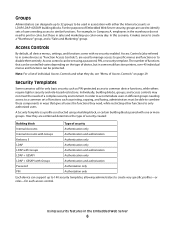
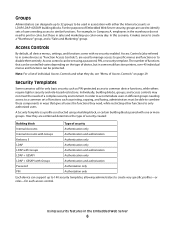
...as printing, copying, and faxing, administrators must be able to combine these components in some multifunction printers, over 40 individual menus and functions can be controlled varies depending on page 29. A ... menus and functions or to disable them entirely. Using security features in some devices as "Function Access Controls"), are combined determines the type of security created:...
Embedded Web Server Administrator's Guide - Page 27
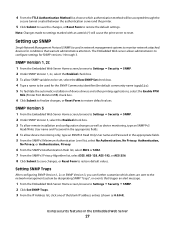
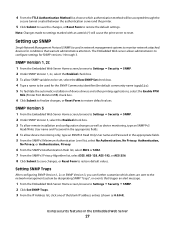
... to save changes, or Reset Form to monitor network-attached devices for conditions that trigger an alert message.
1 From the Embedded Web Server Home screen, browse to configure settings for SNMP versions 1 through the
secure tunnel created between the authentication server and the printer.
5 Click Submit to save the changes, or Reset Form...
Embedded Web Server Administrator's Guide - Page 29
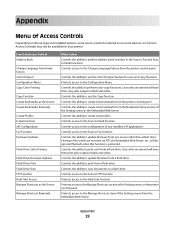
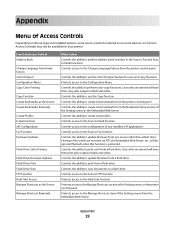
...in black and white Controls the ability to use the Color Dropout feature for your printer. Users who are received via FTP, the Embedded Web Server, etc., will have...Function Create Bookmarks at the Device Create Bookmarks Remotely
Create Profiles E-mail Function eSF Configuration Fax Function Firmware Updates
Flash Drive Color Printing
Flash Drive Firmware Updates Flash Drive Print ...
User's Guide - Page 26
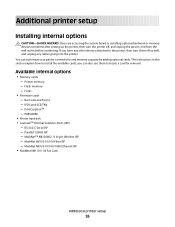
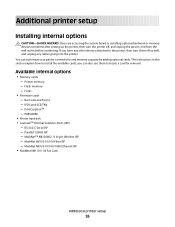
... this section explain how to the printer, then turn the printer off as well, and unplug any cables going into the printer. you have any other devices attached to install the available cards; IPDS and SCS/TNe - MarkNet N8130 10/100 Fiber ISP - Fonts
• Firmware cards - PRESCRIBE
• Printer hard disk • LexmarkTM Internal Solutions...
User's Guide - Page 28


... before touching any system board electronic components or connectors.
1 Firmware and flash memory card connectors 2 Memory card connector 3 Lexmark Internal Solutions Port or printer hard disk connector 4 Fax card connector
Additional printer setup
28
Warning-Potential Damage: System board electronic components are easily damaged by static electricity. 3 Remove the system board cover.
4 Use...
User's Guide - Page 30


4 Align the notches on the memory card with the ridges on the connector.
1 Notches 2 Ridges
5 Push the memory card straight into the connector until it snaps into place. 6 Replace the system board cover and close the system board door. Installing a flash memory or firmware card
Note: This task requires a flathead screwdriver. Additional printer setup
30
User's Guide - Page 31


...
CAUTION-SHOCK HAZARD: If you have any other devices attached to the printer, then turn the printer off as well, and unplug any electrical components on the card.
3 Holding the card by static electricity. The system board has two connections for an optional flash memory or firmware card.
Only one of each may be...
User's Guide - Page 48


... OS X version 10.5 1 From the Apple menu, choose System Preferences. 2 Click Print & Fax. 3 Select the printer, and then click Options & Supplies. d Click Printers.
In Windows 2000 a Click Start. Using the World Wide Web
1 Go to make them available for print jobs. b Click Control Panel. b Click Settings ΠPrinters. 2 Select the printer. 3 Right-click the printer, and...
User's Guide - Page 49


... will need to set for the same type on the router and on the printer, or the printer will be either infrastructure or ad hoc. • Channel (for ad hoc networks...In Mac OS X version 10.4 and earlier 1 From the Go menu, choose Applications. 2 Double-click Utilities, and then double-click Print Center or Printer Setup Utility. 3 Select the printer, and then from the Printers menu, choose Show Info...
User's Guide - Page 52
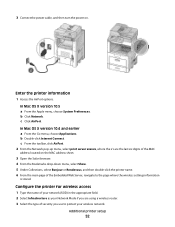
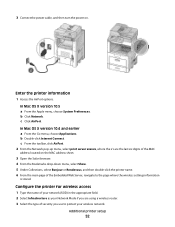
...-down menu, select Show. 5 Under Collections, select Bonjour or Rendevous, and then double-click the printer name. 6 From the main page of your network (SSID) in the appropriate field. 2 Select Infrastructure... Mac OS X version 10.4 and earlier a From the Go menu, choose Applications. In Mac OS X version 10.5 a From the Apple menu, choose System Preferences. Enter the printer information
1 Access ...
User's Guide - Page 53
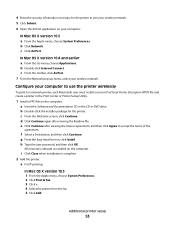
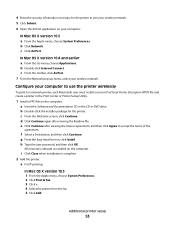
... Easy Install screen, click Install. All necessary software is complete. 2 Add the printer:
a For IP printing:
In Mac OS X version 10.5 1 From the Apple menu, choose System Preferences. 2 Click Print & Fax. 3 Click +. 4 Select the printer from the list. 5 Click Add. Additional printer setup
53 c From the toolbar, click AirPort. 7 From the Network pop-up...
User's Guide - Page 56
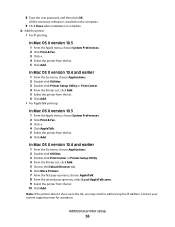
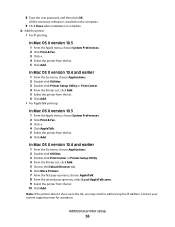
....4 and earlier
1 From the Go menu, choose Applications. 2 Double-click Utilities. 3 Double-click Printer Setup Utility or Print Center. 4 From the Printer List, click Add. 5 Select the printer from the list. 6 Click Add. • For AppleTalk printing:
In Mac OS X version 10.5
1 From the Apple menu, choose System Preferences. 2 Click Print & Fax. 3 Click +. 4 Click...
User's Guide - Page 58
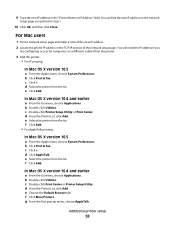
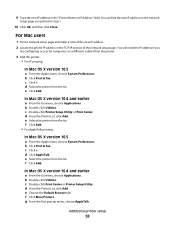
....5
a From the Apple menu, choose System Preferences. d Click AppleTalk. d From the Printer List, click Add. Additional printer setup
58
e Select the printer from the list. c Double-click Print Center or Printer Setup Utility.
d Select the printer from the list. In Mac OS X version 10.4 and earlier
a From the Go menu, choose Applications. b Double-click Utilities. g From...
User's Guide - Page 137
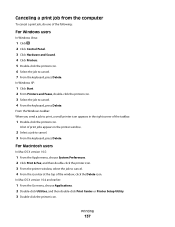
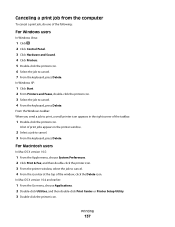
....
2 Select a job to cancel. 7 From the keyboard, press Delete.
For Macintosh users
In Mac OS X version 10.5:
1 From the Apple menu, choose System Preferences. 2 Click Print & Fax, and then double-click the printer icon. 3 From the printer window, select the job to cancel. 4 From the keyboard, press Delete.
Canceling a print job from the...
User's Guide - Page 170
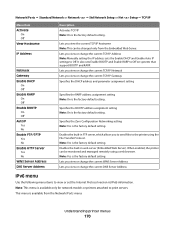
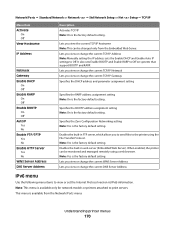
...DNS Server Address
IPv6 menu
Use the following menu items to view or set the Internet Protocol version 6 (IPv6) information. Enables the built-in FTP server, which allows you view or ...: Manually setting the IP address sets the Enable DHCP and Enable Auto IP settings to the printer using a web browser.
Specifies the Zero Configuration Networking setting Note: Yes is the factory default...
User's Guide - Page 206
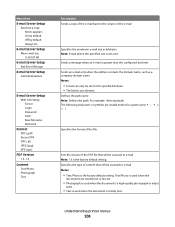
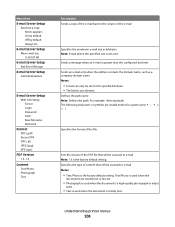
... content that will be scanned to e-mail Note: 1.5 is the factory default setting. Understanding printer menus
206 For example: /directory/path The following characters or symbols are mostly text or line...Web Link
Format PDF (.pdf) Secure PDF TIFF (.tif) JPEG (.jpg) XPS (.xps)
PDF Version 1.2-1.6
Content Text/Photo Photograph Text
Description Sends a copy of the e-mail back to the creator ...
User's Guide - Page 242
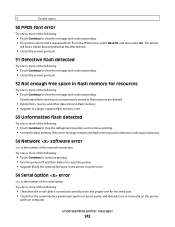
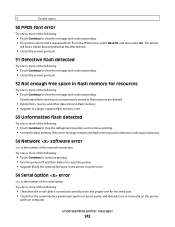
... of the following:
• Touch Continue to clear the message and continue printing. The printer
will find a requested font. Try one or more of the network connection.
If the ...protocol, baud, parity, and data bits) are set correctly on to reset the printer. • Upgrade (flash) the network firmware in flash memory for the serial port. • Check that the serial cable ...
User's Guide - Page 243
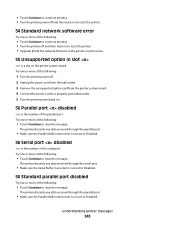
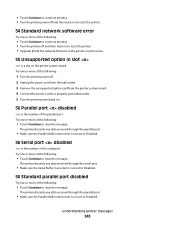
... following:
• Touch Continue to clear the message.
Try one or more of the following:
1 Turn the printer power off and then back on to reset the printer. • Upgrade (flash) the network firmware in the printer or print server.
55 Unsupported option in slot
is a slot on .
56 Parallel port disabled
is not...
User's Guide - Page 244


...clear the message.
58 Too many bins attached
1 Turn the printer power off. 2 Unplug the power cord from the wall outlet....printer off. 2 Unplug the power cord from a device in the USB port and the device is not set to clear the message. 56 Standard USB port disabled
Try one or more of the USB port. Understanding printer messages
244 Possible changes include:
• The printer firmware...
User's Guide - Page 248
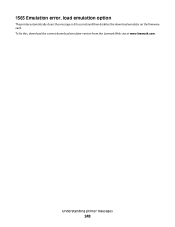
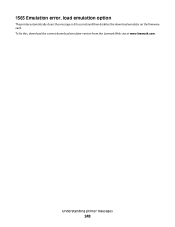
Understanding printer messages
248 To fix this, download the correct download emulator version from the Lexmark Web site at www.lexmark.com. 1565 Emulation error, load emulation option
The printer automatically clears the message in 30 seconds and then disables the download emulator on the firmware card.
Similar Questions
Which Firmware Version Is More Current On Lexmark X264dn Printer
(Posted by jenMaleung9 9 years ago)
How To Find The Current Firmware Version For Lexmark X544
(Posted by ranMar 10 years ago)

