Lexmark X543 Support Question
Find answers below for this question about Lexmark X543.Need a Lexmark X543 manual? We have 7 online manuals for this item!
Question posted by proloE62max on December 25th, 2013
How To Scan With Lexmark X543
The person who posted this question about this Lexmark product did not include a detailed explanation. Please use the "Request More Information" button to the right if more details would help you to answer this question.
Current Answers
There are currently no answers that have been posted for this question.
Be the first to post an answer! Remember that you can earn up to 1,100 points for every answer you submit. The better the quality of your answer, the better chance it has to be accepted.
Be the first to post an answer! Remember that you can earn up to 1,100 points for every answer you submit. The better the quality of your answer, the better chance it has to be accepted.
Related Lexmark X543 Manual Pages
User's Guide - Page 6


...shortcut using the Embedded Web Server 109
Scanning to a computer or USB flash memory device...........110
Scanning to a computer...110 Scanning to a USB flash memory device...111 Understanding scan to computer options...112
Sides (Duplex) ...112 Darkness...112
Improving scan quality...112 Using the Scan Center software...112
Understanding the Scan Center features...112
Using the ScanBack utility...
User's Guide - Page 16


... using the printer control panel. • Send a fax to multiple fax destinations at the same time. • Scan documents and send them to -network capability for workgroups.
Printer configurations
Basic models
1 Printer control panel 2 Automatic Document ... functions of the scanner
The scanner provides copy, fax, and scan-to your computer, an e-mail address, an FTP server, or a USB flash memory...
User's Guide - Page 18


... numbers, letters, or symbols on the display, print using the USB flash memory device, or change the default fax settings. Press the Copies button to print. Display area
View scanning, copying, faxing, and printing options as well as Copy, Scan, Email, or Fax.
Item 1 Copy
Description Press the Copy button to enter the...
User's Guide - Page 22


...
Description Enter numbers, letters, or symbols on the display.
3 Front USB port Lets you scan to a flash drive or print supported file types Note: When a USB flash memory device is inserted into the printer, the printer can only scan to enter a value. All other printer functions are unavailable.
4 Shortcuts
Press to enter the...
User's Guide - Page 44


...and restoration practices.
3 Choose the most appropriate paper for special applications is maintained. Lexmark is due to the energy-intensive manufacturing processes required to successfully print on the ... (up to 80%) of carbon emissions caused throughout the entire life of a device (from forestry operators that paper was identified as the Forestry
Stewardship Council (FSC)...
User's Guide - Page 110


... address into the address field of the printer, then print a network setup page and locate the address in the Scan Profile list on selected printer models. Scanning to a computer or USB flash memory device
ADF
Scanner glass
Use the ADF for single pages, small items (such as postcards or photos), transparencies, photo paper...
User's Guide - Page 111


... the scanner glass.
5 If you specified. b If you are loading a document into the ADF. e Press . g Press or to a computer or USB flash memory device
111 Note: The scan settings determine if the image is sent in black or color.
Press Start To Begin appears.
4 Load an original document faceup, short edge first...
User's Guide - Page 112


... send the scanned output. Understanding scan to computer options
Sides (Duplex)
This option informs the printer if your computer • Convert scanned images to text • Preview the scanned image and adjust the brightness and contrast • Make larger scans without losing detail • Scan two-sided documents
Scanning to a computer or USB flash memory device
112
When...
User's Guide - Page 113


... or on the screens to define the type of document being scanned and what kind of the received images.
2 Scan your computer. d Press the arrow buttons until your scan profile name appears, and then press . f Press or to a computer or USB flash memory device
113
g Return to your original documents. Your output file is...
User's Guide - Page 122


... Black Cartridge Imaging Kit Waste Toner Bottle
Paper Menu
Default Source Size/Type Paper Texture Paper Weight Paper Loading Custom Type Custom Scan Sizes Universal Setup
Reports
Menu Settings Page Device Statistics Network Setup Page Wireless Setup Page Shortcut List Fax Job Log Fax Call Log Copy Shortcuts E-mail Shortcuts Fax Shortcuts...
User's Guide - Page 148


... the ability of the printer to update its firmware code from a USB device Note: Enable is the factory default setting
Scan Settings
Menu item
Format PDF (.pdf) TIFF (.tif) JPEG (.jpg)
PDF... Version 1.2-1.6
Content Text Text/Photo Photograph
Description Specifies the format of content that will be scanned to USB Notes:
• Text is used when the document is the factory default setting....
User's Guide - Page 177


...-size plain paper. Note: All life estimates for information about Lexmark authorized supplies dealers in the U.S., contact Lexmark at www.lexmark.com or contact the place where you must replace the specified... C540H1MG C540H1YG C540H2KG C540H2CG C540H2MG C540H2YG C544X1KG C544X1CG
C540, C543, and X543 series
C544, X544, and X546 series
Not supported Not supported
Maintaining the printer
177 ...
User's Guide - Page 178


... High Yield Return Program Toner Cartridge Black Extra High Yield Toner Cartridge
Part number C544X1MG
C544X1YG
C544X2KG C544X2CG C544X2MG C544X2YG C546U1KG C546U2KG
C540, C543, and X543 series
Not supported
C544, X544, and X546 series
Not supported
Not supported Not supported Not supported Not supported Not supported Not supported
Ordering imaging kits...
User's Guide - Page 206


... printer problems
If there are correct. The Print dialog appears.
3 Select Print as image. 4 Click OK. For information regarding tested and approved USB flash memory devices, visit the Lexmark Web site at www.lexmark.com. Once you want to the printer and the host computer, print server, option, or other network...
User's Guide - Page 234


... inaccuracies or typographical errors. Improvements or changes in conjunction with local law: LEXMARK INTERNATIONAL, INC., PROVIDES THIS PUBLICATION "AS IS" WITHOUT WARRANTY OF ANY ... responsibility. If you don't have access to the Internet, you . Notices
Product information
Product name: Lexmark X543, X544, X544n, X544dn, X544dw, X544dtn, X546dtn Machine type: 7525, 4989 Model(s): 131, 133, ...
User's Guide - Page 235
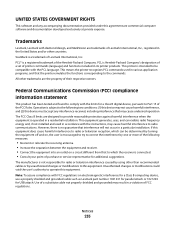
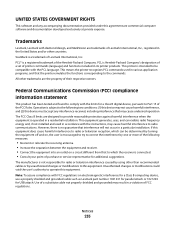
...; Increase the separation between the equipment and receiver. • Connect the equipment into an outlet on electromagnetic interference for a Class B computing device, use a properly shielded and grounded cable such as Lexmark part number 1021231 for parallel attach or 1021294 for radio or television interference caused by using other than recommended cables or...
User's Guide - Page 238


... electronic inputs.
540 W
Copying
The product is generating hard-copy output from hard-copy original documents.
510 W
Scanning The product is scanning hard-copy documents.
60 W
Ready
The product is turned 0 W
off. See www.lexmark.com for a print job.
50 W
Power Saver The product is in the previous table represent time-averaged measurements...
User's Guide - Page 245


... International, Inc. deklarē, ka šis produktas atitinka esminius reikalavimus ir kitas 1999/5/EB direktyvos nuostatas. Norsk
Lexmark International, Inc.
Statement of Limited Warranty
Lexmark X543, X544, X544n, X544dn, X544dw, X544dtn, X546dtn
Lexmark International, Inc., Lexington, KY
This limited warranty applies to the countryspecific warranty information that came with your use...
User's Guide - Page 256


... Scan to USB failed 167 Scanner ADF Cover Open 167 Sending pXX 167 Standard Exit Bin Full 167 Tray Empty 167 Tray Low 167 Tray Missing 168 Unsupported Mode 168 Unsupported USB device,...data 166 Reading error 166 Ready 166 Receiving pXX 166 recycled paper
using 43 recycling 237
Lexmark packaging 47 Lexmark products 47 toner cartridges 47 WEEE statement 236 reducing a copy 79 reducing noise 46 ...
Quick Reference - Page 4


... into the ADF, then adjust the paper guides.
6 Press or to the USB device or print files from the USB device. d Press the arrow buttons until Scan to view the file. g Press or to scan your document. Scanning to a USB flash memory device
Note: The USB port is the name that appears in black or color...

