Lexmark X544 Support Question
Find answers below for this question about Lexmark X544.Need a Lexmark X544 manual? We have 8 online manuals for this item!
Question posted by padenk on October 7th, 2013
Lexmark X544 How To Scan To Memory Device
The person who posted this question about this Lexmark product did not include a detailed explanation. Please use the "Request More Information" button to the right if more details would help you to answer this question.
Current Answers
There are currently no answers that have been posted for this question.
Be the first to post an answer! Remember that you can earn up to 1,100 points for every answer you submit. The better the quality of your answer, the better chance it has to be accepted.
Be the first to post an answer! Remember that you can earn up to 1,100 points for every answer you submit. The better the quality of your answer, the better chance it has to be accepted.
Related Lexmark X544 Manual Pages
User's Guide - Page 6


...shortcut using the Embedded Web Server 109
Scanning to a computer or USB flash memory device...........110
Scanning to a computer...110 Scanning to a USB flash memory device...111 Understanding scan to computer options...112
Sides (Duplex) ...112 Darkness...112
Improving scan quality...112 Using the Scan Center software...112
Understanding the Scan Center features...112
Using the ScanBack utility...
User's Guide - Page 11
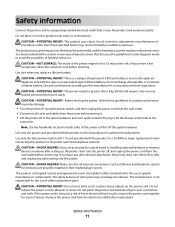
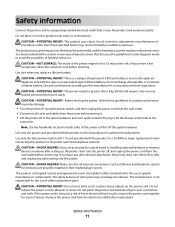
... the wall outlet. • Disconnect all external connections (such as Ethernet and telephone system connections) are accessing the system board or installing optional hardware or memory devices sometime after setting up the printer, then turn them off , and unplug the power cord from the electrical outlet before touching. Discard used batteries according...
User's Guide - Page 16


... the printer control panel. • Send a fax to multiple fax destinations at the same time. • Scan documents and send them to -network capability for workgroups. Learning about the printer
16 Printer configurations
Basic models
1 ...
Basic functions of the scanner
The scanner provides copy, fax, and scan-to your computer, an e-mail address, an FTP server, or a USB flash memory device.
User's Guide - Page 18


... Text, Text/Photo, or Photo. Change default copy and scan settings such as status and error messages.
Access the administration menus, start, stop, or cancel a print job. Keypad area
Enter numbers, letters, or symbols on the display, print using the USB flash memory device, or change the default fax settings.
Learning about the...
User's Guide - Page 22


....
7 Resolution
Press the Resolution button to the USB device or print files from the USB device. Item 2 Keypad
Description Enter numbers, letters, or symbols on the display.
3 Front USB port Lets you scan to a flash drive or print supported file types Note: When a USB flash memory device is inserted into the printer, the printer can...
User's Guide - Page 23
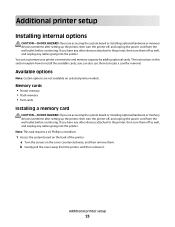
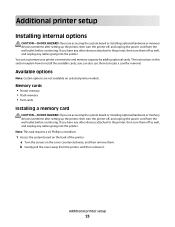
...HAZARD: If you are accessing the system board or installing optional hardware or memory devices sometime after setting up the printer, then turn the printer off , and... internal options
CAUTION-SHOCK HAZARD: If you are accessing the system board or installing optional hardware or memory devices sometime after setting up the printer, then turn the printer off , and unplug the power cord ...
User's Guide - Page 27
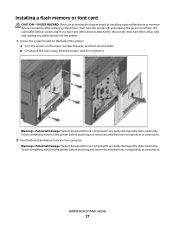
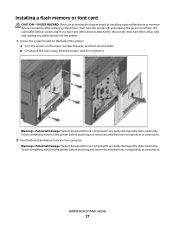
...b Gently pull the cover away from the wall outlet before continuing. Installing a flash memory or font card
CAUTION-SHOCK HAZARD: If you have any other devices attached to the printer, then turn the printer off as well, and unplug any cables... it. If you are accessing the system board or installing optional hardware or memory devices sometime after setting up the printer, then turn them .
User's Guide - Page 30
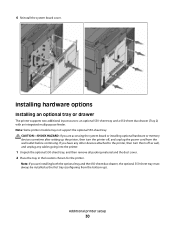
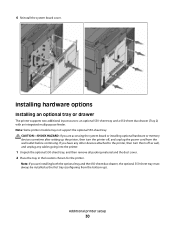
Note: If you are accessing the system board or installing optional hardware or memory devices sometime after setting up ). CAUTION-SHOCK HAZARD: If you have any cables going into...650-sheet duo drawer, the optional 550-sheet tray must always be installed as well, and unplug any other devices attached to the printer, then turn them off as the first tray (configuring from the bottom up the ...
User's Guide - Page 44


... the environmental impact of printing:
1 Minimize paper consumption. 2 Be selective about Lexmark, visit www.lexmark.com. These certifications guarantee that the paper manufacturer uses wood pulp from suppliers who...to 80%) of carbon emissions caused throughout the entire life of a device (from the Print dialog or the Lexmark Toolbar. However, the following paper types are a number of ways ...
User's Guide - Page 110


... setup page and locate the address in the Scan Profile list on the display.
7 Click Submit. 8 Scan your Web browser. Scanning to a computer or a USB flash memory device. Note: If you want to PC images.
Scanning to a computer or USB flash memory device
110
Scanning to a computer or USB flash memory device
ADF
Scanner glass
Use the ADF for single pages...
User's Guide - Page 111


... functions are loading a document into the ADF or facedown on selected printer models.
1 Insert a USB flash memory device into the ADF, then adjust the paper guides. 6 Press or to scan your documents.
e Press . Note: When a USB flash memory device is inserted into the ADF. a Load an original document faceup, short edge first into the ADF...
User's Guide - Page 112


Darkness
This option adjusts how light or dark your computer • Convert scanned images to text • Preview the scanned image and adjust the brightness and contrast • Make larger scans without losing detail • Scan two-sided documents
Scanning to a computer or USB flash memory device
112
When should I use Text mode?
• Use Text mode when...
User's Guide - Page 113


... utility
Using the ScanBack Utility
You can use the Lexmark ScanBackTM Utility instead of the Embedded Web Server to create Scan to use again
e Click Finish. b Select the printer you want to PC profiles. f Press or to a computer or USB flash memory device
113 Note: The scan settings determine if the image is on the...
User's Guide - Page 122


... Black Cartridge Imaging Kit Waste Toner Bottle
Paper Menu
Default Source Size/Type Paper Texture Paper Weight Paper Loading Custom Type Custom Scan Sizes Universal Setup
Reports
Menu Settings Page Device Statistics Network Setup Page Wireless Setup Page Shortcut List Fax Job Log Fax Call Log Copy Shortcuts E-mail Shortcuts Fax Shortcuts...
User's Guide - Page 132


...8226; 216 mm is the international factory default setting.
Menu item Menu Settings Page
Device Statistics Network Setup Page
Shortcut List Fax Job Log Fax Call Log Copy Shortcuts E-mail...Shortcuts Fax Shortcuts
Description Prints a report containing information about paper loaded into trays, installed memory, the total page count, alarms, timeouts, the printer control panel language, the TCP/...
User's Guide - Page 206


... outlet is supported. For information regarding tested and approved USB flash memory devices, visit the Lexmark Web site at www.lexmark.com.
This often fixes the problem. Printer control panel display is...you want to the printer and the host computer, print server, option, or other network
device.
• All options are properly installed. • The printer driver settings are basic ...
User's Guide - Page 256


... Unsupported
Cartridge 169 Scan Document Too Long 167 Scan to USB failed...device, please
remove 168 Unsupported USB hub, please
remove 168 USB drive disabled 168 Use camera controls to print 168 Waiting 168 Waiting, too many events 168 Yellow Low 163
printer options troubleshooting drawers 218 memory...recycled paper
using 43 recycling 237
Lexmark packaging 47 Lexmark products 47 toner cartridges 47 ...
User's Guide - Page 257


... Feeder (ADF) 17
functions 16 scanner glass 17 Scanner ADF Cover Open 167 scanner glass cleaning 202 copying using 76 scanning to a computer 110 improving scan quality 112 scanning to a USB flash memory device 111 scanning to an FTP address creating shortcuts using the
computer 109 using shortcut numbers 109 using the keypad 108 Sending pXX...
User's Guide - Page 258


... specks 228 uneven print density 229
troubleshooting, printer options drawers 218 memory card 219 multipurpose feeder 218 option not working 217
troubleshooting, scan cannot scan from a computer 213 partial document or photo scans 213 scan was not successful 212 scanner unit does not close 209 scanning takes too long or freezes the computer 212
U
Universal Paper...
Quick Reference - Page 4


Remember this shortcut number and use it is saved in the location you specified or launched in the Scan Profile list on the scanner glass. g Press or to a USB flash memory device
Note: The USB port is inserted into the ADF or facedown on the keypad.
3 Press the arrow buttons until Profiles appears, and...
Similar Questions
X544 Scanning - Windows 7 (32-bit)
Haven't had much luck when trying to use the scanner on my x544. I downloaded the 'Lexmark_X543_X54...
Haven't had much luck when trying to use the scanner on my x544. I downloaded the 'Lexmark_X543_X54...
(Posted by edmail99 12 years ago)

