Lexmark X544 Support Question
Find answers below for this question about Lexmark X544.Need a Lexmark X544 manual? We have 8 online manuals for this item!
Question posted by najosep on August 26th, 2013
How To Setup Lexmark X544 Scan To Email
The person who posted this question about this Lexmark product did not include a detailed explanation. Please use the "Request More Information" button to the right if more details would help you to answer this question.
Current Answers
There are currently no answers that have been posted for this question.
Be the first to post an answer! Remember that you can earn up to 1,100 points for every answer you submit. The better the quality of your answer, the better chance it has to be accepted.
Be the first to post an answer! Remember that you can earn up to 1,100 points for every answer you submit. The better the quality of your answer, the better chance it has to be accepted.
Related Lexmark X544 Manual Pages
User's Guide - Page 6


...Scanning to a computer or USB flash memory device...........110
Scanning to a computer...110 Scanning to a USB flash memory device...111 Understanding scan to computer options...112
Sides (Duplex) ...112 Darkness...112
Improving scan quality...112 Using the Scan Center software...112
Understanding the Scan......130 Custom Scan Sizes menu ...131 Universal Setup menu...131
Reports menu...132
Contents
6
User's Guide - Page 18


... print using the USB flash memory device, or change the default fax settings.
Press the Copies button to print. Display area
View scanning, copying, faxing, and printing options ...about the printer
18 Item 1
2 3
Description
Selections and settings Select a function such as Copy, Scan, Email, or Fax. Item 1 Copy
Description Press the Copy button to enter the copy function.
2 Content...
User's Guide - Page 19


... the Duplex 2-Sided button to enter the fax function.
Note: Fax mode is not available on selected printer models.
9 Fax
Press the Fax button to scan or print on selected printer models.
10 Scan/Email Press the Scan/Email button to enter the scan or scan to e-mail function.
User's Guide - Page 85


..., photo paper, or thin media (such as magazine clippings) into the ADF or facedown on the scanner glass.
3 From the printer control panel, press the Scan/Email button.
Sending an e-mail using a shortcut number
1 Load an original document faceup, short edge first into the ADF.
E-mailing
85
After you press 2, Press Start...
User's Guide - Page 86


... clippings) into the ADF, then adjust the paper guides. 3 From the printer control panel, press the Scan/Email button. Note: If there are loading a document into the ADF. Stopping appears, and then Cancel Job ...panel, press . The printer clears all pages in the ADF or on the scanner glass.
Scan to cancel the job.
Canceling an e-mail
An e-mail can be canceled when the document...
User's Guide - Page 108


... a profile under the Held Jobs icon. Sending a document to an FTP server is that you scan documents directly to send a color copy. Note: Do not load postcards, photos, small items, ...magazine clippings) into the ADF, then adjust the paper guides. 3 From the printer control panel, press the Scan/Email button. 4 Press the arrow buttons until FTP appears, and then press . 5 Type the FTP address....
User's Guide - Page 109
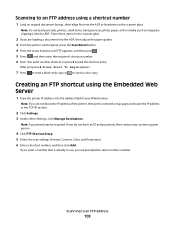
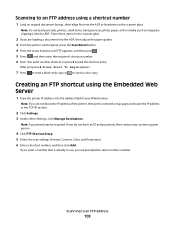
... support person.
4 Click FTP Shortcut Setup. 5 Select the scan settings (Format, Content, Color, and Resolution). 6 Enter a shortcut number, and then click Add. Note: A password may be required.
Note: If you are loading a document into the ADF, then adjust the paper guides. 3 From the printer control panel, press the Scan/Email button. 4 Press the arrow...
User's Guide - Page 110


... device is the name that appears in the TCP/IP section.
2 Click Scan Profile. 3 Click Create Scan Profile. 4 Select your scan settings, and then click Next. 5 Select a location on the display.
7 Click Submit. 8 Scan your Web browser.
Note: Scanning to a computer
1 Type the printer IP address into the address field of the printer, then print a network setup...
User's Guide - Page 111


... settings.
Place these items on selected printer models.
1 Insert a USB flash memory device into the ADF.
Scanning to send the scanned image. a Load an original document faceup, short edge first into the ADF or facedown on the scanner glass. c Press the Scan/Email button.
Press Start To Begin appears.
4 Load an original document faceup, short...
User's Guide - Page 113


...are listed, then see your system support person to obtain a list, or click the Setup button to send the scanned image. e Press the arrow buttons until Profiles appears, and then press . g Return...the scan profile. c From the printer control panel, press Scan/Email. a Locate the printer you specified.
b Select the printer you want to your Scan to a computer or USB flash memory device
...
User's Guide - Page 122


... Imaging Kit Waste Toner Bottle
Paper Menu
Default Source Size/Type Paper Texture Paper Weight Paper Loading Custom Type Custom Scan Sizes Universal Setup
Reports
Menu Settings Page Device Statistics Network Setup Page Wireless Setup Page Shortcut List Fax Job Log Fax Call Log Copy Shortcuts E-mail Shortcuts Fax Shortcuts Profiles List Print Fonts Print...
User's Guide - Page 177


...cartridge.
or A4-size plain paper.
Ordering supplies
To order supplies in the U.S., contact Lexmark at www.lexmark.com or contact the place where you must replace the specified toner cartridge. Note: All life estimates for information... C540H2MG C540H2YG C544X1KG C544X1CG
C540, C543, and X543 series
C544, X544, and X546 series
Not supported Not supported
Maintaining the printer
177
User's Guide - Page 213
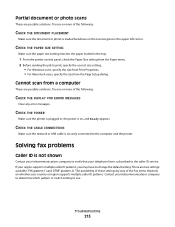
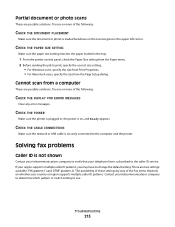
... or more of the following :
CHECK THE DOCUMENT PLACEMENT
Make sure the document or photo is subscribed to the computer and the printer. Cannot scan from the Page Setup dialog.
The availability of these settings by way of the following :
CHECK THE DISPLAY FOR ERROR MESSAGES
Clear any error messages. Troubleshooting
213...
User's Guide - Page 234


...to the information herein; For information on supplies and downloads, visit www.lexmark.com. Notices
234 Evaluation and verification of express or implied warranties in later...changes will be incorporated in certain transactions; All rights reserved. Notices
Product information
Product name: Lexmark X543, X544, X544n, X544dn, X544dw, X544dtn, X546dtn Machine type: 7525, 4989 Model(s): 131, ...
User's Guide - Page 245


...izjavlja, da je ta izdelek v skladu z bistvenimi zahtevami in overeenstemming is produktas atitinka esminius reikalavimus ir kitas 1999/5/EB direktyvos nuostatas. Statement of Limited Warranty
Lexmark X543, X544, X544n, X544dn, X544dw, X544dtn, X546dtn
Lexmark International, Inc., Lexington, KY
This limited warranty applies to saistītajiem noteikumiem. Eesti
Käesolevaga kinnitab...
User's Guide - Page 256


...Scan to USB failed 167 Scanner ADF Cover Open 167 Sending pXX 167 Standard Exit Bin Full 167 Tray Empty 167 Tray Low 167 Tray Missing 168 Unsupported Mode 168 Unsupported USB device...printer software 34 menu settings pages 34 network setup page 34 photos 71 print quality test ... 166 recycled paper
using 43 recycling 237
Lexmark packaging 47 Lexmark products 47 toner cartridges 47 WEEE statement ...
User's Guide - Page 257


... Open 167 scanner glass cleaning 202 copying using 76 scanning to a computer 110 improving scan quality 112 scanning to a USB flash memory device 111 scanning to an FTP address creating shortcuts using the
computer ...on a wired network
(Macintosh) 40 on a wired network
(Windows) 40 Settings menu 137 Setup menu 151 shipping the printer 203 shortcuts, creating
e-mail 84 fax destination 102, 103 FTP ...
Quick Reference - Page 3
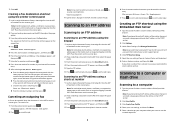
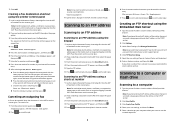
...of the printer, then print a network setup page and locate the address in the TCP/IP section.
2 Click Scan Profile. 3 Click Create Scan Profile. 4 Select your scan settings, and then click Next. 5 ...edge first into the ADF, then adjust the paper guides.
3 From the printer control panel, press the Scan/Email button. 4 Press the arrow buttons until FTP appears, and then press . 5 Press , and then ...
Quick Reference - Page 4


...glass. Enter Shortcut: appears.
g Press or to the USB device or print files from the USB device. Note: The scan settings determine if the image is the name that appears in ...sent in the Scan Profile list on the display.
7 Click Submit. 8 Scan your documents. c Press the Scan/Email button. Scanning to send the scanned image. Note: When a USB flash memory device is not ...
Enhanced Number Pad Mode User's Guide - Page 5


...important thing is designed to help blind or visually impaired individuals use a multifunction printer. Overview
Enhanced Number Pad mode
The Enhanced Number Pad mode is...
5
6
GHI
JKL
MNO
7
8
9
PQRS
TUV
WXYZ
*
0
#
3 4
5
12
3
Copy Scan/Email
Content Darkness
Text Text/Photo Photo
Fax
Duplex/2-Sided
Copy Copies Scale Options
Menu Back
Select
Stop/Cancel Start
Black Color...
Similar Questions
X544 Scanning - Windows 7 (32-bit)
Haven't had much luck when trying to use the scanner on my x544. I downloaded the 'Lexmark_X543_X54...
Haven't had much luck when trying to use the scanner on my x544. I downloaded the 'Lexmark_X543_X54...
(Posted by edmail99 12 years ago)

