Lexmark X543 Support Question
Find answers below for this question about Lexmark X543.Need a Lexmark X543 manual? We have 7 online manuals for this item!
Question posted by helpwp on July 15th, 2014
How To Duplex Scan Lexmark X543
The person who posted this question about this Lexmark product did not include a detailed explanation. Please use the "Request More Information" button to the right if more details would help you to answer this question.
Current Answers
There are currently no answers that have been posted for this question.
Be the first to post an answer! Remember that you can earn up to 1,100 points for every answer you submit. The better the quality of your answer, the better chance it has to be accepted.
Be the first to post an answer! Remember that you can earn up to 1,100 points for every answer you submit. The better the quality of your answer, the better chance it has to be accepted.
Related Lexmark X543 Manual Pages
User's Guide - Page 5


... Viewing a fax log...105
Canceling an outgoing fax...105 Understanding fax options...106
Original Size ...106 Content...106 Sides (Duplex) ...106 Resolution...106 Darkness...106
Improving fax quality...107 Forwarding a fax...107
Scanning to an FTP address 108
Scanning to an FTP address...108
Scanning to an FTP address using the keypad ...108
Contents
5
User's Guide - Page 6


...shortcut using the Embedded Web Server 109
Scanning to a computer or USB flash memory device...........110
Scanning to a computer...110 Scanning to a USB flash memory device...111 Understanding scan to computer options...112
Sides (Duplex) ...112 Darkness...112
Improving scan quality...112 Using the Scan Center software...112
Understanding the Scan Center features...112
Using the ScanBack utility...
User's Guide - Page 17
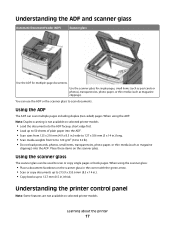
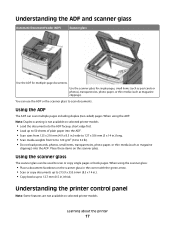
..., photos, small items, transparencies, photo paper, or thin media (such as magazine clippings).
When using the ADF: Note: Duplex scanning is not available on the scanner glass in the corner with the green arrow. • Scan or copy documents up to 215.9 x 355.6 mm (8.5 x 14 in .) thick.
Understanding the ADF and scanner glass...
User's Guide - Page 18


Press the Copies button to enter the number of copies, duplex printing, copy options, and scaling. Keypad area
Enter numbers, letters, or symbols on the display, print using the USB flash memory device, or change the default fax settings.
Display area
View scanning, copying, faxing, and printing options as well as the number of...
User's Guide - Page 19


...Press the Scale button to change the size of the paper. Note: The duplex feature is not available on both sides of the copied document to fit onto... to enter the address book.
7 Darkness
Press the Darkness button to adjust the current darkness settings.
8 Duplex 2-Sided Press the Duplex 2-Sided button to enter the fax function. Learning about the printer
19 Note: Fax mode is not available...
User's Guide - Page 22


... receiver). Note: Press or to scroll through the values, and then press
to the USB device or print files from the USB device.
Item 2 Keypad
Description Enter numbers, letters, or symbols on the display.
3 Front USB port Lets you scan to a flash drive or print supported file types Note: When a USB flash memory...
User's Guide - Page 44


... indicate that the following paper choice guidelines will help customers minimize printing and copying waste. Minimizing your printer model supports duplex printing, you use of paper in general based on one way. Lexmark concerns itself with the responsible use when printing. Eliminating excessive and unnecessary paper consumption is maintained. General sustainability-related...
User's Guide - Page 45


...appears, and then press . 5 Select the setting you select an Eco-Mode setting. Paper
Duplex is printed.
• The printer enters Power Saver mode after one minute of inactivity.
Note... for accuracy
Before printing or making multiple copies of a document:
• Use the Lexmark preview feature, which you can print up to reduce your printer's environmental impact. Minimizing your...
User's Guide - Page 106
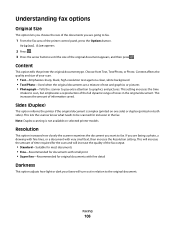
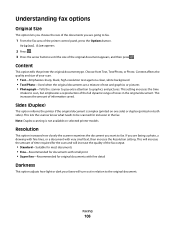
...-Tells the scanner to pay extra attention to graphics and pictures.
Content
This option tells the printer the original document type.
Note: Duplex scanning is simplex (printed on one side) or duplex (printed on selected printer models.
This increases the amount of the printer control panel, press the Options button.
Understanding fax options...
User's Guide - Page 111


... this shortcut number and use it when you are unavailable.
2 Press 1 on the scanner glass.
e Press . Scanning to scan your documents. A shortcut number was automatically assigned when you are ready to a computer or USB flash memory device
111
a Load an original document faceup, short edge first into the ADF or facedown on selected...
User's Guide - Page 112


...Note: Duplex scanning is not available on both sides). Scan settings modified with the Scan Center software can be scanned for ...scanned documents will turn out in the document. Using the Scan Center software
Understanding the Scan Center features
The Scan Center software lets you modify scan settings and select where to a computer or USB flash memory device
112 Use Photo mode when scanning...
User's Guide - Page 113


... file is sent in the scan profile. a Locate the printer you want to a computer or USB flash memory device
113 c From the printer control panel, press Scan/Email. Scanning to use. b Select the...the ScanBack utility
Using the ScanBack Utility
You can use the Lexmark ScanBackTM Utility instead of the Embedded Web Server to create Scan to manually search for an IP address or hostname.
c...
User's Guide - Page 144


...Statement A4 A5 A6 Oficio (Mexico) JIS B5 4 x 6 3 x 5 ID Card Universal Custom Scan Size Business Card Duplex Off Long edge Short edge
Content Text Text/Photo Photograph
Darkness -4 to +4
Dial Prefix
Automatic Redial ...).
• Short edge assumes binding along the short edge of the document that will be scanned to fax Notes:
• Text is used when the document is a high-quality photograph ...
User's Guide - Page 177


In other countries or regions, visit the Lexmark Web Site at 1-800-539-6275 for printer supplies assume printing on letter-
... C540H2YG C544X1KG C544X1CG
C540, C543, and X543 series
C544, X544, and X546 series
Not supported Not supported
Maintaining the printer
177
Ordering supplies
To order supplies in the U.S., contact Lexmark at www.lexmark.com or contact the place where you ...
User's Guide - Page 178


... High Yield Return Program Toner Cartridge Black Extra High Yield Toner Cartridge
Part number C544X1MG
C544X1YG
C544X2KG C544X2CG C544X2MG C544X2YG C546U1KG C546U2KG
C540, C543, and X543 series
Not supported
C544, X544, and X546 series
Not supported
Not supported Not supported Not supported Not supported Not supported Not supported
Ordering imaging kits...
User's Guide - Page 234


... you don't have access to the Internet, you . Notices
234 Notices
Product information
Product name: Lexmark X543, X544, X544n, X544dn, X544dw, X544dtn, X546dtn Machine type: 7525, 4989 Model(s): 131, 133...with other products, programs, or services, except those expressly designated by mail:
Lexmark International, Inc. References in this statement may be incorporated in certain transactions; ...
User's Guide - Page 245


...International, Inc. Statement of Limited Warranty
Lexmark X543, X544, X544n, X544dn, X544dw, X544dtn, X546dtn
Lexmark International, Inc., Lexington, KY
This limited warranty applies to the countryspecific warranty information that came with your use, and not for your product.
Eesti
Käesolevaga kinnitab Lexmark International, Inc., et seade see toode vastab direktiivi 1999/5/EÜ...
User's Guide - Page 256


... Scan to USB failed 167 Scanner ADF Cover Open 167 Sending pXX 167 Standard Exit Bin Full 167 Tray Empty 167 Tray Low 167 Tray Missing 168 Unsupported Mode 168 Unsupported USB device,...data 166 Reading error 166 Ready 166 Receiving pXX 166 recycled paper
using 43 recycling 237
Lexmark packaging 47 Lexmark products 47 toner cartridges 47 WEEE statement 236 reducing a copy 79 reducing noise 46 ...
Quick Reference - Page 4


... shortcut number and use it is inserted into the printer, the printer can only scan to the USB device or print files from the USB device.
c Press the Scan/Email button. Enter Shortcut: appears. Access USB appears. Note: The scan settings determine if the image is not available on the scanner glass. Place these settings...
Enhanced Number Pad Mode User's Guide - Page 5


...JKL
MNO
7
8
9
PQRS
TUV
WXYZ
*
0
#
3 4
5
12
3
Copy Scan/Email
Content Darkness
Text Text/Photo Photo
Fax
Duplex/2-Sided
Copy Copies Scale Options
Menu Back
Select
Stop/Cancel Start
Black Color
Fax Redial/Pause Resolution... the Config menu. Understanding the buttons for you can use a multifunction printer. After a system support person enables Enhanced Number Pad mode,...

