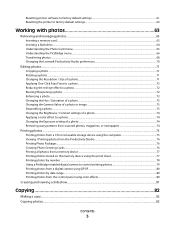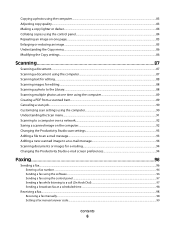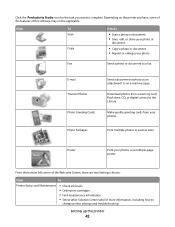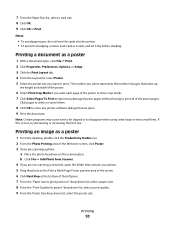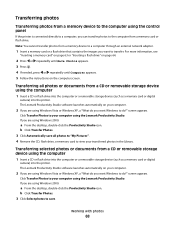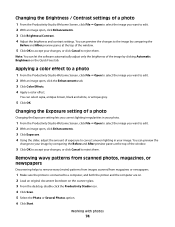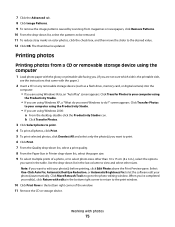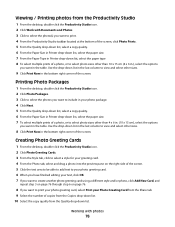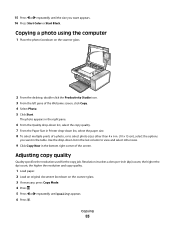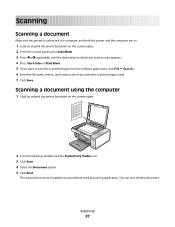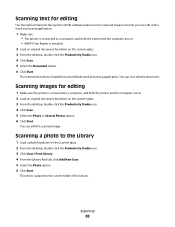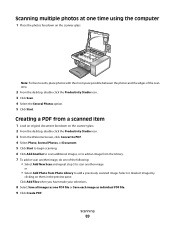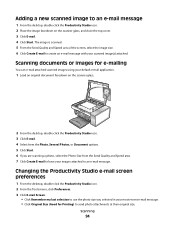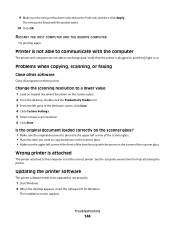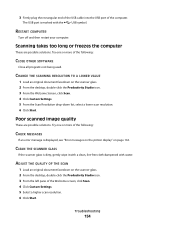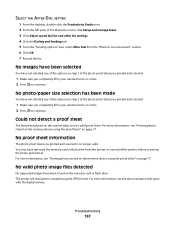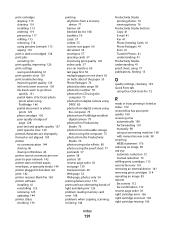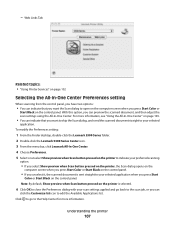Lexmark X5340 Support Question
Find answers below for this question about Lexmark X5340 - USB 2.0 All-in-One Color Inkjet Printer Scanner Copier Fax Photo.Need a Lexmark X5340 manual? We have 2 online manuals for this item!
Question posted by kgriffiths62 on May 9th, 2012
I Cant Get Printer To Scan A Document In The Productivity Studio??
Am I missing a driver from Lexmark???
Requests for more information
Request from LexmarkListens on May 14th, 2012 6:05 AM
Are you getting an error message? Can your send us the details so we can help. Please contact us via email at [email protected]
Are you getting an error message? Can your send us the details so we can help. Please contact us via email at [email protected]
Current Answers
Related Lexmark X5340 Manual Pages
Similar Questions
What Is My Setup On Printer To Receive Fax
(Posted by johnbailey32 11 years ago)
How Program My Printer To Recive The Fax Automatic
(Posted by jblandscape 11 years ago)
Productivity Studio Not Available On Mac Os X ????
How can i download or find lexmark productivity studio 9500 series on mac os x?
How can i download or find lexmark productivity studio 9500 series on mac os x?
(Posted by mwvanstr 11 years ago)
Downloading Application L
I am trying to scan document and the printer unable to download the application to scan
I am trying to scan document and the printer unable to download the application to scan
(Posted by coachrodneyreynolds 12 years ago)
Ive Setup Printer Scanner And Fax Several Times Says Fax Was Sent But Wasnt
(Posted by ansariahsan1 12 years ago)