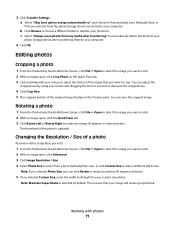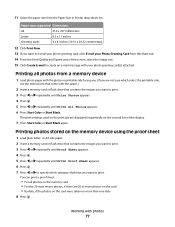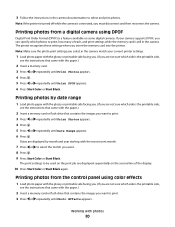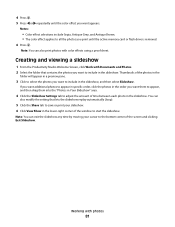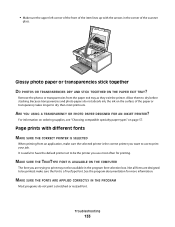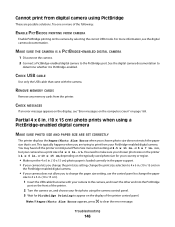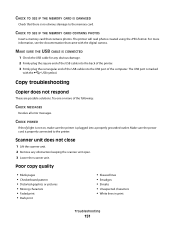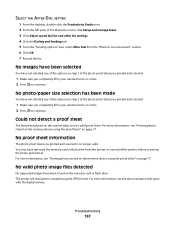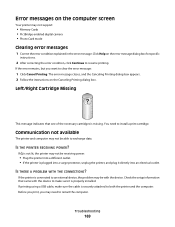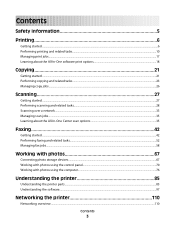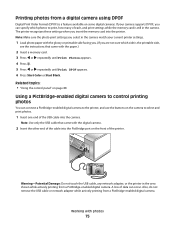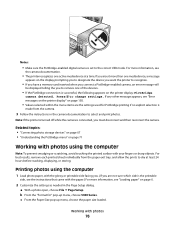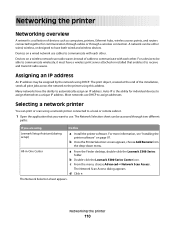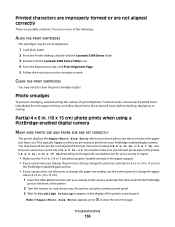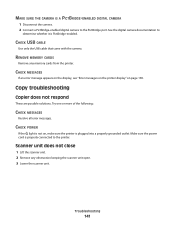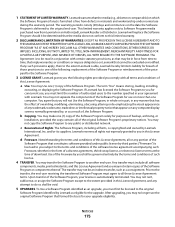Lexmark X5340 Support Question
Find answers below for this question about Lexmark X5340 - USB 2.0 All-in-One Color Inkjet Printer Scanner Copier Fax Photo.Need a Lexmark X5340 manual? We have 2 online manuals for this item!
Question posted by jblandscape on August 17th, 2012
How Program My Printer To Recive The Fax Automatic
Current Answers
Answer #1: Posted by LexmarkListens on August 20th, 2012 11:56 AM
1 From the desktop, double-click the Productivity Studio icon.
2 From the Settings area in the left pane of the Welcome screen, click Setup and manage faxes.
3 From the “I Want To” menu, click Adjust speed dial list and other fax settings.
4 Click the Ringing and Answering tab.
5 From the “Automatically answer incoming calls as a fax” area, select On from the Auto Answer drop-down list.
6 To turn the Auto Answer feature on and off at scheduled times, select the settings you want from the drop-down lists.
7 To set the number of telephone rings before the printer automatically receives faxes, select a setting from the “Pick-up on the” drop-down list in the “Answering on your phone line type” area.
8 Click OK to save the settings.
Lexmark Listens
Phone:
USA: 1-800-539-6275
Canada: (877) 856-5540
UK: 0800 121 4726
South Africa: 0800 981 435
Related Lexmark X5340 Manual Pages
Similar Questions
i just cant remember how to us may fax. it has been such a long time. and i was wondering if i could...
I do not have a dedicated line for the fax/printer. How do I recieve a fax?