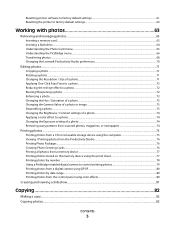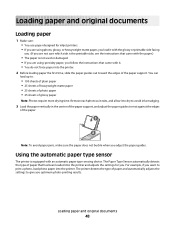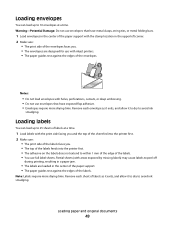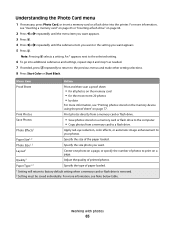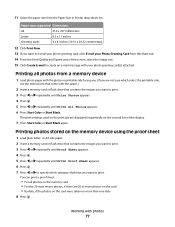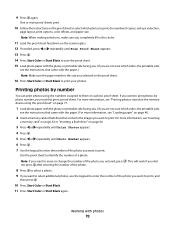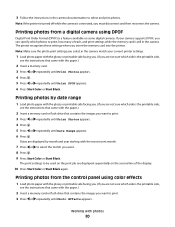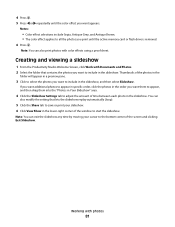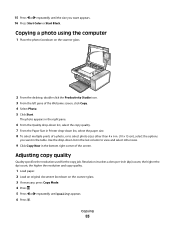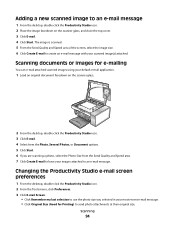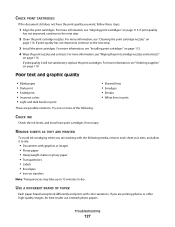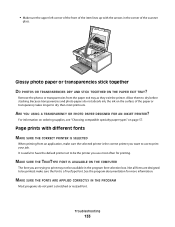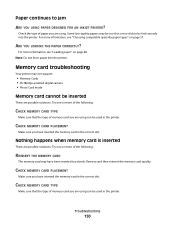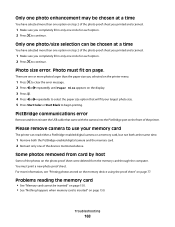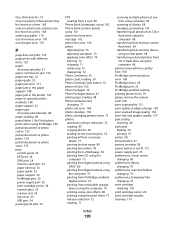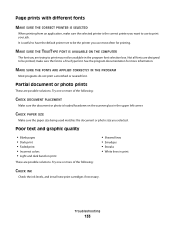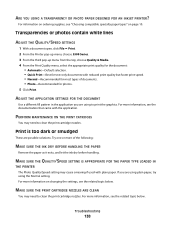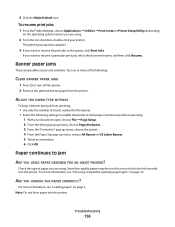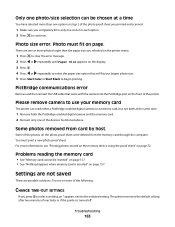Lexmark X5340 Support Question
Find answers below for this question about Lexmark X5340 - USB 2.0 All-in-One Color Inkjet Printer Scanner Copier Fax Photo.Need a Lexmark X5340 manual? We have 2 online manuals for this item!
Question posted by coachrodneyreynolds on August 15th, 2011
Downloading Application L
I am trying to scan document and the printer unable to download the application to scan
Current Answers
Related Lexmark X5340 Manual Pages
Similar Questions
How To Bypass Lexmark S405 Inkjet Printers Read Ink Levels
(Posted by branbi 10 years ago)
Lexmark X5340
what website can I download the software to get my lexmark X5340 to work?
what website can I download the software to get my lexmark X5340 to work?
(Posted by antonioatrillo 11 years ago)
How Do I Download The Lexmark X5340 With Out A Disk?
how do i download the lexmark x5340 with out a disk
how do i download the lexmark x5340 with out a disk
(Posted by madmoney911 12 years ago)
Usb Port On My X264dn Printer. Is There One? If So, Where Is It?
I can't find a USB port on my X264dn printer. Is there one? if so, where is it?
I can't find a USB port on my X264dn printer. Is there one? if so, where is it?
(Posted by gmomburns 12 years ago)