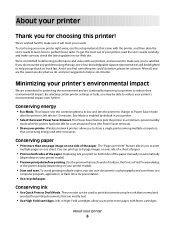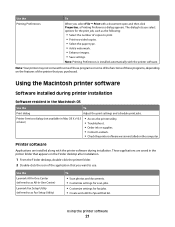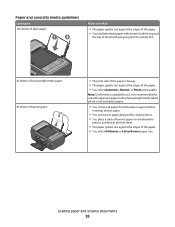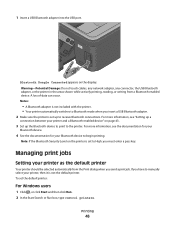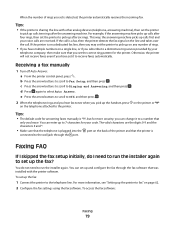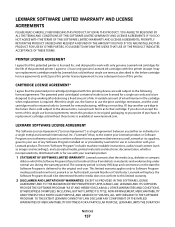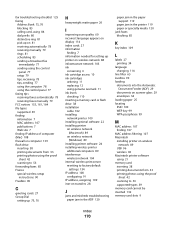Lexmark S405 Support Question
Find answers below for this question about Lexmark S405 - Interpret Color Inkjet.Need a Lexmark S405 manual? We have 2 online manuals for this item!
Question posted by branbi on November 5th, 2013
How To Bypass Lexmark S405 Inkjet Printers Read Ink Levels
The person who posted this question about this Lexmark product did not include a detailed explanation. Please use the "Request More Information" button to the right if more details would help you to answer this question.
Current Answers
Related Lexmark S405 Manual Pages
Similar Questions
How To Check Ink Levels On Lexmark Printer S405
(Posted by nighkennyc 10 years ago)
How To Check Ink Levels In Lexmark Printer S405
(Posted by crystHe 10 years ago)
Lexmark S405 How To Override Ink Levels
(Posted by mitKarlas 10 years ago)
Where To You Check The Ink Level Is It In The Printer Or The Cartridge.
(Posted by silvaleona4 11 years ago)
Leximark Printer D1600 Ink Levels Not Available,what's The Problem.
(Posted by melikayagqabe 12 years ago)