Lexmark S405 Support Question
Find answers below for this question about Lexmark S405 - Interpret Color Inkjet.Need a Lexmark S405 manual? We have 2 online manuals for this item!
Question posted by crystHe on January 13th, 2014
How To Check Ink Levels In Lexmark Printer S405
The person who posted this question about this Lexmark product did not include a detailed explanation. Please use the "Request More Information" button to the right if more details would help you to answer this question.
Current Answers
There are currently no answers that have been posted for this question.
Be the first to post an answer! Remember that you can earn up to 1,100 points for every answer you submit. The better the quality of your answer, the better chance it has to be accepted.
Be the first to post an answer! Remember that you can earn up to 1,100 points for every answer you submit. The better the quality of your answer, the better chance it has to be accepted.
Related Lexmark S405 Manual Pages
Quick Reference - Page 5


... paper guides.
3 Wi-Fi indicator
Check wireless status.
4 Memory card slots
Insert a memory card.
5 PictBridge and USB port
Connect a PictBridge-enabled digital camera, USB Bluetooth adapter or a flash drive to print using the proof sheet for the following printer models: • Lexmark S405 • Lexmark S408 • Lexmark S415
Printer features
Your printer comes with your home or...
Quick Reference - Page 9


... name label facing right.
• Make sure any connector, the memory device, or the printer in the card slot, then a message appears on the display. Notes:
• If the printer does not recognize the memory device, then remove and reinsert it directly into the printer.
1 Insert a memory card into the card slot or a flash drive...
Quick Reference - Page 10


...only. Item
Return Program
Regular cartridge2
Cartridge1
Magenta color cartridge
108
108A
High yield magenta color cartridge
108XL
108XLA
1 Licensed for remanufacturing, refilling, or recycling.
2 Available only on your printer. 2 Open the printer.
For best results, use only. W I
F I PRINTING
Note: The printhead moves to Lexmark for a single use only Lexmark ink cartridges.
Quick Reference - Page 12


... folder from the list. 3 Navigate to save ink. • If the ink levels are too low, you must replace the ink cartridges before you installed the printer software on this operating system is available only at http://support.lexmark.com. Using the printer software
Minimum system requirements
The printer software requires up to Clean Printhead or Deep Clean...
Quick Reference - Page 14


...; Clean the printhead nozzles. • Order ink or supplies. • Register the printer. • Contact technical support. Use the
To
Lexmark Printer Utility (not available in Mac OS X version 10.5 or later)
• Access the printer utility. • Troubleshoot. • Order ink or supplies. • Contact Lexmark. • Check the printer software version installed on the
computer...
Quick Reference - Page 19


...problem
Visit our Web site at http://support.lexmark.com to find the following :
CHANGE THE LANGUAGE USING THE PRINTER MENUS
1 From the printer control panel, press .
2 Press the arrow...information and troubleshooting for your printer • Live online technical support • Contact numbers for paper jam messages, and clear any jams. • Check the ink cartridges, and install new cartridges...
Quick Reference - Page 21


.... Note: Make sure the printer is damaged, then use a new one or more of the following:
MAKE SURE THE INK CARTRIDGES ARE INSERTED CORRECTLY
1 Turn the printer on the list, then try... TO YOUR PRINTER
CHECK THE USB CONNECTION
1 Check the USB cable for any obvious damage.
The cartridges should click firmly into the wall outlet, and then turn off the printer. If your printer, and then...
User Guide - Page 7


... and photos • Setting up and configuring the printer on a network,
depending on your printer model
• Caring for reuse or recycling through the Lexmark Cartridge Collection Program.
For updates, check our Web site at www.lexmark.com/publications/. Recycling
• Return ink cartridges for and maintaining the printer • Troubleshooting and solving problems
User's Guide The...
User Guide - Page 11


...
High yield magenta color cartridge
108XL
108XLA
1 Licensed for remanufacturing, refilling, or recycling. 2 Available only on the Lexmark Web site at www.lexmark.com/pageyields. We recommend that you use , return this cartridge to work with your printer and help extend the life of your product.
Ordering and replacing supplies
Ordering ink cartridges
Page yields...
User Guide - Page 21
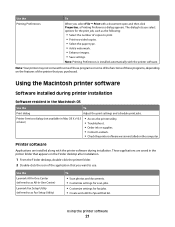
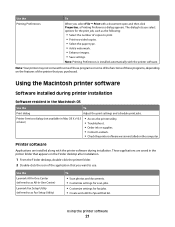
...
Applications are saved in Mac OS X v10.5 or later)
• Access the printer utility. • Troubleshoot. • Order ink or supplies. • Contact Lexmark. • Check the printer software version installed on the features of the printer that you want to print. • Print two-sided copies. • Select the paper type. • Add a watermark. •...
User Guide - Page 22


...; Order ink or supplies. • Register the printer. • Contact technical support.
For Macintosh users
1 From the Finder desktop, double-click the printer folder. 2 Double-click the Printer Utility icon. 3 From the Web Links tab, click Customer Support. 4 From the Web site, select your printer and download the driver. 7 Install additional or optional software. Lexmark Printer Utility...
User Guide - Page 38


... the display. WI F I PRINTING
MEMORY STICK
FLASH DRIVE
Notes:
Notes:
• Insert the card with cameras and computers. Notes:
• If the printer does not recognize the memory device, then remove and reinsert it. • If a flash drive or a digital camera set to mass storage mode is
in the card slot, then...
User Guide - Page 107
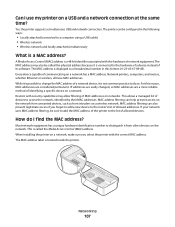
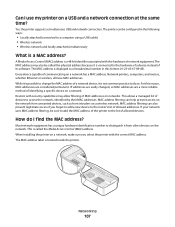
.... Routers with security capabilities may also be sure to add the MAC address of the printer to the list of devices to do I use my printer on a wireless network.
A Media Access Control (MAC) address is located inside the printer. Network printers, computers, and routers, whether Ethernet or wireless, all have MAC addresses. For this format...
User Guide - Page 110


....
It will briefly come out of Power Saver mode or will temporarily power on your printer image appear jagged or wavy, then you can perform, your printer from the printer drop-down list. 5 From the Maintenance tab, click Check ink levels.
Aligning the printhead
If the characters or lines on if it is turned off. For...
User Guide - Page 111


... has not improved, then clean the printhead nozzles. Clean the printhead nozzles to save ink. • If the ink levels are too low, you must replace the ink cartridges before you aligned the cartridges to clogged printhead nozzles. Using the printer software
For Windows users 1 Load plain paper. 2 Click or Start. 3 Click All Programs or...
User Guide - Page 113
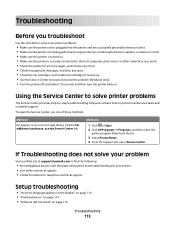
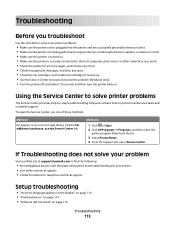
... power supplies, or extension cords. • Make sure the printer is turned on. • Make sure the printer is securely connected to the host computer, print server, or other network access point. • Check the printer for error messages, and resolve any jams. • Check the ink cartridges, and install new cartridges if necessary. • Use...
User Guide - Page 122


...image, then contact technical support. SELECT A HIGHER PRINT QUALITY FROM THE PRINTER SOFTWARE MAKE SURE THE INK CARTRIDGES ARE PROPERLY INSTALLED ALIGN THE PRINTHEAD CLEAN OR DEEP CLEAN THE ...then try one or more of the following :
CHECK THE INK LEVELS
Replace low or empty ink cartridges. SELECT A LOWER PRINT QUALITY FROM THE PRINTER SOFTWARE MANUALLY SELECT A PAPER TYPE THAT MATCHES THE ...
User Guide - Page 130
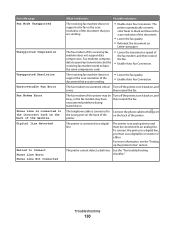
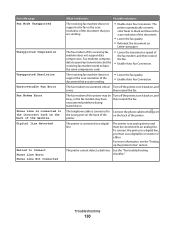
... on
Letter-size paper.
The
printer automatically converts color faxes to a digital line. The fax modem of the document that you must be Turn off the printer, turn it back on , and... fax.
• Enable Auto Fax Conversion. See the "Fax troubleshooting checklist."
The printer is an analog device and must use a digital line converter or a filter. For more information, see ...
User Guide - Page 168


... 124 cannot send faxes 126
cartridges, ink ordering 11 using genuine Lexmark 11
changing Power Saver timeout 17 changing printing mode 47 changing temporary settings into default 16 changing wireless settings after installation (Mac) 91 changing wireless settings after installation (Windows) 91 checking an unresponsive printer 113 checking ink levels 110 checking the dial tone 82 checklist
before...
User Guide - Page 170
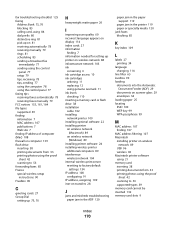
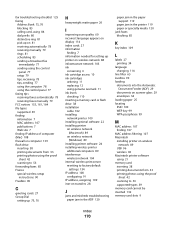
... quality 60 incorrect language appears on display 114 index cards 27 information
finding 7 information needed for setting up printer on wireless network 88 infrastructure network 103 ink
conserving 6 ink cartridge access 10 ink cartridges
ordering 11 replacing 12 using genuine Lexmark 11 ink levels checking 110 inserting a memory card or flash drive 38 installation cable 102 installing network...
Similar Questions
How To Check Ink Levels In Lexmark Pro205 Printer
(Posted by rolora 10 years ago)
How To Check Ink Levels On Lexmark Printer S405
(Posted by nighkennyc 10 years ago)
Lexmark S405 How To Override Ink Levels
(Posted by mitKarlas 10 years ago)
How To Bypass Lexmark S405 Inkjet Printers Read Ink Levels
(Posted by branbi 10 years ago)

