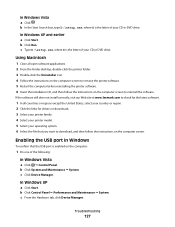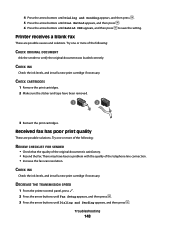Lexmark X5650 Support Question
Find answers below for this question about Lexmark X5650 - AIO Printer.Need a Lexmark X5650 manual? We have 3 online manuals for this item!
Question posted by janadna on May 2nd, 2014
Lexmark X5650 Cannot Check Ink Levels
The person who posted this question about this Lexmark product did not include a detailed explanation. Please use the "Request More Information" button to the right if more details would help you to answer this question.
Current Answers
Answer #1: Posted by sabrie on May 6th, 2014 5:42 PM
for instructions on how to check ink levels on your printer click the link below.
www.lexmark.com/publications/pdfs/910/macxug/eng/CheckInkLevelsOtherInfo.html
www.techboss.co.za
Related Lexmark X5650 Manual Pages
Similar Questions
Troubleshooting Lexmark Printer X5650 Cannot Check Ink Levels
(Posted by Maricvhs 10 years ago)
How To Check Ink Levels On Lexmark Printer S405
(Posted by nighkennyc 10 years ago)
How To Check Ink Levels In Lexmark Printer S405
(Posted by crystHe 10 years ago)