Lexmark X5650 Support Question
Find answers below for this question about Lexmark X5650 - AIO Printer.Need a Lexmark X5650 manual? We have 3 online manuals for this item!
Question posted by zirkaKac on March 19th, 2014
How To Reset Ink Level On Lexmark X5650
The person who posted this question about this Lexmark product did not include a detailed explanation. Please use the "Request More Information" button to the right if more details would help you to answer this question.
Current Answers
There are currently no answers that have been posted for this question.
Be the first to post an answer! Remember that you can earn up to 1,100 points for every answer you submit. The better the quality of your answer, the better chance it has to be accepted.
Be the first to post an answer! Remember that you can earn up to 1,100 points for every answer you submit. The better the quality of your answer, the better chance it has to be accepted.
Related Lexmark X5650 Manual Pages
User's Guide - Page 6


... unwanted changes to fax settings...110
Maintaining the printer 111
Maintaining print cartridges...111
Installing print cartridges...111 Removing a used print cartridge ...112 Refilling print cartridges...113 Using genuine Lexmark print cartridges...113 Aligning print cartridges ...114 Cleaning the print cartridge nozzles...114 Checking ink levels...115 Wiping the print cartridge nozzles and...
User's Guide - Page 27


... when you insert a memory
• Ink Levels
device into the printer.
• Clean Cartridges • Align Cartridges • Print Test Page
Device Setup
Easy Photo
• Print •...printer is connected to a network) • USB Flash Drive • Memory Card
• Network Time • File Print
Select Computer (appears only if the printer is connected to a network)
• Reset...
User's Guide - Page 32


... if you do. Setting up the printer using the printer software CD, all the necessary software was installed. Using the Windows printer software
When you can help you choose not to install the Lexmark Productivity Studio.
• Print black or text-only Web pages to save ink. • Schedule automatic printing of Web pages. •...
User's Guide - Page 33


... dialog
To
Adjust the print settings and schedule print jobs.
• Access the printer utility. • Troubleshoot. • Order ink or supplies. • Contact Lexmark. • Contact us. • Check the printer software version installed on your printer model.
The dialog lets you want to install this program from the Software Already Installed screen. Applications...
User's Guide - Page 34


...one of the printer that you purchased. Lexmark Printer Utility
• Get help with these applications, depending on the front of a memory device inserted into a network printer.
•... cartridge nozzles. • Order ink or supplies. • Register the printer. • Contact customer support. Switching between ports.
Use the
To
Lexmark Fax Setup Utility
• Customize...
User's Guide - Page 78


...printer does not have a numeric keypad, use the arrow buttons to finish searching the network for printing high-quality graphics. • Standard Glossy/Photo paper-Photo paper with genuine Lexmark evercolorTM 2 ink...the document is saved in the memory device. To assign a computer name and a PIN
to the computer, see the Help for Lexmark inkjet
printers, but compatible with a glossy finish....
User's Guide - Page 113


... and may cause damage to raise the cartridge carrier lid. For best results, use of Original Lexmark Ink message, the original Lexmark ink in the indicated cartridge (s) has been depleted. Lexmark does not recommend use Lexmark supplies. Using genuine Lexmark print cartridges
Lexmark printers, print cartridges, and photo paper are designed to perform together for the indicated cartridge...
User's Guide - Page 114


... Alignment Page. 5 Follow the instructions on the computer screen. Maintaining the printer
114 Lexmark's warranty does not cover damage caused by non-Lexmark ink or print cartridges. Cleaning the print cartridge nozzles
Using the printer control panel
1 Load plain Letter-size paper. 2 From the printer control panel, press , and then press .
Aligning print cartridges
Using the...
User's Guide - Page 115


... press . Using Macintosh
1 Load plain Letter-size paper. 2 From the Finder desktop, double click the printer folder. 3 Double-click the printer utility icon. 4 From the Maintenance tab, click Clean Print Nozzles. Checking ink levels
Using the printer control panel
1 From the printer control panel, press , and then press . 2 Press again. 3 Press the arrow buttons until you...
User's Guide - Page 116


... Start.
2 Click All Programs or Programs, and then select the printer program folder from the list. 3 Select Lexmark Service Center. 4 Check the ink levels of the cartridges on a print cartridge, then the ink level is low. The Lexmark Printer Utility appears.
3 If an exclamation point (!) appears on the Printer Maintenance page. Install a new cartridge if necessary.
Wiping the print...
User's Guide - Page 118


... the finish of the printer.
4 Wipe only the outside of the printer, making sure to your printer.
5 Make sure the...5A
Page yield values available at www.lexmark.com/pageyields.
Declared yield value in ...Maintaining the printer
118 Ordering supplies
Ordering print cartridges
Lexmark 5600-6600 Series models (except Lexmark 5690 and Lexmark 6690)
... www.lexmark.com/pageyields. Warning-Potential Damage: ...
User's Guide - Page 119


... you have set in . • 10 x 15 cm •L
USB cable
Part number 1021294
Resetting to turn off the printer. Ordering paper and other high-quality images, use Lexmark Photo Paper or Lexmark PerfectFinish Photo Paper and Lexmark print cartridges.
Maintaining the printer
119 Press and hold for 2 seconds to the original settings without using the...
User's Guide - Page 123


... install the software. 8 When the installation is properly connected to the printer and plugged into the wall outlet. 6 Press to turn the printer on , then make sure that other electrical devices have been using. REMOVE AND THEN RELOAD PAPER
CHECK INK
Check the ink levels, and then install new print cartridges if necessary.
Troubleshooting
123 CHECK...
User's Guide - Page 146


...and then press . 4 Press again.
CHECK INK
Check the ink levels, and install a new cartridge if necessary. CHECK WHETHER FAX FORWARDING IS SELECTED
1 From the printer control panel, press . 2 Press the ...until the country or region where you are operating the printer:
1 From the printer control panel, press . 2 Press the arrow buttons until Device Setup appears, and then press . 3 Press the ...
User's Guide - Page 148
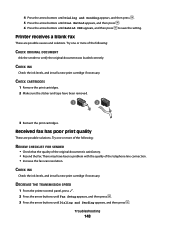
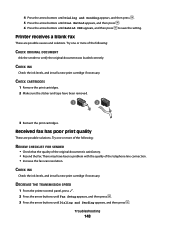
... solutions. DECREASE THE TRANSMISSION SPEED
1 From the printer control panel, press . 2 Press the arrow buttons until Fax Setup appears, and then press . 3 Press the arrow buttons until Behind PBX appears, and then press to verify the original document was loaded correctly.
CHECK INK
Check the ink levels, and install a new print cartridge if necessary...
User's Guide - Page 168


...Lexmark 113 wiping 116 changing default settings 28 Power Saver timeout 28 temporary settings 28 changing wireless settings after installation (Mac) 48
Index
168
changing wireless settings after installation (Windows) 48 checking
ink levels 115 cleaning
exterior of the printer..., loading 66, 80 custom-size paper, printing 80
D
defaults resetting factory defaults 119
distinctive ring patterns 107
User's Guide - Page 169


... network 59 ink levels, checking 115 inserting
flash drives 86 memory cards 85 installation cable 58, 59 installing network printer 64 print cartridges 111 printer software 30, 126 installing printer on wireless network
(Macintosh) 45 on wireless network
(Windows) 45 installing wireless printer
additional computers 46 interference
wireless network 61 internal wireless print server
resetting to...
Fax Guide - Page 30


...INK
Check the ink levels, and install a new cartridge if necessary.
Can receive but not send faxes
These are possible causes and solutions. light is on hook dial). • Check the Dial Method setting:
1 Listen for setting up without dialing, this means it did not recognize the dial tone.
2 From the printer...fax forward is set for the printer. 1 From the printer control panel, press . 2 ...
Fax Guide - Page 31


... . 5 Press the arrow buttons until Dial Method appears, and then press . 6 Press the arrow buttons until you reset the transmission speed.
Resend the fax. Printer receives a blank fax
These are possible solutions. CHECK INK
Check the ink levels, and install a new print cartridge if necessary.
Received fax has poor print quality
These are possible causes...
Network Guide - Page 33


... addresses may be assigned by two or more wireless devices to your wireless network by the device (AutoIP address).
A device that lets computers or printers talk to a wireless network.
A language used by the device.
WPA2
A newer version of setting up devices on the network.
A setting for a wireless device that gives a unique IP address to each other over...
Similar Questions
How Do You Reset Ink Levels On Lexmark X5495 After Refilling Cartridges?
(Posted by oldlCh 9 years ago)
Troubleshooting Lexmark Printer X5650 Cannot Check Ink Levels
(Posted by Maricvhs 10 years ago)
Lexmark Prevail Pro705 How To Reset Ink Level
(Posted by Sjlcarlom 10 years ago)

