Lexmark X5650 Support Question
Find answers below for this question about Lexmark X5650 - AIO Printer.Need a Lexmark X5650 manual? We have 3 online manuals for this item!
Question posted by zwisund on August 21st, 2014
How To Check Ink Levels On X5650
The person who posted this question about this Lexmark product did not include a detailed explanation. Please use the "Request More Information" button to the right if more details would help you to answer this question.
Current Answers
There are currently no answers that have been posted for this question.
Be the first to post an answer! Remember that you can earn up to 1,100 points for every answer you submit. The better the quality of your answer, the better chance it has to be accepted.
Be the first to post an answer! Remember that you can earn up to 1,100 points for every answer you submit. The better the quality of your answer, the better chance it has to be accepted.
Related Lexmark X5650 Manual Pages
User's Guide - Page 6


......113 Using genuine Lexmark print cartridges...113 Aligning print cartridges ...114 Cleaning the print cartridge nozzles...114 Checking ink levels...115 Wiping the print cartridge nozzles and contacts ...116 Preserving the print cartridges ...117
Cleaning the scanner glass...117 Cleaning the exterior of the printer...117 Ordering supplies...118
Ordering print cartridges ...118
Contents
6
User's Guide - Page 21


... printer
21 Place these items on and off , is connected to the printer.
15 Wi-Fi indicator
Check wireless status:
Note: Your printer model may not have wireless • Off indicates that the printer... ad hoc device.
• Orange blinking indicates that the printer is
configured but is unable to communicate with the wireless network.
• Green indicates that the printer is powering
...
User's Guide - Page 27


Menus List
Setup menu
Photo menu
Maintenance
Note: The Photo menu is enabled only when you insert a memory
• Ink Levels
device into the printer.
• Clean Cartridges • Align Cartridges • Print Test Page
Device Setup
Easy Photo
• Print • Paper Size • Photo Size
• Language • Country • Date/Time • Host...
User's Guide - Page 33


...the printer utility. • Troubleshoot. • Order ink or supplies. • Contact Lexmark. • Contact us. • Check the printer software version installed on your printer model....8226; Enhance images. • Save settings. These applications are also installed with the printer software.
Note: Printing Preferences is installed automatically with a document open and then click...
User's Guide - Page 34


...; Print an alignment page. • Clean the print cartridge nozzles. • Order ink or supplies. • Register the printer. • Contact customer support. Warning-Potential Damage: Do not plug in or remove the USB cable from a memory device to the printer through the Quick Connect laptop port, then the Quick Connect laptop port connection...
User's Guide - Page 45
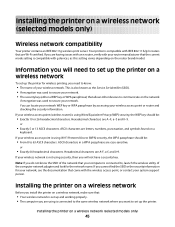
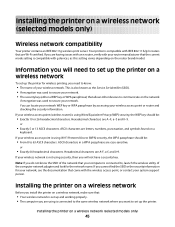
... 64 hexadecimal characters.
Your printer is compatible with IEEE 802.11 b/g/n routers that came with g devices, as the Service Set ...printer. If your wireless access point or router and checking the security information. Installing the printer on a wireless network
Before you install the printer on a wireless network (selected models only)
Wireless network compatibility
Your printer...
User's Guide - Page 55
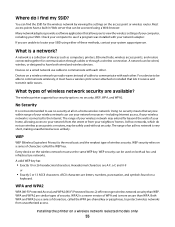
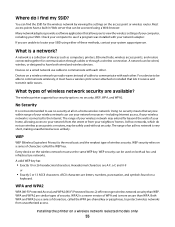
Check your computer to see if a program was installed with your wireless network is a collection of devices such as computers, printers, Ethernet hubs, wireless access points,...-Fi Protected Access 2) offer stronger wireless network security than WPA. Installing the printer on both wired and wireless devices. Many network adapters provide a software application that anyone within range of your...
User's Guide - Page 73


... The original document is equipped with metallic ink particles. • You avoid embossed designs. Using the automatic paper type sensor
The printer is loaded faceup, top edge first, until... with an automatic paper type sensing device. The printer detects the type of paper and automatically adjusts the settings to dry thoroughly before loading
into the printer.
For example, if you optimum...
User's Guide - Page 78


...paper with genuine Lexmark evercolorTM 2 ink, providing photos that are fade- It is best when used for Lexmark inkjet
printers, but compatible with your operating system.
• If your printer has a numeric keypad, enter ... brands of media that has a reverse image printed on it that comes in the memory device. Notes:
• You may be ironed onto fabric. • Labels-A self-adhesive,...
User's Guide - Page 115


... print quality has improved. If print quality has not improved, then try cleaning the nozzles up to verify that the print quality has improved.
Checking ink levels
Using the printer control panel
1 From the printer control panel, press , and then press . 2 Press again. 3 Press the arrow buttons until you have installed a black cartridge in the...
User's Guide - Page 116


..., and then wipe in the direction shown. Using Macintosh
1 From the Finder desktop, double click the printer folder. 2 Double-click the printer utility icon.
Maintaining the printer
116
Using Windows
Use the Lexmark Service Center to check the ink levels of the cartridges.
1 Do one of the following: • In Windows Vista, click . • In Windows...
User's Guide - Page 123


.... 8 When the installation is completed, enable the security software again. Troubleshooting
123
REMOVE AND THEN RELOAD PAPER
CHECK INK
Check the ink levels, and then install new print cartridges if necessary.
RECONNECT THE POWER SUPPLY
1 Press to turn the printer off. 2 Disconnect the power cord from the wall outlet. 3 Gently remove the power supply from the...
User's Guide - Page 146


... solutions. Troubleshooting
146 CHECK COUNTRY CODE
Make sure the country code has been set to On.
5 If Auto Answer is not selected, press the arrow buttons until On appears, and then press to print any faxes that have been stored in the printer. Try one page at a time. CHECK INK
Check the ink levels, and install a new...
User's Guide - Page 148
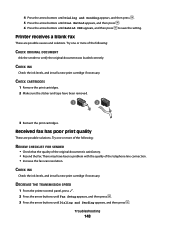
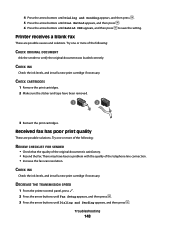
... quality of the telephone line connection. • Increase the fax scan resolution.
CHECK INK
Check the ink levels, and install a new print cartridge if necessary.
Received fax has poor print quality
These are possible causes and solutions. DECREASE THE TRANSMISSION SPEED
1 From the printer control panel, press . 2 Press the arrow buttons until Fax Setup appears, and...
User's Guide - Page 168


... fax settings 110 broadcast fax, sending
at a scheduled time 104 immediately 103 buttons, printer control panel Address Book 23 Back 23 Cancel 23 Color/Black 23 Copy 23 Dialtone 23...Mac) 48
Index
168
changing wireless settings after installation (Windows) 48 checking
ink levels 115 cleaning
exterior of the printer 117 cleaning print cartridge nozzles 114 Club Internet 47 collating copies 100 ...
User's Guide - Page 169


... index cards
loading 66 information needed for setting up printer on wireless network 45 information, finding 10 infrastructure network 59 ink levels, checking 115 inserting
flash drives 86 memory cards 85 installation cable 58, 59 installing network printer 64 print cartridges 111 printer software 30, 126 installing printer on wireless network
(Macintosh) 45 on wireless network
(Windows...
Fax Guide - Page 6


... device.
• Orange blinking indicates that the printer is configured but is unable to the printer using a
Note: Your printer model may not have this indicator.
• Off indicates that the printer ...and off , is powering up, or is connected to the printer.
15 Wi-Fi indicator
Check wireless status:
Note: Your printer model may not have wireless capability and may not have this ...
Fax Guide - Page 30


...4 Press the arrow buttons until Fax Forward appears, and then press .
CHECK THE DIAL PREFIX SETTING
1 From the printer control panel, press . 2 Press the arrow buttons until Fax Setup appears...of the following :
LOAD PAPER
Load paper to save the setting. Troubleshooting
30
CHECK INK
Check the ink levels, and install a new cartridge if necessary.
MAKE SURE THAT AUTO ANSWER IS ON...
Fax Guide - Page 31


CHECK INK
Check the ink levels, and install a new print cartridge if necessary. There may need to switch the pattern for the printer to display Caller ID information. DECREASE THE TRANSMISSION SPEED
1 From the printer control panel, press . 2 Press the arrow buttons until Fax Setup appears, and then press .
3 Press the arrow buttons until Dialing and Sending appears...
Network Guide - Page 33


... high speeds
WEP (Wired Equivalent Privacy) A security setting that lets computers and printers talk to use the same channel. USB cable
A lightweight, flexible cable that lets the printer communicate with another device
printer nickname
The name you connect a printer to a wireless network, the printer needs to use an access point
An IP address automatically assigned by...
Similar Questions
Troubleshooting Lexmark Printer X5650 Cannot Check Ink Levels
(Posted by Maricvhs 10 years ago)
How To Check Ink Levels On Lexmark Printer S405
(Posted by nighkennyc 10 years ago)
How To Check Ink Levels In Lexmark Printer S405
(Posted by crystHe 10 years ago)

