Lexmark X5650 Support Question
Find answers below for this question about Lexmark X5650 - AIO Printer.Need a Lexmark X5650 manual? We have 3 online manuals for this item!
Question posted by Maricvhs on April 19th, 2014
Troubleshooting Lexmark Printer X5650 Cannot Check Ink Levels
The person who posted this question about this Lexmark product did not include a detailed explanation. Please use the "Request More Information" button to the right if more details would help you to answer this question.
Current Answers
There are currently no answers that have been posted for this question.
Be the first to post an answer! Remember that you can earn up to 1,100 points for every answer you submit. The better the quality of your answer, the better chance it has to be accepted.
Be the first to post an answer! Remember that you can earn up to 1,100 points for every answer you submit. The better the quality of your answer, the better chance it has to be accepted.
Related Lexmark X5650 Manual Pages
User's Guide - Page 6


... unwanted changes to fax settings...110
Maintaining the printer 111
Maintaining print cartridges...111
Installing print cartridges...111 Removing a used print cartridge ...112 Refilling print cartridges...113 Using genuine Lexmark print cartridges...113 Aligning print cartridges ...114 Cleaning the print cartridge nozzles...114 Checking ink levels...115 Wiping the print cartridge nozzles and...
User's Guide - Page 27


Menus List
Setup menu
Photo menu
Maintenance
Note: The Photo menu is enabled only when you insert a memory
• Ink Levels
device into the printer.
• Clean Cartridges • Align Cartridges • Print Test Page
Device Setup
Easy Photo
• Print • Paper Size • Photo Size
• Language • Country • Date/Time • Host...
User's Guide - Page 33


... settings and schedule print jobs.
• Access the printer utility. • Troubleshoot. • Order ink or supplies. • Contact Lexmark. • Contact us. • Check the printer software version installed on your printer model. Use the Lexmark Service Center
To
• Troubleshoot the printer. • Access the printer maintenance functions. • Contact customer support.
User's Guide - Page 113


... cartridge.
Refilling print cartridges
The warranty does not cover repair of Original Lexmark Ink message appears:
1 Click Learn More on the message. 2 Click Report a non-Lexmark print cartridge. Lexmark does not recommend use Lexmark supplies.
Using genuine Lexmark print cartridges
Lexmark printers, print cartridges, and photo paper are designed to raise the cartridge carrier...
User's Guide - Page 115


Checking ink levels
Using the printer control panel
1 From the printer control panel, press , and then press . 2 Press again. 3 Press the arrow buttons until Clean Cartridges appears, and then press . Check the ink level of the black cartridge.
If print quality has not improved, then try cleaning the nozzles up to verify that the print quality has improved.
Install...
User's Guide - Page 116


... cartridge if necessary.
Install a new cartridge if necessary.
Using Macintosh
1 From the Finder desktop, double click the printer folder. 2 Double-click the printer utility icon.
Maintaining the printer
116 Using Windows
Use the Lexmark Service Center to check the ink levels of the cartridges.
1 Do one of the following: • In Windows Vista, click . • In Windows...
User's Guide - Page 123


... :
CHECK MESSAGES
If an error message appears, then resolve the error before trying to the printer and plugged into the wall outlet. 6 Press to install the software. 8 When the installation is completed, enable the security software again. REMOVE AND THEN RELOAD PAPER
CHECK INK
Check the ink levels, and then install new print cartridges if necessary. Troubleshooting
123...
User's Guide - Page 127
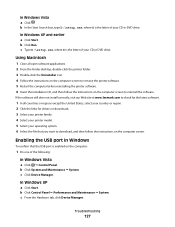
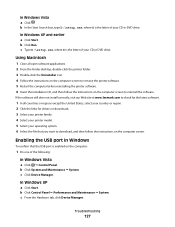
...lexmark.com to check for the latest software.
1 In all open software applications. 2 From the Finder desktop, double-click the printer folder. 3 Double-click the Uninstaller icon. 4 Follow the instructions on the computer screen to remove the printer... and earlier a Click Start.
Troubleshooting
127 c Type D:\setup.exe,...Hardware tab, click Device Manager.
c Click Device Manager. Enabling ...
User's Guide - Page 146


... more of telephone rings. • If you are possible causes and solutions. CHECK INK
Check the ink levels, and install a new cartridge if necessary.
Can send but not receive faxes
These are operating the printer:
1 From the printer control panel, press . 2 Press the arrow buttons until Device Setup appears, and then press . 3 Press the arrow buttons until Country...
User's Guide - Page 148
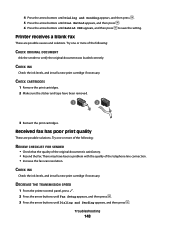
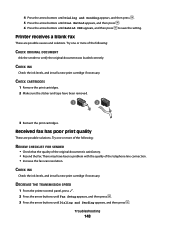
... resolution.
CHECK INK
Check the ink levels, and ...CHECK ORIGINAL DOCUMENT
Ask the sender to save the setting. DECREASE THE TRANSMISSION SPEED
1 From the printer control panel, press . 2 Press the arrow buttons until Fax Setup appears, and then press . 3 Press the arrow buttons until Behind PBX appears, and then press to verify the original document was loaded correctly.
Troubleshooting...
User's Guide - Page 168


... ordering 118 preserving 117 removing 112 using genuine Lexmark 113 wiping 116 changing default settings 28 Power Saver timeout 28 temporary settings 28 changing wireless settings after installation (Mac) 48
Index
168
changing wireless settings after installation (Windows) 48 checking
ink levels 115 cleaning
exterior of the printer 117 cleaning print cartridge nozzles 114 Club...
User's Guide - Page 169


... unwanted changes 110 Fax Settings List, printing 109 fax troubleshooting
Caller ID not displayed 149 can receive but not send...printer on wireless network 45 information, finding 10 infrastructure network 59 ink levels, checking 115 inserting
flash drives 86 memory cards 85 installation cable 58, 59 installing network printer 64 print cartridges 111 printer software 30, 126 installing printer...
Fax Guide - Page 28


... computer screen to reinstall the
software.
CHECK THE USB CONNECTION
1 Check the USB cable for drivers or downloads. 3 Select your printer family. 4 Select your printer model. 5 Select your operating system. 6 Select the file that you want to download, and then follow the instructions on the computer screen. Troubleshooting
28 Removing and reinstalling the software
If...
Fax Guide - Page 30


... without dialing, this means it did not recognize the dial tone.
2 From the printer control panel, press .
3 Press the arrow buttons until Fax Forward appears, and then press . CHECK INK
Check the ink levels, and install a new cartridge if necessary. Can receive but the printer hangs up Speed Dial.
• As an alternative, dial the telephone number...
Fax Guide - Page 31


...:
REFORMAT THE DOCUMENT ON LETTER-SIZE PAPER
Troubleshooting
31 These are possible solutions. Try one or more information, see the instructions for future faxes until you are possible causes and solutions. CHECK INK
Check the ink levels, and install a new print cartridge if necessary. DECREASE THE TRANSMISSION SPEED
1 From the printer control panel, press . 2 Press the arrow...
Network Guide - Page 14


... Client software and check your network. If this list? b Type the user name and password of printers available on the wireless network used by periods, such as the computer. c Click OK. e Write down the SSID.
If you are not the same, then run the Lexmark Wireless Setup Utility again to the printer.
Troubleshooting a printer on the...
Network Guide - Page 15


...printers folder or as microwave ovens or other devices such as a printer...Troubleshooting a printer on a wireless network
15
Cannot print over wireless network
If you encountered problems while installing, or if your printer...lexmark.com to reinstall the
software.
Make sure the SSID the printer is generally 100-150 feet.
If you restart your Web browser. CHECK WHETHER THE PRINTER...
Network Guide - Page 18


...printer. 3 Select Use Printer Online from other devices such as a locally attached printer, you are changed.
CHECK SECURITY KEYS
If you may be temporary interference from the menu. 4 Close the Printers or Printers and Faxes window and try to print again. The printer may need to select the wireless printer to the network for which it has been configured. Troubleshooting a printer...
Network Guide - Page 20


... devices before you can see them for optimal performance is : • From 8 to these devices....printer has been set up .
Check Status. The AirPort status indicator should be temporary interference from the list. 3 Click Tools ΠLexmark...connected. Troubleshooting a printer on a wireless network
20
Try one of the following :
MAKE SURE THE WIRELESS ACCESS POINT IS ON
Check the ...
Network Guide - Page 21


...printer is : • From 8 to join the network because of the following:
CHECK... such as another wireless device
The printer may indicate that your network... Exactly 64 hexadecimal characters.
Troubleshooting a printer on the computer screen. ...printer folder.
2 Double-click Lexmark Wireless Setup Assistant.
3 Follow the instructions on a wireless network
21 If you must reset the printer...
Similar Questions
How To Check Ink Levels On Lexmark Printer S405
(Posted by nighkennyc 10 years ago)
How To Check Ink Levels In Lexmark Printer S405
(Posted by crystHe 10 years ago)

