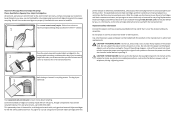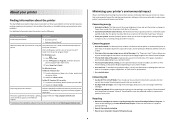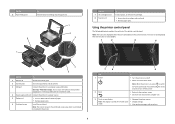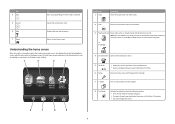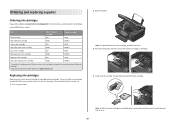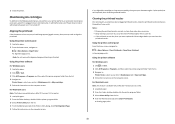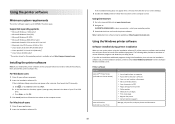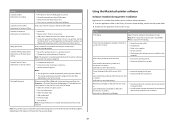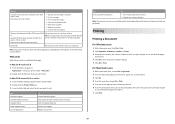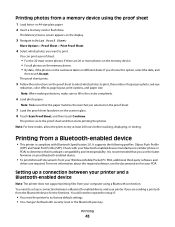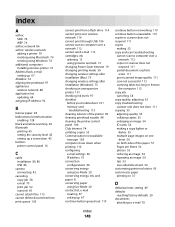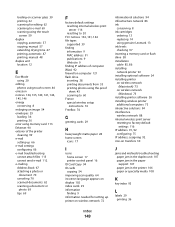Lexmark S605 Support Question
Find answers below for this question about Lexmark S605 - Interact Color Inkjet.Need a Lexmark S605 manual? We have 2 online manuals for this item!
Question posted by melikayagqabe on March 8th, 2012
Leximark Printer D1600 Ink Levels Not Available,what's The Problem.
Current Answers
Answer #1: Posted by LexmarkListens on March 15th, 2012 1:50 PM
Lexmark cannot take responsibility for the performance of any cartridge other than one manufactured by Lexmark. We have no way of knowing what a third party firm has done to the original cartridge or of their processes to produce their version of the 100 series cartridges. Some may work and some may not - even though they come from the same source. Any responsibility for the product's failure must lie with that manufacturer.
Unfortunately, if your cartridges are not manufactured by Lexmark, they may not be compatible throughout the life of the printer. Lexmark does not authorize any third parties to make compatible cartridges, so companies who do this are using reverse engineering to learn how to make a cartridge that works. Lexmark has no way to ensure that their assumptions remain valid as we update the printer firmware. In this case it sounds like your "compatible" cartridge is no longer compatible.
We want you to get the best print quality and printhead life out of your printer, so Lexmark invests a lot of time and resources specially formulating the ink, and designing the cartridge. Your printer squirts tiny droplets of ink (measured in picoliters) through microscopic nozzles under extremely high temperatures. This is not a something simple to imitate. When you use off-brand inks and cartridges, there is no way for Lexmark to be sure that materials and engineering choices used by a third party will not result in poor print quality or damage to your printer.
Lexmark Listens
Phone:
USA: 1-800-539-6275
Canada: (877) 856-5540
UK: 0800 121 4726
South Africa: 0800 981 435
Related Lexmark S605 Manual Pages
Similar Questions
Just installed a new Interact S605 Black cartridge and it is not working. It is affecting all the co...
do i need a new black cartridge