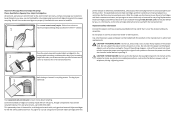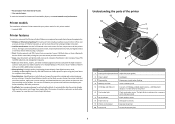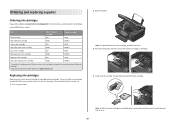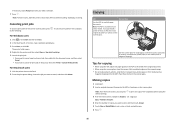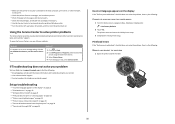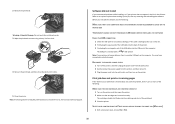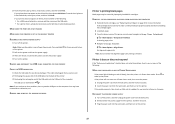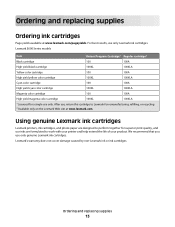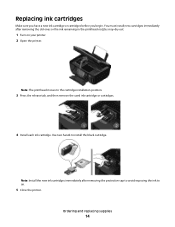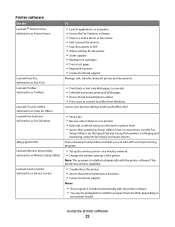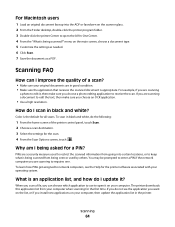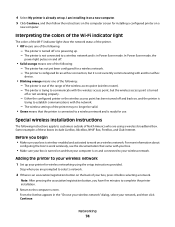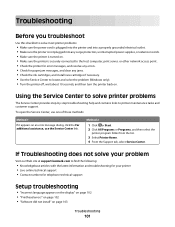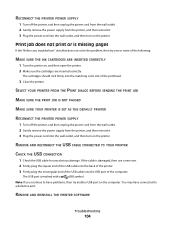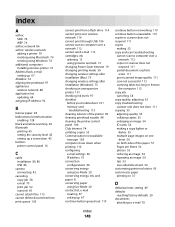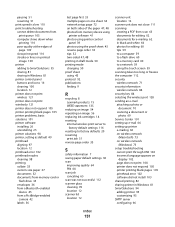Lexmark S605 Support Question
Find answers below for this question about Lexmark S605 - Interact Color Inkjet.Need a Lexmark S605 manual? We have 2 online manuals for this item!
Question posted by Anonymous-59317 on May 14th, 2012
Do Ineed A New Cartridge Black
do i need a new black cartridge
Current Answers
Answer #1: Posted by LexmarkListens on May 15th, 2012 6:47 AM
Yes, all cartridge should be installed in the printer. The printer needs all of the cartridges with sufficient ink levels in order to prevent damaging the printhead. Every time a cartridge is replaced, all colors are primed simultaneously thus the need for all cartridges to have ink.
Should you have other inquiries, please send us an email at [email protected]
Lexmark Listens
Phone:
USA: 1-800-539-6275
Canada: (877) 856-5540
UK: 0800 121 4726
South Africa: 0800 981 435
Related Lexmark S605 Manual Pages
Similar Questions
No Color. Installed New Cartridge.
Ok. I Have Just Installed A New Color Cartridge. Took Off The Tape. Installed & Re-installed. No...
Ok. I Have Just Installed A New Color Cartridge. Took Off The Tape. Installed & Re-installed. No...
(Posted by deborahrah 9 years ago)
Interact S605 Black Ink Cartridge
Just installed a new Interact S605 Black cartridge and it is not working. It is affecting all the co...
Just installed a new Interact S605 Black cartridge and it is not working. It is affecting all the co...
(Posted by dianasutherland3 11 years ago)
Printer Says To Replace Black Ink Cart Even After New Cartridge Inserted
Bought a new 36xl black ink cartridge for my X5650, inserted it in the printer however the printer c...
Bought a new 36xl black ink cartridge for my X5650, inserted it in the printer however the printer c...
(Posted by Anonymous-89173 11 years ago)
My Printer Will Not Work With The Black Ink Cartridge In
(Posted by sbshultis 11 years ago)
Can Lexmark X5465 Use A Higher Print Cartridge That A 28, I Need A Lot More Page
(Posted by Anonymous-53650 12 years ago)