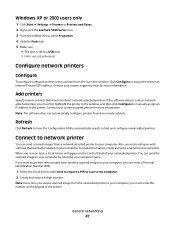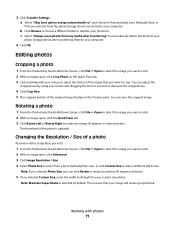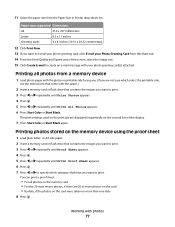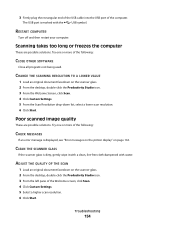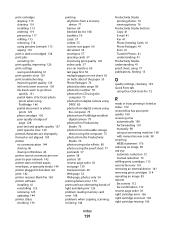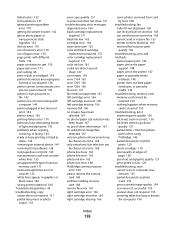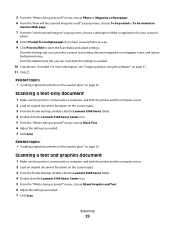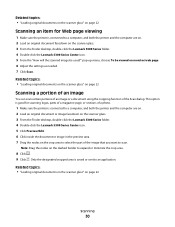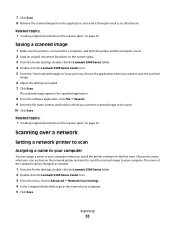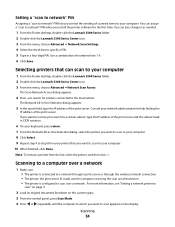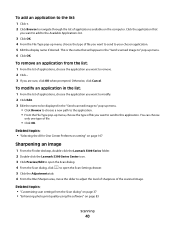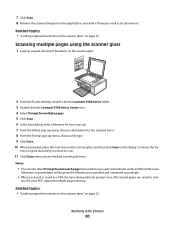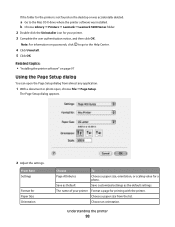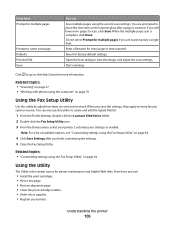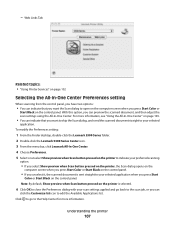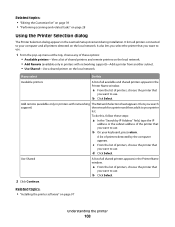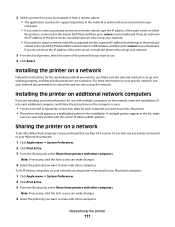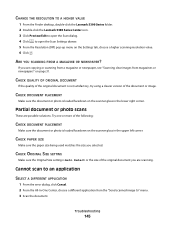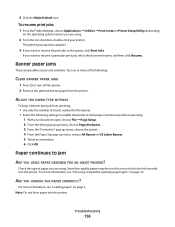Lexmark X5340 Support Question
Find answers below for this question about Lexmark X5340 - USB 2.0 All-in-One Color Inkjet Printer Scanner Copier Fax Photo.Need a Lexmark X5340 manual? We have 2 online manuals for this item!
Question posted by tontt96 on February 18th, 2015
Cannot Scan.... says Cannot Retrieve Application List
The person who posted this question about this Lexmark product did not include a detailed explanation. Please use the "Request More Information" button to the right if more details would help you to answer this question.
Current Answers
Answer #1: Posted by Odin on February 18th, 2015 12:54 PM
Hope this is useful. Please don't forget to click the Accept This Answer button if you do accept it. My aim is to provide reliable helpful answers, not just a lot of them. See https://www.helpowl.com/profile/Odin.
Related Lexmark X5340 Manual Pages
Similar Questions
Lexmark X4530 Cannot Retrieve Application List Windows 7
(Posted by Cbg1sco 10 years ago)
Lexmark X6650 Cannot Retrieve Application List
(Posted by DKILpthom 10 years ago)
How Program My Printer To Recive The Fax Automatic
(Posted by jblandscape 11 years ago)
I Cant Get Printer To Scan A Document In The Productivity Studio??
Am I missing a driver from Lexmark???
Am I missing a driver from Lexmark???
(Posted by kgriffiths62 11 years ago)
Downloading Application L
I am trying to scan document and the printer unable to download the application to scan
I am trying to scan document and the printer unable to download the application to scan
(Posted by coachrodneyreynolds 12 years ago)