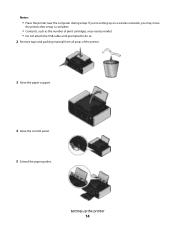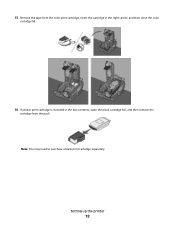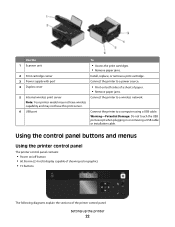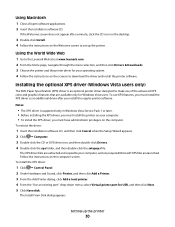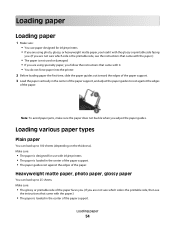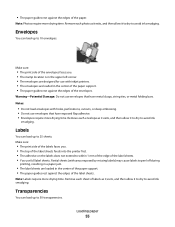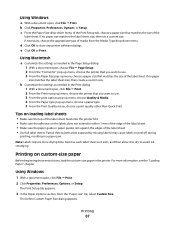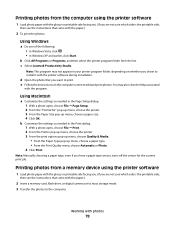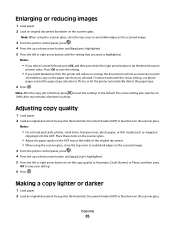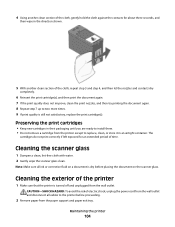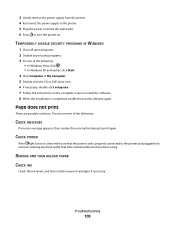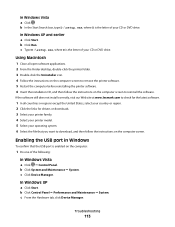Lexmark X4975 Support Question
Find answers below for this question about Lexmark X4975 - X Professional Color Inkjet.Need a Lexmark X4975 manual? We have 2 online manuals for this item!
Question posted by anthonyfvinciguerra on January 12th, 2013
Printer Top Will Not Close Completely After Removing Paper Jam
I nemoved a paper jam and when I tried to completely close the top it would not close fully and is open slightly on the left side. I need to hold it down to do any function with the printer.
Current Answers
Related Lexmark X4975 Manual Pages
Similar Questions
How To Remove Paper Jam From Lexmark Pro 205
(Posted by atatba 9 years ago)
Paper Jam
everytime i try to print, the paper move down, but then stops. keep getting paper jam message. Have ...
everytime i try to print, the paper move down, but then stops. keep getting paper jam message. Have ...
(Posted by jonesc013 11 years ago)
Size Of Paper
can i print on 4 x 6" photo paper with an X4975 lexmark?
can i print on 4 x 6" photo paper with an X4975 lexmark?
(Posted by wilburpig1 11 years ago)
Set Up For Lexmark X4975 Printer.
How do I set up my Lexmark X4975 printer wirelessly with the Linksys WRT54G router?
How do I set up my Lexmark X4975 printer wirelessly with the Linksys WRT54G router?
(Posted by mjensen 12 years ago)