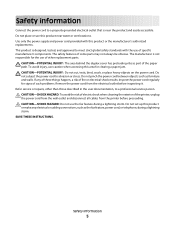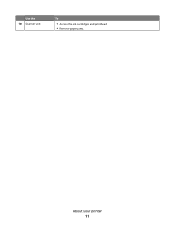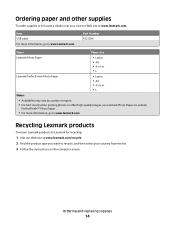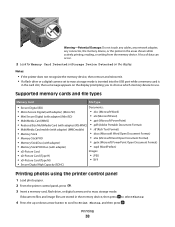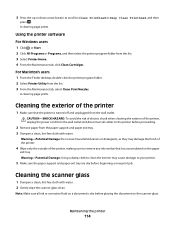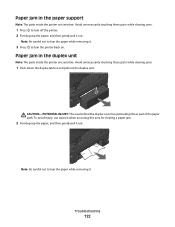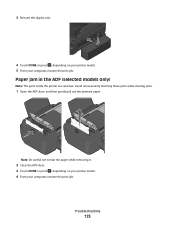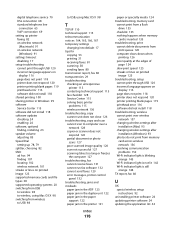Lexmark Pro205 Support Question
Find answers below for this question about Lexmark Pro205 - Prospect Color Inkjet.Need a Lexmark Pro205 manual? We have 1 online manual for this item!
Question posted by atatba on May 29th, 2014
How To Remove Paper Jam From Lexmark Pro 205
The person who posted this question about this Lexmark product did not include a detailed explanation. Please use the "Request More Information" button to the right if more details would help you to answer this question.
Current Answers
Related Lexmark Pro205 Manual Pages
Similar Questions
The Scanner Feed Won't Detect The Paper After A Paper Jam.
While scanning a document, the paper jammed, and although I removed the paper, I am now unable to sc...
While scanning a document, the paper jammed, and although I removed the paper, I am now unable to sc...
(Posted by jessiyoder 11 years ago)
Printer Top Will Not Close Completely After Removing Paper Jam
I nemoved a paper jam and when I tried to completely close the top it would not close fully and is o...
I nemoved a paper jam and when I tried to completely close the top it would not close fully and is o...
(Posted by anthonyfvinciguerra 11 years ago)
Help Pro 205 Toshiba Tablet Printing
i have a toshiba thrive and i can not get it to print to my wirelee printer help any way???? hp pro2...
i have a toshiba thrive and i can not get it to print to my wirelee printer help any way???? hp pro2...
(Posted by tonytamb 12 years ago)